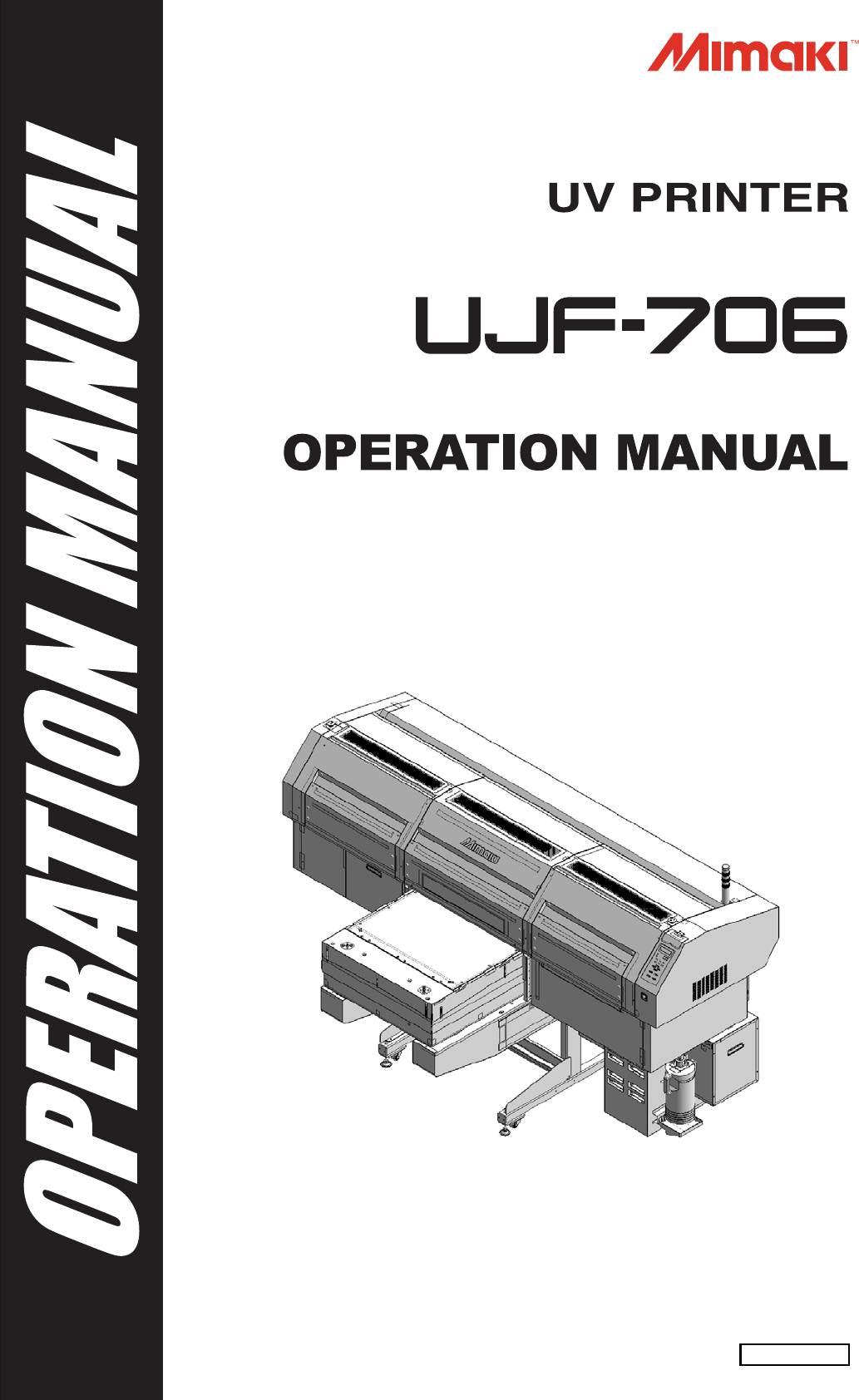MIMAKI ENGINEERING CO., LTD. URL: http://eng.mimaki.co.
TABLE OF CONTENTS CAUTION ........................................................................ vi CAUTION ........................................................................vi Requests .........................................................................vi FCC Statement (USA) .....................................................vi INTERFERENCE TO TELEVISIONS AND RADIOS .......vi CDRH REGULATION .....................................................vii Foreword ..................................
CHAPTER 2 Basic Operations Operation flow ........................................................ 2-2 Turning the power ON/OFF ................................... 2-4 Turning the power ON .............................................. 2-4 Maintenance operation at startup ............................. 2-6 Turning the power OFF ............................................ 2-8 Preventing nozzle dropout while power-off ............... 2-9 Setting media .......................................................
Changing the UV illumination intensity ................. 3-19 Sets UV irradiation at starting/ ending of drawing 3-20 Setting the priority ................................................. 3-21 Sets the cooling time per scan ............................. 3-22 Initializing the settings .......................................... 3-23 Turning OFF the UV lamp .................................... 3-24 Selecting for head gap adjustment ..........................3-24 Setting the UV lamp OFF duration .............
Regular maintenance of white ink ........................ 4-21 If blur or missing remains ..................................... 4-24 Fill Up Ink ................................................................ 4-24 Subtank Maintenance ............................................. 4-25 Wiper cleaning ..................................................... 4-26 Refill antifreeze liquid ........................................... 4-28 Refilling antifreeze liquid .........................................
CHAPTER 6 Appendix Specifications ......................................................... 6-2 Basic unit specifications ............................................6-2 Specifications for ink .................................................6-3 Position of the warning label ................................... 6-4 Function Flowchart .................................................
vii
CAUTION CAUTION DISCLAIMER OF WARRANTY: THIS LIMITED WARRANTY OF MIMAKI SHALL BE THE SOLE AND EXCLUSIVE WARRANTY AND IS IN LIEU OF ALL OTHER WARRANTIES, EXPRESS OR IMPLIED, INCLUDING , BUT NOT LIMITED TO, ANY IMPLIED WARRANTY OF MERCHANTABILITY OR FITNESS, AND MIMAKI NEITHER ASSUMES NOR AUTHORIZES DEALER TO ASSUME FOR IT ANY OTHER OBLIGATION OR LIABILITY OR MAKE ANY OTHER WARRANTY OR MAKE ANY OTHER WARRANTY IN CONNECTION WITH ANY PRODUCT WITHOUT MIMAKI’S PRIOR WRITTEN CONSENT.
CAUTION CDRH REGULATION The Center for Devices and Radiological Health for the U.S. Food and Drug Administration Implement regulations for laser products. The sentence of “This product complies with 21 CFR chapter I and subchapter J” indicates compliance with the CDRH regulations and is labeled on the product when marketed in the United States. This Model is equivalent to Class II laser device according to CDRH Regulation.
Foreword Congratulations on your purchase of a MIMAKI "UJF-706" model of UV printer. UV printer UJF-706 uses ultraviolet ray curing ink (UV ink). Read this Operation Manual carefully and make the most effective use of your printer. Before starting to operate the printer, be sure to read this Operation Manual carefully . On this operation manual • This Operation Manual describes the operation and maintenance of Model UJF-706 UV printer (hereinafter referred to as the device).
For safe operation Pictorial signs Pictorial signs are used in this Operation Manual for safe operation of and in prevention of damages to the device. Pictorial signs and their meanings are given below. Read and fully understand before reading the text. Example of pictorial signs Indicates the case where it is assumed that misuse of the machine, ignoring this sign, as this may cause fire or poisoning. Be sure to read this manual for proper operation.
WARNING • Be sure to setup the appropriate air-moving system in case of using the device in a closed room or a room with bad ventilation. Cautions for constructing exhaust outlet Please observe the following things to prevent the device. (1) The sharp of the exhaust outlet depends on your building enviroment. The exhouast outlet area is required more than half of the duct entrance area. (2) If mounting a valve on the exhaust outlet, be sure to open the valve when using the device.
For safe operation Never do the following WARNING Do not disassemble or remodel the device • Never disassemble or remodel the main unit of the printer and the ink cartridge.Disassembling/ remodeling any of them will result in electric shocks or breakdown of the device. Do not use the device in damp places • Avoid damp environments when putting the device into service. Do not splash water onto the device.Highhumidity or water will give rise to fire, electric shocks or breakdown of the device.
WARNING Power supply and voltage • This unit contains parts applied high voltage.Carrying out electrical work by those unauthorized for that work is prohibited. • To prevent electrical shock, be sure to set OFF the main power circuit breaker and disconnect the power plug before carrying out maintenance.For some units, capacitors may take one minute for discharging; therefore, start maintenance work three minutes after setting OFF the main power circuit breaker and disconnecting the power plug.
For safe operation Precautions for use CAUTION Protection against dust • It is strongly recommended to use the device in a room that is not dusty. Set the Refresh level 2 or 3 when in bad environment. • When leaving the workshop after the working hours, be sure to take off any media from the roll hanger.If any media is left on the roll hanger, dust can put on it. • Store media in a bag. Wiping off dust accumulated on a media will adversely affect the media due to static electricity.
CAUTION About UV light • There is some leaking of ultraviolet radiation around the UV irradiation device.UV light applied to your skin might cause inflammation and/or skin cancer.Though weak UV light might cause no inflammation, repeated exposure to it may lead to chronic disorders.Avoid applying UV light to your skin and eyes. • Impairment of eyes caused by UV light may be:Acute disorders ... Pain in eyes, tearing,etc.Chronic disorders ... Cataract, etc.
For safe operation Notices for installation CAUTION A place exposed to direct sunlight A place that is not horizontal A place in which temperature and humidity vary by a great margin •Use the device under the following environment. Operating •environment : 15 ~ 30 ℃ 35 ~ 65 % (Rh) A place that vibrates A place exposed to direct air blow from air conditioner, etc.
How to Read This Operation Manual This manual provides the explanation about the displayed characters and used keys on the “Display Panel” in addition to the operation procedures. Proceed operations confirming them while using.
CHAPTER 1 Before Use In this chapter, operations before using this machine including parts name and setting procedures are explained. Installing this machine......................... 1-2 UV Irradiation Device and Indicator.. 1-10 Where to install ......................................... 1-2 Working Environmental Temperature ....... 1-3 Moving this machine ................................. 1-3 Configuration and Function ................ 1-4 Front/ Side ................................................
Installing this machine Where to install Before assembling this machine, secure a sufficient space to install. Decide the place considering the machine size and a space required for drawing. Width Lengh Height Total Weight 2500 mm 1750 mm 1550 mm Approx.500 kg • If the place to install the machine is exposed to strong sunlight around the window, draw a curtain to prevent the machine from being exposed to strong sunlight.
Installing this machine Working Environmental Temperature Use this machine in an environment of 15 to 30°C to ensure reliable drawing. Moving this machine Move this machine according to the following steps when this machine is required to move on the step-free same floor. • When moving this machine, take care not to give a significant impact on it. • After moving this machine, be sure to move the adjuster foot downwards. 2 Push the circled position shown on the right figure, and move this machine.
Configuration and Function Front/ Side Carriage The head to print and the UV lamp are in it. Scans from side to side. ( P.1-7) Emergency switch Press in the event of an emergency. The power is forcibly cut to stop unit operation. ( P.1-8) Indicator Indicating a state of the machine. ( P.1-10) Washing Cartridge Set a dedicated washings cartridge. ( P.1-15) Operation Panel The operation keys to set this machine and the display are on it. ( P.1-6) Power Switch Table Setting media on it.
Configuration and Function Rear/ Side of the main power switch USB Connector USB2.0-compliant interface connector. 1 AC Inlet (Inlet 1) Connects the power cable. Before Use Main Power Switch 1 Turns on/off the power of this machine (except UVLamp). Water Heating Device Keeps the ink at a proper temperature. UV power supply Supplies power for the UV lamp. ( P.
Operation Panel The operation panel is used for each operation. COOLING lamp Display Lights while the UV lamp is being cooled down. Displays the status of this machine, set items and errors. UV READY lamp Shows the irradiation condition of the UV LED on both sides. Lights in green when the UV LED is irradiating. ACTIVE lamp Blinks in receiving or drawing data. TABLE UV ERROR lamp Shows the error status of the UV LED on both sides. Lights in red when an error has occured.
Configuration and Function Carriage and UV irradiation device A print head for drawing and two UV irradiation device are mounted on the carriage. Depending on the condition of this machine, the position of the carriage is different. 1 • Do not expose your naked eyes directly to the light irradiated from the lighting UV Lamp. Before Use Wiper The wiper on the right front side of this machine removes the ink attached on the head at ink filling or cleaning.
Configuration and Function Emergency Switch When stopping the machine for safety reason, press the switch. Emergency stop switches are located on upper part of the machine (on two places). UV power supply The UV power supply located at the lower left of this machine works with the UV irradiation device.
Connecting the cables Connecting the USB2.0 interface cable Connect a computer to this machine with the USB2.0 interface cable. • Your RIP is required to support USB2.0 interface. • If USB2.0 interface is not installed in your computer, ask a RIP vender near you or our branch office.
UV Irradiation Device and Indicator UV irradiation device • Do not expose your naked eyes directly to the light irradiated from the UV lamp when it lights. • Do not touch the UV irradiation device when it is being lit or just after it is set OFF. It may cause a burn injury, as it is very hot. UV irradiation device Red Orange Green Function of indicator Functions of the Indicator on the top left of this unit are described here. The indicator represents 3 modes.
Setting the ink cartridge Insert the ink cartridges into the ink station. Available Ink Type Ink Type Color Magenta Cyan Yellow (SPC-0404HY included ) 1 Black SPC-0371 Ink White Light Magenta Light Cyan Clear Before Use Magenta Cyan Yellow SPC-0516 Ink (K-200) Black White Light Magenta Light Cyan Cleaning solution *1 *1: It is used for cleaning the head and the ink path. Colors are displayed as follows.
How to shake an ink cartridge Shake ink inside the cartridge once or more a day. 1 Wrap the tip of an ink cartridge with paper towel. Wrap the tip with paper towel. 2 Tape both ends of the paper towel on the cartridge. Slowly shake the ink cartridge more than twenty times right and left. • To prevent ink from leaking when you shake the cartridge, wear gloves and firmly cover the A part of the upper surface of the cartridge and the B part of the bottom surface of the cartridge with paper towels.
Setting the ink cartridge Cautions when setting ink cartridges When setting ink cartridges, be careful of the followings. • Check the ink set, then insert correct color ink cartridges. • Insert the ink cartridges to the end of the slot. And do not insert/pull out the cartridges roughly. • Insert the cartridge facing up the IC chip. • You can also insert white ink in the S slot. • For the ink cartridge replacement, see the following page. ( P.4-4 "Replacing with a new ink cartridge") Ink slot No.
Setting the ink cartridge Cautions when handling ink cartridges • Use the recommended ink cartridge by Mimaki. • Do not touch the ink directly. When ink sticks on skins, wash it with soapy water immediately then rinse it off with water fully. If you get ink in your eyes, immediately wash your eyes with a lot of clean running water for at least 15 minutes. In doing so, also wash the eyes to rinse ink away completely. Then, consult a doctor as soon as possible. • Store ink cartridge in a dark and cold place.
About Washing Cartridge for Hard Cleaning Set the dedicated washing cartridge into the mounting slot. • Use a genuine washing cartridge. • Use in the proper way in conjunction with the head maintenance method.
About Media The sizes of media that can be used and the method of handling are described here. Usable media size 710 mm Minimum width 210 mm Maximum print length 700 mm Thickness 0.2mm to 150 mm Roll media*1 (Option)*2 Maximum width Outside diameter φ250 mm or less Weight 25kg or less Caliber of the core 2 inches or 3 inches Print face Outer surface of the roll media End of the roll media Attach with a tape or a weak adhesive on the core *1: For the roll media thickness, 0.
and and are shown on the display of this machine. < L OC A L . 1 > * R E MO T E . 1 * LOCAL 1 When is diplayed, the followings can be set. All keys are available. It receives the data from the computer. However, drawing is not executed. • • • • Set the drawing origin or drawing area with the Jog keys. Execute “Test drawing” with the key. Execute “Head cleaning” with the CLEANING key. Execute function settings with the FUNCTION key.
1-18
CHAPTER 2 Basic Operations In this chapter, the procedure from media preparation to drawing are explained. Operation flow ....................................................... 2-2 Turning the power ON/OFF................................... 2-4 Turning the power ON ............................................... 2-4 Maintenance operation at startup .............................. 2-6 Turning the power OFF ............................................. 2-8 Preventing nozzle dropout while power-off .........
Operation flow 1 Turning the power on See "Turning the power ON/OFF" ( P.2-4) 2 Setting media See "Setting media" ( P.2-11) 3 Head cleaning See "Head cleaning" ( P.
Operation flow 4 Head cleaning See "Head cleaning" ( 5 Drawing an image from data See "Drawing an image from data" ( P.2-18) 6 Turning the power off See "Turning the power ON/OFF" ( P.2-4) P.
Turning the power ON/OFF Turning the power ON This machine has the following power switches. UV power supply switch :They are on the side of this machine. Main power switch :They are on the side of this machine. Power switch :It is on the right front side of this machine. Normally, use this switch to turn the power ON/OFF. When the power is ON, the power switch lights in green, and when it is OFF, the light is out. 1 Turn the UV power supply switch ON on the side of this machine.
Turning the power ON/OFF 3 appears. 4 Turn the power of the connected computer ON. < L OCA L .
Maintenance operation at startup When the power on maintenance is valid, the operation below is performed depending on the status at startup of this machine. For the power on maintenance setting, refer to P.4-18 "Perform cleaning automatically when the power supply is turned on". If hot water turned cool 1 Preparation for hot water starts. • If you wish to cancel cleaning, press the END key. If you press the ENTER key, cleaning is cancelled and the screen becomes display.
Turning the power ON/OFF If ink in subtank is not enough 1 Fill ink into the subtank. • When the filling is completed, is displayed. SUP P L Y I NG I NK ***** - - - - - - - - - - - - - - - If hot water temperature in water heating system is difficult to rise For a cold day or when antifreeze in the water heating system has decreased, the hot water temperature may be more difficult to rise than usual.
Turning the power OFF When finishing the use of this machine, turn the power OFF with the power switch on the front side of this machine. When turning the power off, check the followings. • Data is not being receivied from the computer, or there is any undrawn data. • The head has returned to the standby position on the left of this machine. • Any error occurs. ( P.5-6 "Error message") 1 Turn the power of the connected computer OFF. 2 Turn the power OFF with the power switch.
Turning the power ON/OFF Preventing nozzle dropout while power-off Even while the power switch is off, the machine starts periodically and executes various functions to prevent nozzle dropout. (Supported from the firmware ver.1.70) • Do not turn off the power switch at startup from the sleep mode. When the sleep operation has been completed, the machine turns off the power switch automatically. • Until two hours have passed after the power switch was turned off, the machine starts every 10 min.
Turning the power ON/OFF When turning the power OFF ● Do not turn the main power switch OFF. If the main power switch is ON, the power periodically turns on and the nozzle dropout prevention function is operated. If the main power switch is OFF, the sleep function does not work and this may cause nozzle dropout. ● Turn the power OFF after confirming the head position.
Setting media For this machine, you can use the media of 150 mm thickness or below. For the media to be used, refer to P.1-16 "Usable media size". • In the inkjet printer, ink drops tend to turn into mist when the gap between head and media is set wider than 2mm because of the insurmountable length. The more the gap get wider, the more likely it occurs. The mist of ink adheres to the head surface and the filter of the cooling fan. Also, the reflection from the UV light becomes higher.
Setting media Changing the height of the table The table can be raised or lowered when setting media. 1 when is displayed, press the TABLE key. < L OC A L . 1 > 2 Raise or lower the table with the key. T A B L E H E I GH T S E T H = 1 5 0 . 0 mm • : Raises the table : Lowers the table • Press the TABLE key to display the origin setup screen. 3 2-12 Press the • Press the END ENTER key . key to set the value on the origin setup screen as the origin position.
Test drawing Make test drawing to check blur or missing caused by nozzle clogging. • When the following message is displayed, it cannot print. Start drawing after the message has disappeared. “WATER NOT READY” :The water temperature in the water heating device has not reached the predetermined value. • Is media set ? ( P.2-11) • Is the origin position set ? ( P.3-2) Check before starting • Is the head gap value registered? ( P.
Head cleaning If test pattern is not normal, execute head cleaning. There are 3 types of head cleaning. Normal Wiping Hard Hard2 Select this when there is a dozen line missed on the test pattern. P.2-14 Select this when there are several lines missed on the test pattern. The wiper wipes. At the end of daily work, clean the head with washing liquid not to cure the mist adhered to the nozzle, and then perform this. It is recommended to perform this at the end of daily work, before turning the power OFF.
Head cleaning Cleaning by Hard 1 When is dipslayed, press the CLEANING key. 2 Select [hard] with the and press the ENTER key. 3 Select execution of cleaning for each head. (1) Select the head with the key. (2) Select execution of cleaning with the key, key. < L OC A L . 1 > C L E A N I NG TYPE : ha r d C L E A N I NG CO L OR : MMCC Y Y K KWWS S C L E A N I NG CO L OR : MM * C Y Y K KWWS S • Select execution of cleaning for the all heads.
Cleaning by Wiping 1 When is dipslayed, press the CLEANING key. 2 Select [wiping] with the and press the ENTER key. 3 Select execution of cleaning for each head. (1) Select the head with the key. (2) Select execution of cleaning with the key, key. < L OC A L . 1 > C L E A N I NG TYPE :w i p i ng C L E A N I NG CO L OR : MMCC Y Y K KWWS S C L E A N I NG CO L OR : MM * C Y Y K KWWS S • Select execution of cleaning for the all heads.
Head cleaning Cleaning by Hard2 1 When is dipslayed, press the CLEANING key. 2 Select [hard2] with the and press the ENTER key. 3 Select execution of cleaning for each head. (1) Select the head with the key. (2) Select execution of cleaning with the key, key. < L OC A L . 1 > C L E A N I NG TYPE : ha r d2 C L E A N I NG CO L OR : MMCC Y Y K KWWS S C L E A N I NG CO L OR : MM * C Y Y K KWWS S • Select execution of cleaning for the all heads.
Drawing an image from data • Be sure to setup the appropriate air-moving system in case of using the device in a closed room or a room with bad ventilation. Starting the drawing • If the UV irradiation device is not ready or the temperature of the water heating system has not reached the predetermined value, a message is displayed. Drawing is not allowed in such cases. When the display is disappeared, drawing can be started. • Data can be sent even if both errors are displayed.
Drawing an image from data Cancelling the drawing To stop the drawing, stop the drawing operation and erase the received data from this machine. 1 Press the 2 Press the DATA CLEAR 3 Press the ENTER REMOTE key while drawing. * R EMO T E . 1 * • Drawing operation stops. • When a data is being sent from the computer, stop sending data from the computer. key. < L OC A L . 1 > key. DA T A C L EAR < ENT > • Received data is cleared and is displayed.
Use the Copy Function In case that you use copy function of this machine, RasterLinkPro5 is < L OC A L . 1 > necessary. By setting the RasterLinkPro5, a message “Place another P l a c e a n o t h e r me d i a media”, is displayed after drawing, and the drawing stops temporarily. While the drawing stops temporarily, if you replace media, and press the REMOTE key, you can print continuously. (Supported from the firmware ver.1.40) • In case that you use this function, you need RasterLinkPro5 ver.2.
Drawing an image from data About covers • Do not open the right and the left covers during drawing. If you open the cover during drawing, drawing will be stopped and you cannot continue it. • Make sure to open and close the cover with holding the handles. If you open the right and the left covers during drawing, the carriage stops for your safety and the drawing operation of this machine stops. In this case, restart this unit and computer in the procedures described below.
2-22
CHAPTER 3 Useful Function In this chapter, the operation procedures for using the this machine more conveniently and each setting procedure are explained. Changing origin .................................... 3-2 Setting the priority.............................. Changing origin with JOG keys ................ 3-2 Sets the cooling time per scan.......... Changing origin with FUNCTION menu ... 3-3 Initializing the settings....................... Adjusting head gap ..............................
Changing origin The default origin position can be changed. There are following 2 changing methods. Changing with the JOG keys Changing with the “ORIGIN” in the FUNCTION menu Changing origin with JOG keys 1 when is displayed, press the keys. < L OC A L . 1 > • Origin setup screen is displayed. 2 Move the head and table with the keys. OR I G I N S E T U P 600 . 0 700 . 0 Origin position • Move the head to the origin setting position to set (back and forth) the origin.
Changing origin Changing origin with FUNCTION menu To precisely set the origin of coordinates, set its X- and Y- coordinates from the FUNCTION menu. This setting value becomes the origin position (0, 0). 1 Press the mode. 2 Select the [ORIGIN] by pressing the or key, and press the ENTER key twice. FUNCTION key in the local < L OC A L > F U NC T I ON OR I G I N < ENT > • X-axis offset value setting screen is displayed. 3 Input value by pressing the or keys, and press the key.
Adjusting head gap Selecting for head gap adjustment Select the check method for gap adjustment during printing based on the head gap valueentered. There are two check methods available. Select the check method to be usedaccording to the media to be used. Sense mode : Select this mode when the thickness of media varies forprinting operations. The head gap is adjusted for data andcopy printing. Continue mode : It is on the right front side of this machine. Normally, use this switch to turn the power ON/OFF.
Adjusting head gap Checking head gap When continue mode has been selected, be sure to check the gap. The table can be ad-justed in height, according to thickness of a media used for printing. The table height mustbe set according to the media thickness. If the table height is too low, it may affect theprinting quality and even damage the media or the device itself. Be sure that the tableheight is correct.
When nozzles missing can not be improved Alternative nozzles for printing, when nozzles missing can not be improved NOZZLE RECOVERY: When nozzles missing can not be improved at specific points, other good nozzles can be used as alternatives for printing. (Supported from the firmware ver.1.90) 1 When is displayed, press the FUNCTION key. 2 Select the [MAINTENANCE] by pressing the or key, and press the ENTER key. 3 Select the [NOZZLE RCVR] by pressing the or key, and press the ENTER key.
When nozzles missing can not be improved 6 Register the Nozzle number that needs NOZZLE RECOVERY and then press ENTER key. • NO Z Z L E RC V R NO Z Z L E 1 ( K ) N o . 1 : O F F Recovery nozzle No.: OFF, 1 to 192 : Keys for selecting the registration number from 1 to 5. : Keys for registering the nozzle number that needs recovery from 1 to 318 or selecting “OFF”; no nozzle registration.
When nozzles missing can not be improved Reset the set value Supported from the firmware ver.1.90. 1 When is displayed, press the FUNCTION key. 2 Select the [MAINTENANCE] by pressing the or key, and press the ENTER key. 3 Select the [NOZZLE RCVR] by pressing the or key, and press the ENTER key. 4 Select the [INIT] by pressing the key. 5 Select the Nozzle line that needs clear the setting value by pressing or key.
Setting the print condition in a set Settings on printing. 1 When is displayed, press the FUNCTION key. 2 Press the 3 Select the type 1 to 4 with the key, and press the ENTER 4 Select the item and set. ENTER key. < L OC A L . 1 > F U NC T I ON SE T UP key. SE T UP SE L ECT < ENT > : TYPE 1 • As for setting items, see 3-11 "Setting list".
Setting the print condition Change the settings according to the purpose. 1 When is displayed, press the FUNCTION key. 2 Press the 3 Select the type 1 to 4 with the key, and press the ENTER 4 Select the setting item with the key, and press the ENTER key. ENTER key. < L OC A L . 1 > F U NC T I ON SE T UP key. SE T UP SE L ECT < ENT > : TYPE 1 [1] I NK L AYERS [ 1 ] I NK L AYERS SE TUP :1 • Select the item referring to the setting list.
Setting the print condition Setting list The settings of the print condition are as follows. The underlined has been set as default. These settings can be registered on the “Type”. Item Setting Outline HEAD GAP(P.3-16) 0.9 to 1.2 to 2.0 Inputting the value of gap between the head and the media. MEDIA COMP(P.3-12) -255 to 0 to 255 Prints the pattern to adjust the media feed. QUALITY STANDARD/ FINE/FAST Sets the drawing quality.
Setting media compensation When changing the type of media, adjust the media feeding. If wrongly adjusted, it may not print clearly such as stripes on the print. • When using roll media, the media returns to the print origin at the end of [MEDIA COMP.]. Then the roll media in the rear of this machine will slack. Before printing, take up the slack in the roll media by hand. A slack may cause an inferior image quality. • When using the take-up device, set the media first, perform [MEDIA COMP.
Setting media compensation 5 Press the print. 6 Check the compensation pattern, then input the correction value with the or key. ENTER key twice to start [1] MED I A COMP . [ 1 ] MED I A COMP . AD J US T = 0 " + " : A space between two lines widens. " - " : A spacing between two lines narrows. • The band moves by approx. 0.1mm each time changing the correction value by "10". 7 Press the END key to finish.
Setting the print method Set about printing. 1 When is displayed, press the FUNCTION key. 2 Press the 3 Select the type 1 to 4 with the key, and press the ENTER key. SE T UP SE L ECT 4 Select the [PRINT MODE] with the key, and press the ENTER key. [1] P R I N T MOD E 5 Select a setting item with the key, and press the ENTER key. [ 1 ] P R I N T MOD E QU A L I T Y ENTER key. < L OC A L .
Setting the print method Item QUALITY Description STANDARD Standard drawing quality FINE High quality drawing (drawing speed is slower) FAST High speed drawing (image quality is slightly inferior) 3 Useful Function 3-15
Registering head gap value Inputting the value of gap between the head and the media. The registered value is reflected on all media. 1 When is displayed, press the FUNCTION key. 2 Press the 3 Select the type 1 to 4 with the key, and press the ENTER key. SE T UP SE L ECT 4 Select the [HEAD GAP] with the key, and press the ENTER key. [1] HE AD GA P 5 Input the head gap value with the key, and press the ENTER key. [ 1 ] HE AD GA P 1 . 2 mm ENTER key. < L OC A L .
Set the scan width of the head By setting the scan width of the head, you can shorten the printing time. 1 When is displayed, press the FUNCTION key. 2 Press the 3 Select the type 1 to 4 with the key, and press the ENTER key. SE T UP SE L ECT 4 Select the [MEDIA POS] with the key, and press the ENTER key. [1] ME D I A P O S 5 Select the [ON] with the and press the ENTER key. [ 1 ] ME D I A P O S SE TUP 6 Input the left media position with the key, and press the ENTER key. ENTER key.
Set the scan width of the head • When the width of image data is wider than setup scan width of the head, the width of image data has a priority. Therefore, the image data is printed beyond setup scan width. Make sure the width of image data is narrower than the setup scan width before printing.
Changing the UV illumination intensity 1 When is displayed, press the FUNCTION key. 2 Press the 3 Select the type 1 to 4 with the key, and press the ENTER key. SE T UP SE L ECT 4 Select the [UV LEVEL] with the key, and press the ENTER key. [1] UV L EVE L 5 Select the level with the and press the ENTER key. [ 1 ] UV L EVE L SE T L UP : H I GH ENTER key. < L OC A L . 1 > F U NC T I ON SE T UP key, < ENT > : TYPE 1 • As for the options, see the table below.
Sets UV irradiation at starting/ ending of drawing Around the place where drawing has ended, UV ink may not cure due to lack of UV irradiation. In addition, as the temperature of the board face becomes uneven around the place where drawing has started, UV ink fixing may not be stable. In such a case, perform setting to scan while irradiating UV depending on the status around the place where drawing has started/ has ended. (Supported from the firmware ver.1.
Setting the priority For the items below, select the setting priority from this machine’s setting or the computer’s setting. Items: Print mode/ Ink layers/ Cooling time 1 When is displayed, press the FUNCTION key. 2 Press the 3 Select the type 1 to 4 with the key, and press the ENTER key. SE T UP SE L ECT 4 Select the [PRIORITY] with the key, and press the ENTER key. [1] P R I OR I T Y 5 Select the “HOST” or the “PLOT” with the key, and press the ENTER key.
Sets the cooling time per scan When you print on the media that will be deformed by heat of the UV lamp, set the machine so that the media will be cooled per scan. 1 When is displayed, press the FUNCTION key. 2 Press the 3 Select the type 1 to 4 with the key, and press the ENTER key. 4 Select the [COOLONG TIME] with the key, and press the ENTER key. 5 Set the cooling time with the key, and press the ENTER key. ENTER key. < L OC A L .
Initializing the settings Initializes the print condition settings. 1 When is displayed, press the FUNCTION key. 2 Press the 3 Press the 4 Select the [SETUP RESET] with the key, and press the ENTER key. 5 Press the 6 Press the ENTER ENTER ENTER key. key. key. • The settings are reset. END < L OC A L . 1 > F U NC T I ON SE T UP SE T UP SE L ECT < ENT > : TYPE 1 [1] SE TUP RESE T [ 1 ] SE TUP RESE T I N I T I A L I Z E OK ? : en t 3 key to finish.
Turning OFF the UV lamp Selecting for head gap adjustment The UV irradiation device automatically goes OFF when no printing is carried out 30 min-utes or more. When printing is to be carried out with a long interval, the UV lamp can be setOFF to make the UV lamp service life longer. When printing restarts, the UV irradiationdevice automatically restarts and the UV lamp goes ON. • You can set time until the UV lamp is turned OFF. ( P.
Setting the UV lamp OFF duration Set time until the UV lamp is turned OFF. 1 When is displayed, press the UV key. 2 Select [OFF TIMER] with the key, and press the ENTER key. 3 Press the key to set time until the UV lamp is turned off, and press the ENTER key. 4 Press the END < L OC A L . 1 > U V L AMP O F F T I ME R < ENT > U V O F F T I ME R T I ME : 0 0 h 3 0m key to finish.
Changing the UV illumination intensity Intensity of the light at [HIGH], [NORMAL] and [LOW] may be changeable in 16 stepsbetween 50% and 100%. 1 When is displayed, press the UV key. 2 Select [SET UV LEVEL] with the key, and press the ENTER key. 3 Press the key to set the intensity of light to [HIGH], and press the ENTER key. < L OC A L . 1 > U V L AMP SE T UV L EVE L SE T UV L EVE L H I GH : Lv . 16 SE T UV L EVE L NORMA L : Lv . 8 SE T UV L EVE L L OW : Lv .
MACHINE SETUP It is each type of setting for using this machine more comfortably. Item MIST FAN Set value *1 LOW / STANDARD / HIGH / OFF Machine Setup TIME SET Outline Setting the strength of rear mist fan. Setting the present date and time. 01 ~ 99 Setting a machine name (machine No.) for recognizing each machine when plural machines are connected through USB2.0 interface. PRINT MODE STANDARD / HIGH Setting the print quality. INFORMATION SerialNo. / VERSION / ERROR HISTORY / MAINTE.
Setting the strength of mist fan 1 When is displayed, press the FUNCTION key. 2 Select the [MACHINE SETUP] with the key, and press the ENTER key. 3 Select the [MIST FAN] with the key, and press the ENTER key. MA CH I N E S E T U P M I S T F AN 4 Press the keys to change the setting, and press the ENTER key. M I S T F AN SE TUP • Setting Value:LOW, STANDARD, HIGH, OFF 5 3-28 Press the END key several times to end. < L OC A L .
MACHINE SETUP Setting time 1 When is displayed, press the FUNCTION key. 2 Select the [MACHINE SETUP] with the key, and press the ENTER key. 3 Select the [TIME SET] with the key, and press the ENTER key. 4 The current time is displayed. 5 Input time by the pressing the keys. • Press the ENTER 7 Press the key. • The input time is indicated. END MA CH I N E S E T U P T I ME S E T U P T I ME S E T 2009 . 10 . 05 15 : 30 : 00 T I ME S E T 2009 . 10 .
Setting Machine name Set a machine name (machine No.) for recognizing each machine when plural machines are connected through USB2.0 interface. 1 When is displayed, press the FUNCTION key. 2 Select the [MACHINE SETUP] with the key, and press the ENTER key. 3 Select the [MACHINE NAME] with the key, and press the ENTER key. 4 Select the machine name (01 - 99) by pressing the key, and press the ENTER key. 5 Press the 3-30 END key several times to end. < L OC A L .
MACHINE SETUP Change the print quality 1 When is displayed, press the FUNCTION key. 2 Select the [MACHINE SETUP] with the key, and press the ENTER key. 3 Select the [PRINT MODE] with the key, and press the ENTER key. 4 Select the item by pressing the key, and press the ENTER key. < L OC A L . 1 > F U NC T I ON MA CH I N E S E T U P < E N T > MA CH I N E S E T U P P R I N T MOD E P R I N T MOD E QU A L I T Y : S T A ND A RD • As for the items, see the list on the below.
Confirming machine information The machine information of the machine is confirmable. Confirmable items of the machine information are as follows. Item Description Serial No. Displays serial No. of the machine. VERSION Displays version information of the machine. ERROR HISTORY This displays the history of errors and warnings to date. When you press , the date of occurrence (year/month/day/hour/minute) and the error/warning information are displayed alternately in the order of occurrence.
MACHINE SETUP For the information displayed This section describes the way to read the information displayed. Serial No. Displaying Serial No. VERSION S/N D/N ******** ******** Displaying the version information such as F/W or the like. UJ F - 7 0 6 MRL - I I I V1 . 0 0 V1 . 5 0 ERROR HISTORY (Supported from the firmware ver.1.80) MAINTE. HISTORY (Supported from the firmware ver.1.80) Displaying the occurrence date ERROR H I STORY 00001>11 . 10 .
Other useful functions Changing displayed language Select the displayed language. 1 When is displayed, press the FUNCTION key. 2 Select the [DISPLAY] with the key, and press the ENTER key. F U NC T I ON D I SP L AY < ENT > 3 Select a language with the key, and press the ENTER key. D I SP L AY En g l i s h < L OC A L . 1 > • Default is [English]. 4 Press the END key to finish. • Set item is not cleared even after turning the power off.
Other useful functions Displaying the information of this machine 1 When is displayed, press the ENTER key. 2 The information is displayed sequentially with the ENTER key. • The information shown on the right appear. • The left UV LED irradiation time is displayed on the left, and the right UV LED irradiation time is displayed on the right. < L OC A L . 1 > Remaining amount of ink [ S P C - 0 3 7 1 ] I N K R EMA I N 9999 9999 9999 Version/ Command information UJF - 706 MR L - I I I V1 .
3-36
CHAPTER 4 How to care In this chapter, maintenance of this machine including ink replacement and cleaning is explained. Maintaining............................................ 4-2 Regular maintenance of white ink .... 4-21 When this machine is left unused for a long If blur or missing remains.................. 4-24 time ........................................................... 4-2 Precautions in cleaning ............................ 4-2 Cleaning exterior surfaces ........................
Maintaining To use this machine for a long time, be sure to perform maintenance of this machine periodically or whenever necessary. When this machine is left unused for a long time • Be sure to turn off the main power switch on the side of this machine. ( • Remove the media being set. P.2-4) Precautions in cleaning • Never disassemble this machine. Disassembling this machine can result in electric shock hazards or damage to this machine. • Prevent moisture from entering this machine.
Maintaining Cleaning exterior surfaces If the frame components of the device have stained, dampen a poece of soft cloth with water or neutral detergent diluted with water, squeeze it and wipe the frame components clean.
Ink cartridge Replacing with a new ink cartridge Replace of ink cartridges in the following cases. Display Outline The ink in an ink cartridge is low. < L OC A L . 1 > I N K N E A R E N D M_ _ _ _ _ _ _ _ _ _ _ • Drawing can be continued, but the ink may end during the drawing. Early replacement is recommended. • The display shown in the left indicates that magenta ink is low. The ink in an ink cartridge ended. < L OC A L . 1 > I N K E N D M_ _ _ _ _ _ _ _ _ _ _ • Unable to continue drawing.
Ink cartridge Ink cartridge trouble When a trouble is detected on ink cartridges, a warning message appears. Printing, cleaning and all other operations using ink becomes unusable. In this case, immediately replace the ink cartridge with a new one. • Do not leave the ink cartridge unreplaced for a long time. This will cause the nozzle clogging and the printer must be repaired by a service person. 1 Check the trouble messages. 2 Press the ENTER key. 3 Press the ENTER key again.
Washing cartridge If there is any abnormality in the washing cartridge, the message below is displayed. If you perform cleaning “hard” with the status in which the message of “!WashLiquidCartr.” or “!WRONG WASH CART.” is displayed, “ERROR30 OPERATION” is displayed and you cannot perform cleaning. Display Outline • The washing cartridge has not been inserted. < L OC A L . 1 > ! Wa s h L iq u i d C a r t r . NON E Insert the washing cartridge.
Cleaning the flushing box When you clean the flushing box, check the flushing filter, and replace this as needed. (about once a week) Contents of the cleaning kit • Gloves • Paper towel • Goggles • When replacing, be sure to put on the supplied goggles and gloves, since you may get ink in your eyes. • Replace the flushing filter: SPC-0655 (waste ink absorber) and the BEMCOT: A101437 about once a week. If it absorbed more than its capacity, ink may overflow. 1 Turn the power OFF with the power switch.
4 Wipe out ink on the surface of the flushing box. • Wipe out ink that has adhered by flushing on the flushing tray with cloth. 5 Flushing box cover Remove the flushing box cover, filter and mesh. Filter Mesh 6 Wipe ink adhering to the tray. 7 Remove the tray. 4-8 • Wipe ink adhering to the tray by flushing with a cloth.
Cleaning the flushing box 8 Replace Bemcot inside the flushing BOX. • When ink adheres to the inner box, wipe it with a cloth. 9 Inner Box Set the tray, the mesh, new filter and the flushing BOX.
Avoiding ink dripping at printing Ink droplets from the mist at drawing may arise on the bottom of the carriage. As the ink droplets may drip and stain the media or cause blur or dot missing, clean the bottom of the carriage periodically. Tools • UJ Cleaning swab (SPC-0386) • Gloves • Goggles • Paper towel 1 Put out the UV lamp and switch OFF the power. 2 Turn the main power switch OFF on the side of this machine. • Press the power switch in the front of this machine.
Avoiding ink dripping at printing 5 Remove the flushing box cover. • Lift it up to remove. Fluxhing BOX cover 6 Bring down the flushing BOX. 7 Move the carriage to the flushing position manually. 8 Dip the cleaning swab into the cleaning solution, and clean the side surface of the head. (1) Lift it up slightly. (2) Push it into the rear side. (3) Bring it down. Bottom of the carriage 4 9 10 How to care • Do not wipe the nozzle face of the head. It may cause nozzle clogging.
When the waste ink tray is full Waste ink used for head cleaning gathers in the waste ink tank and the wiper tank. Periodically (every day) check the waste ink tank and when it is full, dispose of the ink. • If you need a spare waste ink tray/tank, contact a distributor in your district or our office. • Prepare a polyethylene tank to put in the waste ink. • When ink is discharging such as for head cleaning, conduct the operation after the discharging is completed.
When the waste ink tray is full 7 Lift up the duct inside the waste ink tank. 8 Pull out the waste ink tank. 9 Pour the waste ink into the other polyethylene tank. 10 • Discard the waste ink in compliance with the bylaw. Set the emptied waste ink tank to this machine. ENTER 12 Press the END key. CH A NG E W I P T A N K COMP L E T E D : en t key to finish. • If the error message on the right is displayed, you cannot perform cleaning, subtank maintenance, etc.
Disposing of the waste ink in the wiper tank If the wiper tank is full, an error appears on the display. When the error appears, dispose ink of the wiper tank immediately as follows. 1 Turn the power on. 2 When is displayed, press the FUNCTION key. 3 Select the [MAINTENANCE] with the key, and press the ENTER key. 4 Select the [ST.MAINTENANCE] with the key, and press the ENTER key. 5 Select the [CHANGE WIP TANK] with the key, and press the ENTER key. 6 Open the cover of the waste ink box.
When the waste ink tray is full 7 Take the wiper tank out, and dispose of the waste ink. • Turn the tank holding the tank cover, take out the tank, and then dispose of the ink in the tank. • Dispose of the waste ink pursuant to the regulations of your district. 8 Set the wiper tank. 9 Press the ENTER 10 Press the END • Turn the tank holding the tank cover, and close the tank cover. • Fit the waste ink box cover. key. CH A NG E W I P T A N K COMP L E T E D : en t key to finish.
Setting nozzle face cleaning time When set times of drawing are completed, nozzle face of the head is cleaned automatically to remove ink droplets on the nozzle face. 1 When is displayed, press the FUNCTION key. 2 Select the [MAINTENANCE] with the key, and press the ENTER key. 3 Select the [INT. MAINTENANCE] with the key, and press the ENTER key. 4 Select the [PRINT END] with the key, and press the ENTER key. 5 Select maintenance interval with the key, and press the ENTER key.
Setting nozzle face cleaning time 9 Press the END Item key to finish. Description SCAN COUNT Cleans the nozzle surface at the end of printing when it exceeded the set number of scans (200 to 10,000 times). PRINT COUNT Cleans the nozzle surface per the set number of printings (1 to 4 times).
Perform cleaning automatically when the power supply is turned on Depending on the subtank status, the slider moves to the right and left continuously with the buzzer sound. 1 When is displayed, press the FUNCTION key. 2 Select the [MAINTENANCE] with the key, and press the ENTER key. 3 Select the [INT. MAINTENANCE] with the key, and press the ENTER key. 4 Select the [POWER ON] with the key, and press the ENTER key. I N T .
Preventing nozzle dropout while power-off Even while the power switch is OFF, the machine starts periodically and executes maintenance operation to prevent nozzle dropout. (Supported from the firmware ver.1.70) The settable maintenance operation is as below: Item Description REFRESH The interval between each refreshing operation is set. CLEANING The interval between each cleaning operation and the nozzle row on which cleaning is performed are set.
Preventing nozzle dropout while power-off Setting the Cleaning Interval in the Sleep Mode To prevent nozzle dropout, set the interval to perform cleaning and the nozzle row on which cleaning is performed. 1 When is displayed, press the FUNCTION key. 2 Select the [MAINTENANCE] with the key, and press the ENTER key. 3 Select the [SLEEP MAINTE] with the key, and press the ENTER key. < L OC A L .
Regular maintenance of white ink White ink precipitates easier than other inks. • If not printing more than two weeks, white ink may precipitate in the ink cartridge or inside of this machine. • When an ink precipitates, the nozzle may be clogged and it can not print normally. • Make sure to perform periodical maintenance to avoid precipitation and to keep white ink in good condition. • • • • Shake ink inside the cartridge by following the Step 7 in the next page once or more a day.
7 Slowly shake the white ink cartridge more than twenty times right and left. • To prevent ink from leaking when you shake the cartridge, wear gloves and firmly cover the A part of the upper surface of the cartridge and the B part of the bottom surface of the cartridge with paper towels. Then, shake it more than twenty times right and left so that ink flows inside the cartridge. • If you shake it too strong, the pack inside may be damaged and it may cause ink leakage. Therefore, perform this carefully.
Regular maintenance of white ink 9 10 Press the ENTER key. • Ink filling starts. When a message shown in the right is displayed after filling, press the END key to finish. F I L L UP * - - - - - - - - - - - - - - - - - - - MA I N T E N A NC E WH I T E MA I N T E .
If blur or missing remains When blur or dot missing does not improve after head cleaning, perform subtank maintenance or fill up ink. Fill Up Ink 1 Insert an ink cartridge into the ink station. • Insert an ink cartridge firmly. 2 When is displayed, press the FUNCTION key. 3 Select the [MAINTENANCE] with the key, and press the ENTER key. 4 Select the [FILL UP INK] with the key, and press the ENTER key. 5 Select execution of subtank maintenance for each head, and press the ENTER key.
If blur or missing remains Subtank Maintenance 1 Insert an ink cartridge into the ink station. • Insert an ink cartridge firmly. 2 When is displayed, press the FUNCTION key. 3 Select the [MAINTENANCE] with the key, and press the ENTER key. 4 Select the [SUBTANK MAINTENANCE] with the key, and press the ENTER key. 5 Select execution of subtank maintenance for each head, and press the ENTER key. < L OC A L .
Wiper cleaning The wiper sweeps ink stuck on the nozzle of the head. The wiper becomes tainted with ink or dusts during the operation of this machine. In order to keep the head in good condition, clean the wiper frequently. If the message shown on the right appears, perform cleaning of the wiper immediately. ! C L EAN WI PER • When cleaning, be sure to put on the supplied goggles and gloves since you may get ink in your eyes.
Wiper cleaning 6 Wipe out the dirt of the wiper with the cleaning swab. • Wipe the places shown in the right. • If the dirt of the wiper is heavy, press the FUNCTION key to open the nozzle of the washing liquid. Press the FUNCTION key again to stop the washing liquid. 7 Wipe out the dirt of the wiper shaft and sensor dog with the cleaning swab. • Wipe the places shown in the right. 8 If sponges are dirty, replace the sponge. • Remove the sponge with tweezers or the like, then set the new sponge.
Refill antifreeze liquid Supply antifreeze liquid and water to the hot water tank in the water heating device that runs for keeping the ink at an appropriate temperature. Check the device every month. Precautions for refilling Water heating device • Water and antifreeze liquid compound ratio should be 2(water) to 1(Antifreeze liquid). • When only water is supplied to the hot water tank without antifreeze liquid, it may damage the head.
Refill antifreeze liquid Refilling antifreeze liquid If a lack of water error is displayed, refill antifreeze liquid-mixed water. To fill with the water, refill about 200cc. 1 Mix antifreeze liquid with water. 2 Uncover the feed-water inlet and the air vent. (1) Mix 1 part antifreeze liquid with 2 parts water. (2) Put the mixed water into a provided syringe. feed-water inlet air vent cover 3 Refill antifreeze liquid. • Fill the antifreeze liquid from the feed-water inlet.
Cleaning of the UV lamp filter To use this machine for a long time, clean the UV lamp filter at end of the day’s work. • Put on supplied goggles and gloves. Ink may splash into the eye. • When a screw is dropped in replacing of the filter, contact a distributor in your district or our office. • If the message on the right is displayed, clean the UV MA I N T E N A N C E WA RN I NG C L E A N U V L AMP F I L T E R lamp filter as soon as possible.
Cleaning of the UV lamp filter 5 Scoop and drop mist polled in the UV lamp filter with the attached metal brush. Metal brush UV lamp filter 6 Attach the UV lamp filter and close the front left cover. • Attach them in the reverse procedures of the Step 3 and 4.
Cleaning of the UV power supply filter To use this machine for a long time, clean the UV power supply filter at start of the day’s work. Tools • Waste cloth • Vacuum cleaner 1 Put out the UV lamp and switch OFF the power. 2 Turn the main power switch OFF on the side of this machine. 3 Remove the front filter of the UV power supply. • Press the power switch in the front of this machine.
Cleaning of the UV power supply filter 4 Use a vacuum cleaner to suc dust amd dirt from the filter • Wipe off the metal mesh at the UV power supply side with a waste cloth etc. Wipe off. • Clogging shall not be found. It is clogged with dust. Status without clogging Do not wash the filter with water. • Be careful not to make water or water drop go into the machine. If water adheres to the filter, dry enough before using it. 5 Put the filter back in its origin position.
Cleaning of the optional vacuum unit filter When you use the optional vacuum unit (OPT-J0270), clean the filter of it (once in a week, or, when absorption becomes weak). Tools • waste cloth • Vacuum cleaner 1 Turn OFF the power supply of the main body and the vacuum unit. 2 Remove the lid. • Disengage the hooks and remove the lid. Lid 3 Remove the filter. Filter Pipe • When removing the filter, be careful not to make dust and dirt go into the pipe.
Cleaning of the optional vacuum unit filter 5 Wipe off dust adhering to the lid with a waster cloth etc. • If big dust adheres to the lid, absorption may become weak. 6 Put the filter back in its origin position. (1) Put into the filter nd firmly close the lid. (The hooks will not engage unless the lid firmly closed.) (2) Engage the hooks • If there is distortion or if it is not firmly closed, absorption may decline remarkably. Do not wash the filter with water.
Replacing the mist fan filter Replace the mist fan filter periodically. (Once around a month) • When replacing, be sure to wear the supplied goggles and gloves since you may get ink in your eyes. • Do not remove the unspecified parts. Articles required for replacement works • Gloves • Goggles • Phillips screwdriver • Filter *1 *1.
Replacing the mist fan filter 4 Remove the filter holder. • Remove the hand screw, and then remove the filter and the filter holder by moving them upward. • The cooling fans are on the circled places (9 places) shown on the below. Upper mist fan filter Rear mist fan filter absorption fan filter 5 Replace the filter. 6 Return the filter holder to the original state. 7 Close the front cover, and the front cover on both sides. 4 • Prepare the new filter and replace with it.
Replacing UV lamp Setting the UV lamp OFF duration The UV lamp is a consumable parts. This units counts the duration of irradiation with the UV lamp to notify the replacing timing. 1 Press the ENTER local mode. • Press the END several times in the < L OC A L . 1 > key to return to the local mode. About replacing UV lamp When the irradiation duration has exceeded the predetermined period of time, a message to urge replacement of UV lamp is displayed.
Replacing UV lamp Resetting UV lamp irradiation duration After replacing the UV lamp, reset the irradiation duration stored in this unit. 1 When is displayed, press the UV key. 2 Select [INITIAL TIMER] with the key, and press the ENTER key. 3 Press the 4 Press the 5 Press the ENTER key. • Performing [INITIAL TIMER] also initializes the UV LEVEL HISTORY. ENTER key. • For details, refer to the following page: < L OC A L .
Checking method of UV illumination intensity UV lamp is a consumable. The more the irradiation time increases, the more the amount of light decreases and the ink will become hard to harden. When the cumulative irradiation time exceeds a certain value, a message prompting you for checking the illumination intensity is displayed on the operation panel. Check the UV lamp illumination intensity following this operation ! U V L AMP manual and use it as a reference when replacing the UV lamp.
Checking method of UV illumination intensity Check the UV illumination intensity 1 Turn ON the power supply. ( 2 When is displayed, press the UV key. 3 Select [LEVEL CHECK] with the key, and press the ENTER key. 4 Press the 5 Remove the screws (on two places) and the front left cover. ENTER P.2-4) key. • The carriage will move automatically from the waiting position (left side) to the right side. < L OC A L .
7 Close the front left cover. 8 Press the FUNCTION key to select the UV illumination intensity and press the ENTER key. • Every time you press the [FUNCTION] key, the UV illumination intensity will change (HIGH, NORMAL, LOW). P L E A S E C L OS E T H E L E F T CO V E R U V L E V E L C H E C K : H I GH CH E C K S T A R T : en t U V L E V E L C H E C K : NORM L CH E C K S T A R T : en t U V L E V E L C H E C K : L OW CH E C K S T A R T : en t 9 Measure the amount.
Checking method of UV illumination intensity 12 Press the measurement. key to terminate the UV L E V E L CHECK CH E C K < > F I N I SH • If you press the key, the screen returns to the Step 9 and measurement is performed again. • If you wish to measure it again, be sure to leave as it is for a while and then perform the measurement. Due to the heat of the UV lamp, you cannot gain the proper measurement value. 13 When the message on the right is displayed, open the front left cover.
Checking method of UV illumination intensity Reference value of the measurement The lamp illumination intensity before shipping and the theoretical value when the cumulative irradiation time exceeds 1000 hours are indicated on the label located inside of the machine. • When the cumulative irradiation time exceeds 1000 hours, the illumination intensity will decrease by 30%. • After 1000 hours have passed, the illumination intensity will not decrease rapidly.
Cleaning of the Ionizer In order to maintain the performance of the system and not to have an adverse impact on the life of the charge eliminating electrode, perform cleaning periodically. Deposits will occur in all corona discharge type charge eliminating devices as time go on. Electric field, temperature, vapor, etc. around the charge eliminating electrode have an influence on the deposit occurrence and the required maintenance cycle differs depending on the environment to use it.
Cleaning of the Ionizer 5 Clean the electrode needle and around it by the cleaner. • Hold both edges and break the glass. • Enough care should be taken not to bend and break the edge of the electrode needle. • You can procure the cleaner in unit of 20 pieces. (Cleaner for electrode needle: SPC-0611) • When the electrode needle deteriorates, the charge eliminating performance will be degraded. If abrasion, break, bending, etc. occurs on the edge, it is recommended to replace with a new one.
Prevent the nozzle clogging of spot color To prevent the head nozzle clog, this unit performs refresh while printer is turned on. However the characteristic of white ink is different from other inks, therefore nozzle out occurs even performing the refresh. Change the head refresh operation, where white ink is installed, so as to suitable for the white ink. This will prevent the nozzle out. 1 When is displayed, press the FUNCTION key.
4-48
CHAPTER 5 In Case of Trouble In this chapter, the solutions for troubles of this machine or error messages are explained. Check first when a trouble occurred ................... 5-2 The power is not turned on ........................................ 5-2 Data is not drawn ....................................................... 5-2 Message appears ...................................................... 5-2 Problems of drawing result ........................................ 5-3 Nozzle clogging ...............
Check first when a trouble occurred When a trouble occurred, check the followings. If the trouble is not solved after checking, contact a distributor in your district or our office. The power is not turned on It causes for improper connection of the power cable or the computer cable. Check that the cables are properly connected. Is the power cable connected to this machine and to the outlet? No Securely connect the power cable to them.
Check first when a trouble occurred Problems of drawing result If the drawing result has a problem, follow the table below. If the problem does not improve after that, contact a distributor in your district or our office. Problem Solution Lines / blur (1) Execute the head cleaning. ( P.2-14) (2) If there is slips of paper in the head path, remove them. Large ink droplet on media (1) Execute the head cleaning. ( P.2-14) (2) Remove the dust of the media. (3) Clean dust on the platen.
Troubles displaying messages When a problem occurs with this machine, the lamp lights in red, a buzzer sounds, and a corresponding error message is displayed. Follow the table below and solve the problem. Warning Message Message < L OCA L . 1 > N o t F I L L U P MMC C Y Y K K WWS S Solution • Fill ink. < L OCA L . 1 > I NK N E AR E ND MMC C Y Y K K WWS S • Replace the ink cartridge shown on the display as soon as possible. ( P.4-4) < L OCA L .
Troubles displaying messages Message Solution • Draw the all received data or clear the data. Then, change the settings. ( P.2-18 , P.3-34) < L OCA L . 1 > D A T A R E MA I N • Call a distributor in your district or our office. BAT T E RY WA T E R E X CHANG E • Check the amount of water in the hot water tank, and fill as needed. ( P.4-29) L ACK NO H E AD ! F R ON T • Head is not selected. Select a head to be cleaned or to be filled. SE LCT C OV E R O P E N • Close the front cover.
Error message When an error message is displayed, follow the table below and solve the problem. If the same error message is displayed again, contact a distributor in your district or our office.
Troubles displaying messages Message PCB E R ROR SLDJ 03 F1 PCB E R ROR SLDJ 03 F2 PCB E R ROR SLDJ 03 F3 PCB E R ROR 0 3 F PC L PCB E R ROR 0 3 F PC H Solution • Turn the power of this machine off and turn it on after a while. • If the same error message appears again, contact a distributor in your district or our office to call for service.
Message E R ROR 0 8 L - S CA L E B L ACK HDC E R ROR 0 9 POS CNT HDC E R ROR 0 9 F I F O OV E R HDC E R ROR 0 9 F I F O UND E R HDC E R ROR 0 9 SPEED E R ROR C OMMA N D Solution • Turn the power of this machine off and turn it on after a while. • If the same error message appears again, contact a distributor in your district or our office to call for service.
Troubles displaying messages Message E R ROR W I DTH Solution • Turn the power of this machine off and turn it on after a while. • If the same error message appears again, contact a distributor in your district or our office to call for service. 50 E R ROR 5 1 Y OR I G I N E R ROR 5 3 W I P E R ORG WP E R ROR 5 3 UN I T ORG • Remove an obstacle on the table.
Message Solution E R ROR 1 4 8 I N K R T . : MMC C Y Y K KWWS S • Execute the subtank maintenance to release the error. E R ROR 1 4 8 F L OA T : MMC C Y Y K KWWS S E R ROR 1 4 8 T N K R MN : MMC C Y Y K KWWS S • Turn the power of this machine off and turn it on after a while. • If the same error message appears again, contact a distributor in your district or our office to call for service. E R ROR 1 4 9 I N K U P S T R E AM G R D E R ROR 1 5 0 N E GA . P R S . S E N S O R NG E R ROR 1 5 0 POS I .
Troubles displaying messages Message E R ROR PCB KEY 202 PCB E R ROR 2 0 2 SLRY1 PCB E R ROR 2 0 2 SLRY2 PCB E R ROR 2 0 2 E X I O2 PCB E R ROR 2 0 2 S L I DER PCB E R ROR 2 0 2 EXPAP ER FLT E R ROR 2 0 2 CONN E C T [ F F F ] Solution • Turn the power of this machine off and turn it on after a while. • If the same error message appears again, contact a distributor in your district or our office to call for service.
Message E R ROR 2 5 1 ( C ) C P U ADD R (C) E R ROR 2 5 1 DMA A D D R E R ROR 2 5 1 ( C ) Z E RO D I V E R ROR 2 5 5 FW/ S I O b i t E R ROR 2 5 5 FW/ S I O wb s y E R ROR 2 5 5 FW / S T P - MT R E R ROR 2 5 5 FW/ X Y p a r am E R ROR 2 5 5 FW / Y R ANG E E R ROR 2 5 5 FW/ c t r l t s k E R ROR 2 5 5 F W / P UM P W E R ROR 2 5 5 F W / P S E R VO I T E R ROR 2 5 5 F W / F R OM p r m E R ROR 2 5 5 FW/ S I O v c h E R ROR 2 5 5 FW/ KE Y RD I E R ROR 2 5 5 FW/ S I O r e a d E R ROR 2 5 5 FW / C
Troubles displaying messages Message E R ROR 2 5 5 F W / F R OM WR C Solution • Turn the power of this machine off and turn it on after a while. • If the same error message appears again, contact a distributor in your district or our office to call for service.
5-14
CHAPTER 6 Appendix In this chapter, specifications and functions of this machine are explained. Specifications ........................................................ 6-2 Basic unit specifications ............................................ 6-2 Specifications for ink .................................................. 6-3 Position of the warning label................................ 6-4 Function Flowchart ...............................................
Specifications Basic unit specifications Item Drawing head 600 x 600 dpi On demand piezo-head 6-heads (12 nozzle rows) 600 dpi, 1200 dpi 2 pass Unidirection / 4 pass / 8pass Unidirection (H.S.) 1200 x 1200 dpi 4 pass Unidirection / 8 pass / 16pass Unidirection (H.S.) 600 x 600 dpi 4 pass Unidirection / 8 pass / 16pass Unidirection (H.S.) 1200 x 1200 dpi 8 pass Unidirection / 16 pass / 32pass Unidirection (H.S.
Specifications Specifications for ink As for the detail, ask the dealer or our branch. Item Feature Ink type Capacity of ink cartridge Shelf life During storage Storage temperature During shipping Parts No./ Specification Exclusive UV ink cartridge Black, magenta, cyan, yellow 440CC One year from the date of manufacture 15 ℃ to 35 ℃ 0 ℃ to 60 ℃ within 2 weeks permitted. • The ink freezes up if it is left in an environment of under -4 ℃ for a long time.
Position of the warning label This device is adhered with the warning label. Be sure to fully understand the warning given on the labels. In the case where any of the warning label has become so soiled that the warning message is illegible or has come off, purchase a new one from your local distributor or our office.
Position of the warning label Order No. Label Order No.
Function Flowchart < L OCA L . 1 > OR I G I N S E T UP 0.0 - - - - D A T A C L E AR OR I G I N S E T UP * * OR I G I N * * * * DA T A C L E AR * * < EN T > T E S T DRAW NO Z Z L E CHECK C L E AN I NG TYPE : n o r ma l C L E AN I NG CO L OR : MMCCY Y K KWWS S :normal/hard/ hard2/wiping [ S PC - 0 3 7 1 ] I NK REMA I N 9999 9999 9999 WA T ER NOT RE ADY P L E A S E WA I T :ON/ OFF :Select head UJF - 706 MR L - I I I V* . * * V* .
Function Flowchart * * T E S T DRAW * * C L E AN I NG AC T I V E *****- - - - - - - - - - - - - - When [WIPING] is “ON” C L E AN I NG W i p e NUM . :1 : 1 to 9 : < L OCA L . 1 > L AMP T I MER * REMOT E . 1 * 0 < L OCA L . 1 > NEGA . PRE S S 2 . 30 kpa < L OCA L . 1 > S u b T a n k MMMM L L L L F F F F Received near end * REMO T E . 1 * 1 2 0 0 x 1 2 0 0 1 6 . Ud . Vd . x 1 * REMOT E . 1 * 1 2 0 0 x 1 2 0 0 1 6 . Ud . Vd . x 1 * REMO T E . 1 * * REMOT E .
< L OCA L .
Function Flowchart To P.6-14 To P.6-16 To P.6-20 To P.
UV LAMP U V L AMP L AMP OF F UV L AMP OF F S T AR T : en t UV L E V E L CH ECK HE AD MOV E : en t UV lamp turn off or UV L AMP L E V E L CHECK * * MOV I NG * * P L E A S E WA I T or UV L AMP SE T UV L EVE L S E T UV L E V E L H I GH : Lv . 16 :Lv.1 to Lv.16 or UV L AMP OF F T I MER or To P6-12 6-10 UV OF F T I MER T I ME : 0 0 h 3 0m :00h01m to 99h99m S E T UV L E V E L NORMA L : Lv . 8 :Lv.1 to Lv.
Function Flowchart UV L AMP OF F COMP L E T ED UV L E V E L CHECK REMOV E A S ENSOR : e n t P L E A S E C L OS E T HE L E F T COV ER P L E A S E OP EN T HE L E F T COV ER UV L E V E L CH ECK S E T T HE S EN SOR UV L E V E L CHECK : H I GH CHECK S T AR T : en t FUNCTION Searching Origin : en t * * CHECK I NG * * P L E A S E WA I T P L E A S E C L OS E T HE L E F T COV ER U V L E V E L CHECK H I GH : * * * * mW : HIGH, NORMAL, LOW * * RECORD UV L E V E L * * time UV L E V E L CH ECK H I GH : * *
From P6-10 UV L AMP I N I T I A L T I MER UV I N I T I A L T I MER I N I T I A L I Z E OK ? : e n t or UV L AMP I N I T I A L SHU T T ER < e n t > 6-12 UV I N I T I A L SHU T T ER I N I T I A L I Z E OK ? : e n t ! UV L AMP UV L E V E L CHECK : en t
Function Flowchart Appendix 6 6-13
GAP CHECK GA P CHE CK CHECK S T AR T P L E A S E OP EN T HE F RON T COV ER GA P CH ECK S E T MED I A : en t CHECK S E L EC T : CON T I NUE S T .
Function Flowchart * * GA P CHECK * * P L E A S E WA I T P L E A S E C L OS E T HE F RON T COV ER GAP CHECK completed Appendix 6 6-15
SETUP S E T UP S E L EC T : TYPE . 1 [1] HE AD GA P [ 1 ] HE AD GA P 1 . 2 mm : 0.9 mm to 2.0mm :TYPE.2 TYPE.3 TYPE.4 or [1] MED I A COMP . [ 1 ] MED I A COMP .
Function Flowchart Print end or P L E A S E WA I T PR I N T I NG [ 1 ] MED I A COMP .
From P6-16 [1] COO L I NG T I ME [ 1 ] COO L I NG T I ME S E T UP : 0 . 0s :0.0 to 2.
Function Flowchart [ 1 ] RE F RE SH WA I T I NG : L EVE L 1 :LEVEL 0 to 3 [ 1 ] RE F RE SH DRAW I NG : L EVE L 1 :LEVEL 0 to 3 [ 1 ] PR I OR I T Y I NK L A Y ERS : HOS T :HOST / PLOT [ 1 ] PR I OR I T Y COO L I NG T I ME : P L OT :HOST / PLOT Initialize the setup parameter of selected user type Appendix 6 6-19
MAINTENANCE MA I N T ENANCE S T . MA I N T ENA NCE < e n t > S T . MA I N T ENANCE CARR I AGE OU T S T . MA I N T ENA NCE COMP L E T ED : en t S T . MA I N T ENANCE W I P ER C L E AN W I P ER C L E AN COMP L E T ED : en t S T . MA I N T ENANCE CHANGE W I P T ANK < e n t > CHANGE W I P T AN K COMP L E T ED : en t S T .
Function Flowchart RESTART RESTART NOZ Z L E RCVR SE L ECT : NOZ Z L E 1 ( K ) NOZZLE 1 to NOZZLE D :Select the nozzle number :Select the registration number Appendix F I L L UP *- - - - - - - - - - - - - - - - - - - NOZ Z L E RCVR NOZ Z L E 1 ( K ) NG1 : OF F Ink filling completed 6 6-21
From P6-20 MA I N T ENANCE WH I T E MA I N T E . WH I T E MA I N T ENANCE CO L OR : _ _ _ _ _ _ _ _ WWS S or :ON / OFF :Select the head MA I N T ENANCE SUB T ANK MA I N T E < e n t > SUB T A NK MA I N T ENANCE CO L OR : MMCCY Y K KWWS S or MA I N T ENANCE S P EC I A L RE F RSH < e n t > or MA I N T E NANCE I N T .
Function Flowchart EM I S S I ON P L E A S E WA I T WH I T E MA I N T ENA NCE S E T CAR T R I DGE F I L L UP *- - - - - - - - - - - - - - - - - - - Ink filling completed P R I N T END S CAN COUN T : 200 :200 to 1000 (SCAN COUNT) 1 to 4 (PRINT COUNT) PR I N T END S E L EC T : 1 2 3 4 5 6 7 8 a b c d :ON / OFF :Select the nozzle P R I N T END S E L EC T : W I P I NG :WIPING / CLEANING Appendix S L E E P C L E AN I NG S E L EC T : MMCCY Y K KWWS S :ON / OFF :Select the nozzle 6 6-23
MACHINE SETUP MACH I NE S E T UP M I S T F AN M I S T F AN S E T UP : S T ANDARD :LOW / STANDARD / HIGH / OFF or MA I N T ENANCE T I ME S E T T I ME S E T 2009 . 10 .
Function Flowchart Time set completed E RROR H I S TORY 00001>11 . 10 .
6-26
D202102-20-01022013
© MIMAKI ENGINEERING CO., LTD.2013 IT FW : 2.