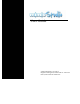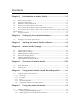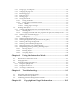User guide
3. Follow these steps to mount the brackets.Note that the removable 3M “Command” adhesive tabs
canbereplacedwithnewtabsthatcanbepurchasedatmostlargehomeimprovementretailers.
Step3:mimioXishould
bemounted
intheupper
left‐handcornerofyour
whiteboard.
Step1:Snapthemounting
bracketsoverthesuctioncups,
makingsuretheyclipintothe
recessesontheedgesofthebar.
Step4:mimioXicanberemoved
bypullingupononeedgeofthe
barandpullingitgentlyoutof
thebrackets.
Step2:Carefully
peelthebacking
fromtheadhesive
strips.
Figure2‐2:InstallingmimioXiontoawhiteboard.
4. InstallmimioStudiowhichincludesthedriversforthemimiohardwaresystem.
5. PlugtheotherendoftheUSBcableintoyoursystemUSBport(refertoError!Referencesourcenot
found.). The capture bar should be automatically detected and can be verified in mimio Settings
(Chapter4.2).Referto yoursystemdocumentationifyou canʹtfindtheUSBport,
orifyourcapture
barisnotautomaticallydetected.
Figure2‐3:PluggingtheUSBcableintoyourPC
Quick Start Guide Setting Up Your mimio Hardware • 2‐5