User guide
Table Of Contents
- About MimioProjector
- Getting Started
- Changing the Projector Settings
- Caring for MimioProjector
- Getting Help
- General Troubleshooting
- Image Troubleshooting
- No image is displayed
- A partial, scrolling, or incorrect image is displayed
- The notebook computer display is not displaying an image
- Image is unstable or flickering
- Image has vertical flickering bar
- Image is out of focus
- Image is stretched when displaying 16:9 DVD image
- Image is too small or too large
- Image is displayed with slanted sides
- Image is reversed
- 3D Troubleshooting
- Sound Troubleshooting
- Remote Control Troubleshooting
- Contacting Mimio
- Compatibility Modes
- Technical and Environmental Information
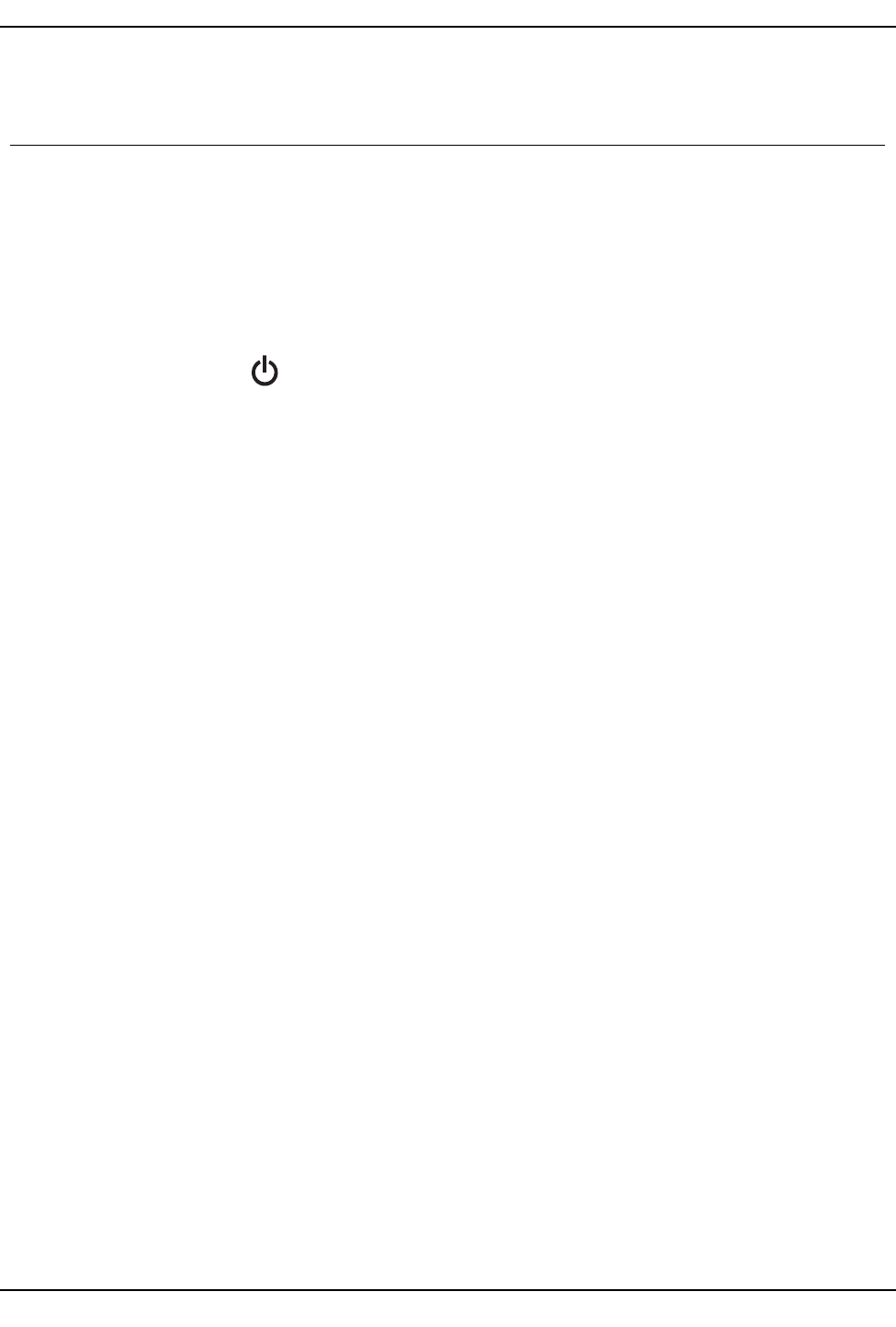
Turning On the Power
Turning On the Power
The projector has an auto-off feature which automatically turns the projector off when no
input signal is received by the projector for a set amount of time.
For information about setting the amount of time the projector will stay on before
automatically turning off , see Auto Power Off on page 28.
To turn the projector on
1. Securely connect the power cord and signal cable.
When connected, the Power status light turns red.
2.
Press on the control panel or on the remote control.
The Power status light turns blue.
3. Turn on the source that you want to display on the screen (computer, notebook, video
player, and so on).
The projector detects the source automatically and displays the source image.
4. If multiple sources are connected to the projector, press Source on the control panel or
on the remote control to switch between inputs.
19










