User guide
Table Of Contents
- About MimioProjector
- Getting Started
- Changing the Projector Settings
- Caring for MimioProjector
- Getting Help
- General Troubleshooting
- Image Troubleshooting
- No image is displayed
- A partial, scrolling, or incorrect image is displayed
- The notebook computer display is not displaying an image
- Image is unstable or flickering
- Image has vertical flickering bar
- Image is out of focus
- Image is stretched when displaying 16:9 DVD image
- Image is too small or too large
- Image is displayed with slanted sides
- Image is reversed
- 3D Troubleshooting
- Sound Troubleshooting
- Remote Control Troubleshooting
- Contacting Mimio
- Compatibility Modes
- Technical and Environmental Information
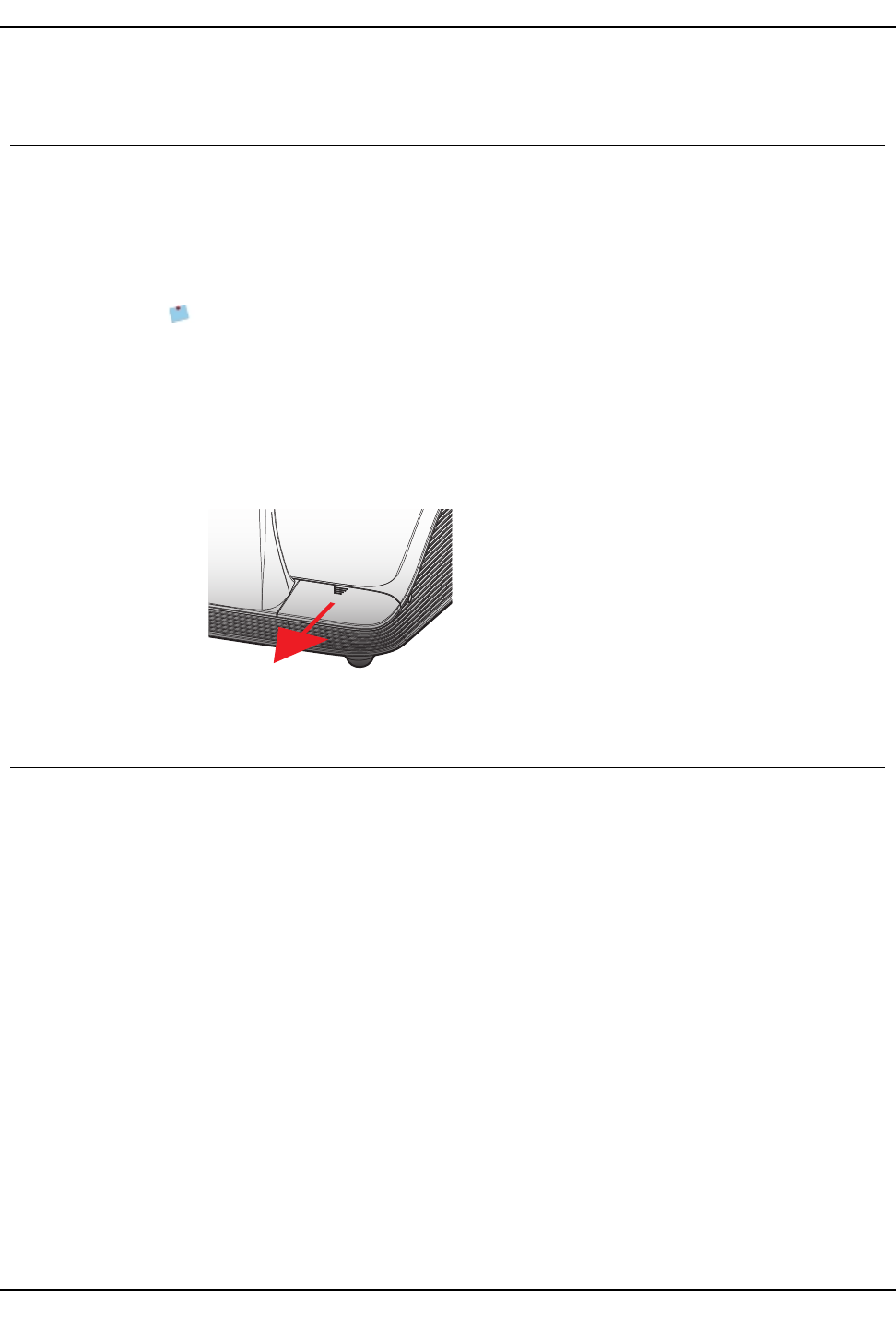
Adjusting the Interactive Settings
Adjusting the Interactive Settings
Use this setting to turn on and off the Interactive Pen function.
n IR Camera - the Interactive Pen function is on
n Off - the Interactive Pen function is off
Before turning on Interactive, unplug the mini-USB cable that connects your computer to
the projector. After turning on Interactive, plug the mini-USB cable back in.
Notes
l This feature is only available when displaying images from HDMI/VGA input.
l This feature is not available when using 3D or Dynamic Black.
An external IR camera is required to use the Interactive feature. The IR camera must be
connected to the projector before the projector is mounted.
To connect the IR camera
1. Remove the camera connector cover from the projector.
2. Plug the camera into the camera connector.
Adjusting the Options
From the Options menu, you can change many of the projector settings as well as view the
projector information.
Logo
You can select the image to display on projector startup.
n Default- displays the default screen on projector startup
n User - displays an image of your choice on projector startup
See Logo Capture on page 28 for information on selecting an image.
27










