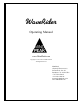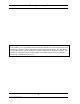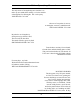WaveRider Operating Manual www.MindPeak.com Copyright 1997-2010 Jonathan Purcell All Rights Reserved MindPeak (formerly WaveAccess) 40 Fourth St., Ste 211 Petaluma, CA 94952 USA +707-780-9520 tel +212-918-3428 fax support@mindpeak.com www.MindPeak.
WaveRider Operating Manual NOTICE: The WaveRider is an experimental musical instrument intended for musical performance and composition, education, and experimental computer interface applications. The WaveRider is not intended for any type of medical use in either a diagnostic or therapeutic capacity. Any individual or organization using the WaveRider in a medical capacity does so without the endorsement of MindPeak/WaveAccess.
WaveRider Operating Manual The only means of strengthening one's intellect is to make up one's mind about nothing --to let the mind be a thoroughfare for all thoughts. Not a select party. JOHN KEATS 1795-1821 Absence of occupation is not rest, A mind quite vacant is a mind distress'd. WILLIAM COWPER 1731-1800 My mind to me a kingdom is, Such present joys therein I find, That it excels all other bliss That earth affords or grows by kind.
WaveRider Operating Manual Table of Contents TABLE OF CONTENTS ......................................................................................................................................... 4 THE SIGNIFICANCE OF BRAINWAVES AND CONSCIOUSNESS ........................................................... 6 HOW TO USE THIS MANUAL ....................................................................................................................... 7 QUICK START..........................................
WaveRider Operating Manual MUSCLE .................................................................................................................................................... 67 MUSCLE .................................................................................................................................................... 67 RELAX ...........................................................................................................................................................
WaveRider Operating Manual THE SIGNIFICANCE OF BRAINWAVES AND CONSCIOUSNESS What is observed as consciousness is the interaction of many complex biological systems. These systems can be viewed from a variety of vantage points. There are biochemical, anatomical, psychological, and electrophysiological explanations of the workings of the mind. Brainwave states are another perspective on the mind, albeit an imperfect one.
WaveRider Operating Manual HOW TO USE THIS MANUAL The information in this manual is arranged in order of importance for a new user. Early sections cover more general topics. Later sections cover more in-depth topics. All users should completely understand the QUICK START Section. Quick Start covers installation of hardware and software, use and care of electrodes, and a brief operational overview.
WaveRider Operating Manual 8 Copyright 1997-2004 Jonathan Purcell All Rights Reserved
WaveRider Operating Manual QUICK START 9 Copyright 1997-2004 Jonathan Purcell All Rights Reserved
WaveRider Operating Manual Hardware Installation WaveRider Pro WaveRider jr./2CX Install a Battery Install a fresh 9-Volt battery (not included) in the battery compartment. Connect Serial Cable The WaveRider includes a 9-pin male to female serial cable. 1. Connect the female end of the serial cable to a serial port on the back of the computer. The serial port on the computer has a male connector. If your computer does not have a serial port see “Using a USB to Serial Port Converter” below. 2.
WaveRider Operating Manual Hardware Installation Notes Batteries EVER connect theWaveRider to AC power lines using a voltage converter. This could compromise the safety of the user. Disposable Batteries Recommended batteries include high quality 9-volt alkaline and lithium cells. Rechargeable Batteries Recommended batteries include 9-volt Nickel Metal Hydride (NiMH) cells. Nickel Cadmium (NiCad) are not recommended.
WaveRider Operating Manual Software Installation 1. Exit all applications. 2. Insert the WaveWare CD. 3. Run setup.exe. 4. Follow the directions on the screen for installation. 5. When installation is complete drag the WaveWare icon onto your desktop. Using the WaveRider for the First Time 1. 2. 3. 4. 5. Launch the WaveWare application. WaveWare will prompt you to select a MIDI Device. Select a MIDI Device according to the directions below.
WaveRider Operating Manual SETUP USB TO SERIAL PORT CONVERTER CABLE INSTALL DRIVER, CONNECT CABLE, CONNECT WAVERIDER 1. Run Setup.exe and follow installation instructions. (From CD). 2. Run the file CDM.exe (USB to Serial Comm Port Cable Driver). (From CD). 3. Connect the USB to Serial Comm Port Cable. 4. Install a fresh battery in the WaveRider and connect the WaveRider to the USB to Serial Comm Port Cable.
WaveRider Operating Manual One Page Operational Overview Double clicking on any window brings up that window’s dialog box. Biological channels are A & B (WaveRider jr./2CX), and A, B, C, & D (WaveRider Pro). To raise and lower the gain (amplification) on a specific channel use the arrow keys on the keyboard when a strip chart (brain, muscle or heart) for that channel has the input focus. The active window is the window with the input focus (the active window has a title bar of a different color).
WaveRider Operating Manual 15 Copyright 1997-2004 Jonathan Purcell All Rights Reserved
WaveRider Operating Manual Connecting Brainwave Electrodes Put a small amount of skin preparation gel (NuPrep) on a finger. Rub the skin preparation gel into the earlobes and the electrode site(s) on the head. The skin preparation abrades the top dead layer of the skin making for lower skin impedance and a better connection. Wipe off any excess skin preparation with a tissue.
WaveRider Operating Manual Put a dab of conductive paste (Ten20) in each head electrode and in each cup of both ear electrodes. Attach an earclip to each earlobe. Make sure that each ear clip makes good contact with its’ ear lobe. You may need to gently re-bend the ear clips if they become bent, or no longer fully close. Use your fingers to move hair out of the way of the head electrode site.
WaveRider Operating Manual Tips for Electrode Use • If you adjust the electrodes, wait for the signal to settle. • Don't play with the wires while using the WaveRider. • A poor connection may get better if the electrodes remains on the head for a few minutes • A good electrode connection may go bad. If this happens try the following approaches listed in order of increasing effort: 1. adjusting the electrode and ear clips and waiting for the signal to settle, 2.
WaveRider Operating Manual Notes on Attaching Brainwave Electrodes Attaching electrodes is more of an art than a science. It is not unusual for new users of electrodes to have difficulty establishing a good brainwave electrode contact. Electrode contact is extremely important. If electrodes do not make a good contact the WaveRider will display random environmental noise rather than electrophysiological data.
WaveRider Operating Manual Insufficient amplitude: Environmental noise: Good signal: Changing Amplification The WaveRider has user selectable hardware amplification. Each range of amplification is numbered 1 thru seven in order of increasing amplification. The amplification is changed by raising and lowering the up and down arrow keys on the keyboard when a strip chart window has the input focus. The active window is the window with the input focus.
WaveRider Operating Manual Caring For Electrodes Ear and head electrodes should be carefully cleaned immediately after every use. Use hot running water and cotton swabs to clean the conductive paste from the head and ear electrodes. Warm and wet each head and ear electrode under hot running water while cleaning the conductive paste with a cotton swab. Be careful not to twist the ear clips out of position. The ear clips should close completely and the two halves should remain parallel.
WaveRider Operating Manual Brainwave electrodes can become oxidized from failure to clean after use, age, or exposure to air. Oxidation can be visible or invisible. Minor oxidation can be remedied by cleaning electrodes with alcohol, or by dipping in a liquid silver cleaning solution available at most drug stores.
WaveRider Operating Manual Electrode Placement There is a standard pattern for placing electrodes on the scalp for the measurement of brainwaves. This is known as the 10-20 system. Each electrode site has a name composed of a letter and a sub-script. Each letter (with the exception of C which stands for center) refers to the cerebral lobe over which the electrode is placed, i.e. T=temporal, P=parietal, O=occipital, F= frontal, Fp=pre-frontal.
WaveRider Operating Manual 24 Copyright 1997-2004 Jonathan Purcell All Rights Reserved
WaveRider Operating Manual LEARNING THE HEART, GSR, BRAIN AND MUSCLE MODES 25 Copyright 1997-2004 Jonathan Purcell All Rights Reserved
WaveRider Operating Manual HEART Use the Heart configuration to look and listen to your heart rate change. 1. From the FILE menu choose LOAD CONFIGURATION. 2. Select HEART.CFG. 3. Connect the electrodes as in the diagram. Use the disposable electrodes and lead wires provided. 4. Turn the WaveRider on by clicking the ON button with your mouse or by using “Ctrl” + “O”. 5. The heart strip chart should have a clean signal if the electrodes are properly connected.
WaveRider Operating Manual CHANNELS USED FOR HEART MODE VARY BETWEEN MODELS AND MAY DIFFER FROM WHAT IS SHOWN 27 Copyright 1997-2004 Jonathan Purcell All Rights Reserved
WaveRider Operating Manual GSR Use the GSR configuration to learn how to modify your state of arousal. 1. From the FILE menu choose LOAD CONFIGURATION. 2. Select GSR.CFG. 3. Connect the electrodes as in the diagram. Use the finger electrodes and lead wires provided. Use no electrode gel or paste. 4. Turn the WaveRider on by clicking the ON button with your mouse or by using “Ctrl” + “o”. 5. The GSR moves relatively slowly. Try taking deep breaths or thinking about your debts or ex-lover.
WaveRider Operating Manual 29 Copyright 1997-2004 Jonathan Purcell All Rights Reserved
WaveRider Operating Manual BRAIN Use the ALFAKOTO configuration to use your brainwaves to relax. 1. From the FILE menu choose LOAD CONFIGURATION. 2. Select ALFAKOTO.CFG. 3. Connect the electrodes as in the diagram. Use the cup electrodes supplied and the ten20 paste. Make sure that the skin is clean and you have a good contact. 4. Turn the WaveRider on by clicking the ON button with your mouse or by using “Ctrl” + “o”. 5.
WaveRider Operating Manual 31 Copyright 1997-2004 Jonathan Purcell All Rights Reserved
WaveRider Operating Manual MUSCLE Use the muscle configuration to relax or play music with your muscles. 1. From the FILE menu choose LOAD CONFIGURATION. 2. Select MUSCLE.CFG. 3. Connect the electrodes as in the diagrams, or put them on a different set of muscle groups. Use the disposable electrodes and lead wires provided. 4. Turn the WaveRider on by clicking the ON button with your mouse or by using “Ctrl” + “o”. 5.
WaveRider Operating Manual 33 Copyright 1997-2004 Jonathan Purcell All Rights Reserved
WaveRider Operating Manual 34 Copyright 1997-2004 Jonathan Purcell All Rights Reserved
WaveRider Operating Manual KEY CONCEPTS 35 Copyright 1997-2004 Jonathan Purcell All Rights Reserved
WaveRider Operating Manual CHANNELS WaveRider collects data on biological channels that are named by letters. Channels A & B for the WaveRider jr./2CX and channels A, B, C & D for the WaveRider Pro. WaveRider sends MIDI data out on numbered MIDI channels 1-16. It is important that the MIDI channels specified do not conflict with each other. USE CATEGORIES WaveWare utilizes use categories to keep track of the type of data each biological channel is acquiring.
WaveRider Operating Manual FILE CREATION WaveWare can create three types of files: configuration (.cfg) files, archive (.bio) files and ascii (.txt) files. Configuration Files Configuration files store the templated setups that you see on your screen when you look at WaveWare. They include the settings for each window as found in that window’s dialog box. In addition they save global parameters such as colors, transform characteristics, and cycling.
WaveRider Operating Manual ASCII FILE OUTPUT (Exporting to a spreadsheet) Offline processed biological data may be exported to an ASCII (text) file. This data can be opened and further processed in a spread sheet or statistical analysis package. The streams of processed data stored in the ASCII file will correspond to the General Graphics Windows present in the configuration file when the data is exported.
WaveRider Operating Manual WINDOWS The screens in WaveWare are composed of windows. Each window has a set of properties that can be set in its' dialog box. Any window’s dialog box may be accessed by double clicking on the middle of the window with the left mouse button. Do not click on the titlebar, since this will maximize the window. What follows is a brief description of some of the windows and their associated dialog boxes in WaveWare .
WaveRider Operating Manual Strip Chart The STRIP CHART command in the BRAIN, HEART and MUSCLE menus opens a window that displays the raw biological signals , or displays the same signals as they are later replayed from an archive file. The strip chart display is especially helpful in monitoring the electrode connections, and making sure that the range of the WaveRider channel is set properly.
WaveRider Operating Manual Strip Chart Options Dialog Box CHA EL Choose among the WaveRider channels (or among the saved channels, if an archive file is being read); the chosen channels will be displayed in this strip chart window, one above the other. Some of the channel checkboxes may be grayed, indicating channels which have a different use category. If multiple channels are displayed in one window, those channels become Linked; the ranges of linked channels are always kept the same.
WaveRider Operating Manual Fast Bars and Slow Bars The FAST BARS and SLOW BARS commands in the BRAIN menu open windows that display the frequencies of the brain signals. Both windows derive their frequencies from a Fast Fourier Transform (FFT). The fast bars window calculates the FFT as fast as it can. The Slow slow bars window displays the frequencies of the brain signals averaged over a selected number of seconds.This averaging makes the slow bars display much easier to read and less jumpy.
WaveRider Operating Manual Bar Graph Options The Bar Graph Options dialog box allows you to change the appearance and characteristics of the Fast Bars and Slow Bars windows. Channels Choose among the WaveRider channels (or among the saved channels, if an archive file is being read); the chosen channels will be displayed in this bars window. Some of the channel checkboxes may be grayed, indicating channels that have a different use category.
WaveRider Operating Manual Spectrogram The spectrogram display makes it possible to view the frequencies of the brain as they have changed over a period of time. Selecting SPECTROGRAM in the BRAIN menu opens this window. Color or shading is used to depict the amount of power present in each of the frequency bands. The brighter the color, the more power. The frequencies are represented vertically from one to forty hertz.
WaveRider Operating Manual Spectrogram Options Dialog Box The Spectrogram Options Dialog Box provides the ability to change the appearance and characteristics of the Spectrogram window. Channels Choose among the WaveRider channels (or among the saved channels, if an archive file is being read); the chosen channels will be displayed in this Spectrogram window, one above the other. Some of the channel checkboxes may be grayed, indicating channels that have a different use category.
WaveRider Operating Manual GSR Graph Selecting GSR GRAPH from the GSR menu opens a window that displays the Galvanic Skin Response (GSR), or displays the same signal as it is later replayed from an archive file. The display is a graph of the skin conductance ranging from low (often associated with a lowered stress level), to high. Double clicking on the GSR Graph window opens an Options box, which provides the ability to change a number of settings affecting the display.
WaveRider Operating Manual GSR Graph Options Dialog Box The GSR Graph Options Dialog Box provides the ability to adjust the appearance and characteristics of the GSR Graph window. Mode Four types of display may be selected. The GSR graph may be drawn using only the DOTS representing the individual data points. The default mode uses SOLID areas for greater visibility. A continuous LINE may be drawn to represent the data, or a THICK line may be selected.
WaveRider Operating Manual MIDI MIDI stands for the Musical Instrument Digital Interface. MIDI is a protocol or language spoken between electronic musical instruments and computer based music software and hardware. MIDI sends messages that are composed of note and velocity information. The note number refers to the pitch of the note and consists of a number between 0 & 127. Velocity is the loudness or volume of the note. Velocity also varies between 0 & 127.
WaveRider Operating Manual MIDI STRATEGIES When a scale is chosen in the MIDI OPTIONS DIALOG BOX particular attention should be paid to the choice of range of MIDI notes. If the object is to make the output sound in scale the tops and bottoms of the range should be octaves, fifths or some other significant note in the scale structure. The MIDI note numbers and their corresponding notes are provided below. Middle C is note 60.
WaveRider Operating Manual To play a blues riff start at the root and go to the fifth or seventh in one octave for the range of the signal. To play a single pitch set the upper and lower note range to the same value. To play at a uniform volume set the upper and velocity range to the same value. To have the note get lower and softer with more relaxation switch the order of the note and velocity values.
WaveRider Operating Manual FFTS, DIGITAL FILTERS AND SIGNAL PROCESSING The Fast Fourier Transform (FFT) is a mathematical prism. Just as a prism splits white light into its component colors, an FFT splits a signal into its component frequencies. Another perspective is that the FFT sorts a signal into a set of frequency bins. The WaveRider's FFT sorts a signal into frequency bins one hertz wide. An FFT takes a window or set of data points and converts this time window of data into a set of frequencies.
WaveRider Operating Manual Transform controls the characteristics of the global FFT parameters used in WaveWare. Select TRANSFORM... from the OPTIONS menu in WaveWare. Windowing refers to a set of co-efficients by which the data coming into the FFT are multiplied. The Windows have been designed to optimize time-frequency resolution trade-offs. The logarithmicity factor changes the scaling of the output of the FFT.
WaveRider Operating Manual MINDGAMES: WAVERIDER LESSON PLANS 53 Copyright 1997-2004 Jonathan Purcell All Rights Reserved
WaveRider Operating Manual Introduction The Mind Filled with confusion Who is its' guide? Make it A sharp point A smooth lake A gentle breeze A mountains' root.
WaveRider Operating Manual or listening to your spouse. One might think of it as a type of emotional intelligence or "choosing the right gear." Observable brainwaves are generated by deep brain structures that affect both cognition and emotional reaction. Regulation of brainwave states provides different modes of being for different tasks. The following lessons when used with the WaveRider, will launch a voyage of selfdiscovery. You will learn to be more relaxed, or focused, or multi-dimensional.
WaveRider Operating Manual The Body: GSR, Heart & Muscle GSR Configuration File: Use Category: GSR GSR The GSR uses the skin resistance to train autonomic relaxation and arousal. You can use the GSR to: • gain insight into your ability to control your levels of arousal • adjust your reaction to stress • Learn to use your breathing to relax. The GSR measures your relative arousal level (the fight or flight response).
WaveRider Operating Manual 57 Copyright 1997-2004 Jonathan Purcell All Rights Reserved
WaveRider Operating Manual THINGS TO TRY The Lying Game Hook up your friend and ask them to pick a number between 1 and 10. Ask them one at time and in order, if each of the numbers between one and ten are the number that they chose. They should answer “no” to all questions. Ask them slowly and wait 5-10 seconds between each number to allow time for the GSR to respond. Try varying whether or not the subject gets to view the screen or hear the sound.
WaveRider Operating Manual Relaxation Close your eyes. Sink your shoulders Breathe deeply Relax. Make the sound get lower and lower. Once it is very low maintain your state of relaxation. Hang out here for a while. Arouse yourself. Wake yourself up and greet the new day. Blink your eyes, slap yourself. Note how long it takes you to achieve your previous level of arousal. Now that you are fully awake dive once again into the murky waters of lethe.
WaveRider Operating Manual Adjustable Parameters The GSR uses dynamic offset adjustment and provides different levels of resolution. You may need to use the COPY FROM GSR CHART button in the the MIDI Options dialog box and the General Grapics dialog Box. This will copy the dynamically assigned range in the GSR Window into the selected dialog box. You may also use the spin controls in the dialog box.
WaveRider Operating Manual 61 Copyright 1997-2004 Jonathan Purcell All Rights Reserved
WaveRider Operating Manual PLAYING WITH THE HEART RATE Configuration File: Use Category: Heart Heart The WaveRider allows you to • look at your heart rate and compare it to the heart rates of other people • notice how different things affect your momentary heart rate • evaluate the effects of different things on your heart rate. The heart rate is the number of times per minute that the heart beats.
WaveRider Operating Manual 63 Copyright 1997-2004 Jonathan Purcell All Rights Reserved
WaveRider Operating Manual CHANNELS USED FOR HEART MODE VARY BETWEEN MODELS AND MAY DIFFER FROM WHAT IS SHOWN 64 Copyright 1997-2004 Jonathan Purcell All Rights Reserved
WaveRider Operating Manual THINGS TO TRY Questions • Which will lower your heart rate more, deep breathing or shallow breathing. • What effect does caffiene, sugar or alcohol have on your heart rate. • What happens if you think about your lover, an academic test or your financial situation? • Try measuring your heart rate before exercise, immediately after exercise and half an hour after exercise.
WaveRider Operating Manual 66 Copyright 1997-2004 Jonathan Purcell All Rights Reserved
WaveRider Operating Manual MUSCLE Configuration File: Use Category: MUSCLE MUSCLE Use the muscle configuration to: • relax or • play music with your muscles. When you tense your muscles they produce an envelope of broadband electrical activity that ranges from 20 to 1000 hertz. The WaveRider measures this envelope of electrical output and allows you to output it graphically or as sound. Hooking Up 1. From the FILE menu choose LOAD CONFIGURATION. 2. Select MUSCLE.CFG. 3.
WaveRider Operating Manual 68 Copyright 1997-2004 Jonathan Purcell All Rights Reserved
WaveRider Operating Manual 69 Copyright 1997-2004 Jonathan Purcell All Rights Reserved
WaveRider Operating Manual Things to Try If you are using the muscle configuration to play music, try setting different threshold levels so that you can create periods of silence and noise. If you are using the muscle configuration to train relaxation you may need to raise the sensitivity. Try relaxing to get the sound to go down. Think about something stessful and notice the response you get.
WaveRider Operating Manual Adjustable Parameters To change the audio output, double click on the MIDI window with your mouse. The dialog box pictured above will be displayed. You can test the effects of your changes by clicking APPLY. When you are satisfied hit OK. If it is too easy to get over the threshold (make the music start): Make the lower number in Amplitude Range (uV) (currently 35) higher.
WaveRider Operating Manual RELAX You can use the WaveRider to play with your alpha waves. Many people in todays' overstressed world have difficulty relaxing or letting go. Alpha waves provide a way to relax deeply and also a way to relax while remaining attentive. You can produce alpha waves by closing your eyes and relaxing. Some people report that they produce alpha with their eyes closed after they have "given up," or let go of their ego. When they have ceased to try.
WaveRider Operating Manual PER CENT ALPHA Closed Eye Relaxation Configuration File: Use Category: %ALPHA BRAIN Per Cent Alpha uses the ratio of alpha waves to the entire brainwave spectrum to train relaxation. You can use Per Cent Alpha to: • relax • adjust your reaction to stress • guide yourself into an egoless state of mind HOOKING UP Use the PER CENT ALPHA configuration to use your brainwaves to relax. 1. From the FILE menu choose LOAD CONFIGURATION. 2. Select %ALPHA.CFG. 3.
WaveRider Operating Manual 74 Copyright 1997-2004 Jonathan Purcell All Rights Reserved
WaveRider Operating Manual Questions? What can you do to produce alpha? If you think about different colors does it help you to produce alpha? Are there body positions in which you are more able to produce alpha? Are there parts of your body that you can think about that will help you to produce alpha? Your shoulders? The top of your head? The Space between your ears? Can you do it with your eyes open? What makes you go into alpha reliably? What makes you leave alpha reliably? 75 Copyright 1997-2004 Jona
WaveRider Operating Manual Adjustable Parameters To change the audio output, double click on the MIDI window with your mouse. The dialog box pictured above will be displayed. You can test the effects of your changes by clicking APPLY. When you are satisfied hit OK. If it is too easy to get over the threshold (make the music start): Make the lower number in % Ratio A/B (currently 32) higher.
WaveRider Operating Manual PER CENT HI-ALPHA Open Eye Relaxation Configuration File: Use Category: %HIALPHA BRAIN Per Cent Hi-Alpha uses the ratio of Hi-alpha waves (10-13 Hertz) to the entire brainwave spectrum (4-40 hertz) to train relaxed attentiveness. You can use Per Cent Hi-Alpha to: • learn a sense of presence • quell your internal dialogue • be alert but relaxed HOOKING UP Use Per Cent Hi-Alpha configuration to get a sense of relaxed attentiveness. 1. From the FILE menu choose LOAD CONFIGURATION.
WaveRider Operating Manual 78 Copyright 1997-2004 Jonathan Purcell All Rights Reserved
WaveRider Operating Manual Questions? What can you do to produce hi-alpha? What feeling does it give you? When do you feel like this in your daily life? When would this feeling be useful? Are there body positions in which you are more able to produce hi-alpha? Can you produce hi-alpha with your eyes shut? What makes you reliably go into hi-alpha? What makes you reliably leave hi-alpha? 79 Copyright 1997-2004 Jonathan Purcell All Rights Reserved
WaveRider Operating Manual Adjustable Parameters To change the audio output, double click on the MIDI window with your mouse. The dialog box pictured above will be displayed. You can test the effects of your changes by clicking APPLY. When you are satisfied hit OK. If it is too easy to get over the threshold (make the music start): Make the lower number in % Ratio A/B (currently 25) higher.
WaveRider Operating Manual ALPHA AMPLITUDE Closed Eye Relaxation Configuration File: Use Category: ALPHAMP BRAIN Alpha Amplitude uses the alpha waves to train relaxation. You can use the Alpha Amplitude to: • relax • adjust your reaction to stress • guide yourself into an egoless state of mind HOOKING UP Use the Alpha Amplitude configuration to use your brainwaves to relax. 1. From the FILE menu choose LOAD CONFIGURATION. 2. Select ALFAMP.CFG. 3. Connect the electrodes as in the diagram.
WaveRider Operating Manual 82 Copyright 1997-2004 Jonathan Purcell All Rights Reserved
WaveRider Operating Manual Questions? What can you do to produce alpha? If you think about different colors does it help you to produce alpha? Are there body positions in which you are more able to produce alpha? Are there parts of your body that you can think about that will help you to produce alpha? Your shoulders? the top of your head? Can you do it with your eyes open? What makes you reliably go into alpha? What makes you reliably leave alpha? 83 Copyright 1997-2004 Jonathan Purcell All Rights Reser
WaveRider Operating Manual Adjustable Parameters To change the audio output, double click on the MIDI window with your mouse. The dialog box pictured above will be displayed. You can test the effects of your changes by clicking APPLY. When you are satisfied hit OK. If it is too easy to get over the threshold (make the music start): Make the lower number in Range (uV) (currently 10.0) higher.
WaveRider Operating Manual GSR / % ALPHA Deep Relaxation Configuration File: Use Category: GSR-ALPH BRAIN GSR GSR/% Alpha combines the GSR mode for relaxation of the autonomic nervous system with closed eye brainwave relaxation. It is especially good for getting into deep relaxation. HOOKING UP Use the GSR/%Alpha configuration to deeply relax. 1. From the FILE menu choose LOAD CONFIGURATION. 2. Select GSR-Alph.CFG. 3. Connect the electrodes as in the diagram.
WaveRider Operating Manual 86 Copyright 1997-2004 Jonathan Purcell All Rights Reserved
WaveRider Operating Manual Things to Do Close your eyes. Breathe deeply. Drop your shoulders. Make the note get lower. You should get so relaxed that your chin falls on your chest. Be sure to adjust the GSR for your readings.
WaveRider Operating Manual Adjustable Parameters The GSR uses dynamic offset adjustment and provides different levels of resolution. You may need to use the COPY FROM GSR CHART button in the the MIDI Options dialog box and the General Grapics dialog Box. This will copy the dynamically assigned range in the GSR Window into the selected dialog box. You may also use the spin controls in the dialog box.
WaveRider Operating Manual ALPHA/THETA ALPHA/THETA WITH 2 TONES ALPHTHET.CFG Use the alpha/theta with 2 tones configuration to learn the boundary between alpha and theta. You can try this configuration with your eyes opened or closed. 1. From the FILE menu choose LOAD CONFIGURATION. 2. Select alphthet.cfg 3. Connect the electrodes as in the diagram. Use the cup electrodes supplied and the ten20 paste. Make sure that the skin is clean and you have a good contact. 4.
WaveRider Operating Manual 90 Copyright 1997-2004 Jonathan Purcell All Rights Reserved
WaveRider Operating Manual Adjustable Parameters To change the audio output, double click on the MIDI window with your mouse. The dialog box pictured above will be displayed. You can test the effects of your changes by clicking APPLY. When you are satisfied hit OK. If it is too easy to get over the threshold (make the music start): Make the lower number in Range (uV) (currently 10) higher.
WaveRider Operating Manual 92 Copyright 1997-2004 Jonathan Purcell All Rights Reserved
WaveRider Operating Manual ALPHA/THETA FOR 2 CHANNELS A-T-2CH.CFG Use the alpha/theta for 2 channels configuration to evaluate the levels of Alpha and Theta on both sides of the brain. 1. From the FILE menu choose LOAD CONFIGURATION. 2. Select A-T-2ch.Cfg. 3. Connect the electrodes as in the diagram. Use the cup electrodes supplied and the ten20 paste. Make sure that the skin is clean and you have a good contact. 4. Turn the WaveRider on by clicking the ON button with your mouse or by “Ctrl” + “o”. 5.
WaveRider Operating Manual 94 Copyright 1997-2004 Jonathan Purcell All Rights Reserved
WaveRider Operating Manual 95 Copyright 1997-2004 Jonathan Purcell All Rights Reserved
WaveRider Operating Manual FOCUS Use the WaveRider to learn how to improve concentration. The concentration exercises that follow should be thought of as a starting point. Settings should be adjusted to accomodate individuals. Increasing the power in higher frequency brainwave bands and decreasing power in lower frequency bands can improve concentration and attention. The higher range frequencies may include: 12-15 Hertz (SMR), 15-18 Hertz (Beta), 14 Hertz, 16-21 Hertz and 12-22 Hertze etc.
WaveRider Operating Manual BETA/THETA Open Eye Concentration Configuration File: Use Category: BET-THET BRAIN This configuration uses an increase of Beta and decrease of Theta to train concentration. You can use BETA/THETA to: • learn to concentrate better • learn to pay attention • be alert HOOKING UP Use BETA/THETA configuration to get a sense of concentration. 1. From the FILE menu choose LOAD CONFIGURATION. 2. Select BET-THET.CFG. 3. Connect the electrodes as in the diagram.
WaveRider Operating Manual 98 Copyright 1997-2004 Jonathan Purcell All Rights Reserved
WaveRider Operating Manual THINGS TO TRY Read a book. Look at the details in an intricate piece of artwork. Do something that is interesting to you. Listen to a person or tape that has a lot of information.
WaveRider Operating Manual Beta/Theta makes use of the Reward Suppress Using Filters algorithm. This algorithm ouputs a range of notes based on a range of ratios of two frequency bands. The output only occurs though, if certain threshold conditions are met. In this case: If And And Beta is above 2.0 microVolts Theta is below 7.0 microVolts Delta (1.
WaveRider Operating Manual SMR/ THETA Open Eye Concentration Configuration File: Use Category: SMR-THET BRAIN This configuration uses an increase of SMR and decrease of Theta to train concentration. You can use SMR/THETA to: • learn to concentrate better • learn to pay attention • be alert HOOKING UP Use the SMR/THETA configuration to get a sense of concentration 1. From the FILE menu choose LOAD CONFIGURATION. 2. Select SMR-THET.CFG. 3. Connect the electrodes as in the diagram.
WaveRider Operating Manual 102 Copyright 1997-2004 Jonathan Purcell All Rights Reserved
WaveRider Operating Manual THINGS TO TRY Read a book. Look at the details in an intricate piece of artwork. Do something that is interesting to you. Listen to a person or tape that has a lot of information.
WaveRider Operating Manual SMR/Theta makes use of the Reward Suppress Using Filters algorithm. This algorithm ouputs a range of notes based on a range of ratios of two frequency bands. The output only occurs though, if certain threshold conditions are met. In this case: If And And SMR is above 2.0 microVolts Theta is below 7.0 microVolts Delta (1.
WaveRider Operating Manual THETA SUPPRESS Open Eye Concentration Configuration File: Use Category: THETASUP BRAIN This configuration uses a decrease of Theta to train concentration. It is a good state of mind for learning new material. You can use Theta Suppress to: • learn to concentrate better • learn new material • be alert HOOKI G UP Use the Theta Suppress configuration to get a sense of concentration 1. From the FILE menu choose LOAD CONFIGURATION. 2. Select THETASUP.CFG. 3.
WaveRider Operating Manual 106 Copyright 1997-2004 Jonathan Purcell All Rights Reserved
WaveRider Operating Manual THI GS TO TRY Read a book. Look at the details in an intricate piece of artwork. Do something that is interesting to you. Listen to a person or tape that has a lot of information.
WaveRider Operating Manual Adjustable Parameters To change the audio output, double click on the MIDI window with your mouse. The dialog box pictured above will be displayed. You can test the effects of your changes by clicking APPLY. When you are satisfied hit OK. If it is too hard to hit the high note: Make the lower number in Range (uV) (currently 0) higher. If you want the tone to get lower instead of higher. Reverse the Note numbers.
WaveRider Operating Manual SMR/THETA FOR 2 CHANNELS SMRTHET2.CFG Use the smr/theta for 2 channels configuration to evaluate the levels of SMR and Theta on both sides of the brain. 1. From the FILE menu choose LOAD CONFIGURATION. 2. Select smrthet2.cfg. 3. Connect the electrodes as in the diagram. Use the cup electrodes supplied and the ten20 paste. Make sure that the skin is clean and you have a good contact. 4. Turn the WaveRider on by clicking the ON button with your mouse or by using “Ctrl” + “o”. 5.
WaveRider Operating Manual 110 Copyright 1997-2004 Jonathan Purcell All Rights Reserved
WaveRider Operating Manual BETA/THETA FOR 2 CHANNELS BETTHET2.CFG Use the beta/theta for 2 channels configuration to evaluate the levels of Beta and Theta on both sides of the brain. 1. From the FILE menu choose LOAD CONFIGURATION. 2. Select betthet2.cfg. 3. Connect the electrodes as in the diagram. Use the cup electrodes supplied and the ten20 paste. Make sure that the skin is clean and you have a good contact. 4. Turn the WaveRider on by clicking the ON button with your mouse or by “Ctrl” + “o”. 5.
WaveRider Operating Manual 112 Copyright 1997-2004 Jonathan Purcell All Rights Reserved
WaveRider Operating Manual ASSESSMENT BRAIN REFLECTOR REFLECTR.CFG Use the Brain Reflector configuration to look at all of the frequencies on both sides of the brain. 1. From the FILE menu choose LOAD CONFIGURATION. 2. Select reflectr.cfg. 3. Connect the electrodes as in the diagram. Use the cup electrodes supplied and the ten20 paste. Make sure that the skin is clean and you have a good contact. 4. Turn the WaveRider on by clicking the ON button with your mouse or by “Ctrl” + “o”. 5.
WaveRider Operating Manual 114 Copyright 1997-2004 Jonathan Purcell All Rights Reserved
WaveRider Operating Manual CHECKER CHECKER.CFG Use the checker configuration to evaluate the levels of the delta, theta, alpha and beta brainwaves for setting threshholds and ranges on other configurations. 1. From the FILE menu choose LOAD CONFIGURATION. 2. Select checker.Cfg. 3. Connect the electrodes as in the diagram. Use the cup electrodes supplied and the ten20 paste. Make sure that the skin is clean and you have a good contact. 4.
WaveRider Operating Manual 116 Copyright 1997-2004 Jonathan Purcell All Rights Reserved
WaveRider Operating Manual JUST FOR FUN BLUES ENSEMBLE Brainwave and Muscle Jam Configuration File: Use Category: BLUESEE BRAIN AND MUSCLE Bluesee is a fun way to play music with your body and mind HOOKING UP Use Bluesee configuration to play with your body and mind 1. From the FILE menu choose LOAD CONFIGURATION. 2. Select BLUESEE.CFG. 3. Connect the electrodes as in the diagram. Use the cup electrodes supplied and the ten20 paste to connect to the brain.
WaveRider Operating Manual Things to Do Keep your arms still at your side. Flex your arms individually. Try to play the lower notes by flexing just a little bit. Play the higher notes by flexing more. Close your eyes and relax. Produce alpha waves. Make the saxophone wail.
WaveRider Operating Manual 119 Copyright 1997-2004 Jonathan Purcell All Rights Reserved
WaveRider Operating Manual PROGRAMMING WAVEWARE 120 Copyright 1997-2004 Jonathan Purcell All Rights Reserved
WaveRider Operating Manual THE GENERAL GRAPHICS AND THE MIDI OPTIONS DIALOG BOXES The MIDI Options Dialog Box and the General Graphics Options Dialog Box are the essential elements of control in WaveWare. They are the means by which musical setups and graphs of processed data are created and modified. In addition the General Graphics Windows are responsible for exporting data as both ASCII and DDE streams. Both types of dialog boxes have many features and deserve close scrutiny.
WaveRider Operating Manual Which Numbers Get Mapped To What? The upper halves of both the MIDI Options Dialog Box and the General Graphics Options Dialog Box control the way a biological signal is processed. The lower half of the MIDI Options Dialog Box controls how this processed signal is mapped to MIDI parameters. The lower half of the General Graphics Options Dialog Box controls how this processed signal is displayed on a graph and ouput to ASCII or DDE.
WaveRider Operating Manual Signal Dynamics The slider bar represents a real time view of signal dynamics. It provides the ability to view the response of the signal to the selected settings. There are two general scenarios for using the slider.: 1. The signal should start out above or below the ends of the slider and move into the middle of the slider with some effort. This means that you start out below the threshold and move into an active area.
WaveRider Operating Manual MIDI OPTIONS DIALOG BOX CHANNELS The lettered checkboxes provide the ability to choose among the WaveRider channels (or among the saved channels, if an archive file is being read). If the GSR Input Mode is selected, only the GSR channel may be used as input, so the checkboxes are not shown. The spin control on the right provide the ability to choose among the 16 MIDI channels for output.
WaveRider Operating Manual SLIDER The slider in the middle of the dialog box is an important indicator of how well your input settings match the signal dynamics. The ends of the slider turn red when the signal exceeds the settings in the current setup. The slider does not reflect the signal dynamics until the apply button is clicked. Clicking apply and observing the slider and sound output after changing settings is a good habit to develop.
WaveRider Operating Manual GENERAL GRAPHICS OPTIONS DIALOG BOX CHANNELS The checkboxes provide the ability to choose among the WaveRider channels (or among the saved channels, if an archive file is being read. If multiple channels are displayed in one window, those channels become Linked; the ranges of linked channels are always kept the same. INPUT The Input list box offers a choice among the parameters of biological signals from the WaveRider, which are then graphed.
WaveRider Operating Manual GRID You may choose a grid indicating the value of the parameter being graphed, with or without the numerical values along the left, or you may choose a totally plain display. You may also choose to add the time in seconds, along with a grid. SPACING The default horizontal spacing uses one pixel per point. If x2 or x3 are selected, each point uses correspondingly more space in the window, making less data visible at one time.
WaveRider Operating Manual 128 Copyright 1997-2004 Jonathan Purcell All Rights Reserved
WaveRider Operating Manual POWER IN PASSBAND Power in Passband measures the amount of power in a user selected frequency band. It is helpful for some people to think of a brainwave frequency band like a frequency band on the equalizer of a home stereo. Many stereos have a visual display of the spectral components of the audio output. This display generally has an array of leds. Each column of leds represents the amount of power in one part of the audio spectrum.
WaveRider Operating Manual There are three settings in the Power in Passband sub-dialog box, Range of Hz, Range of % Power, Transform timebase. Range of Hz: Specifies the upper and lower edges of the frequency band. The numbers represents hertz or cycles per second. The Range of % Power: sets the upper and lower bounds of power within the selected frequency band and is mapped to the MIDI, General Graph, ASCII and/or DDE output..
WaveRider Operating Manual RATIO OF POWER IN PASSBAND The Ratio of power in passband measures the ratio of power between two user selected frequency bands. Many neurotechnology protocols speak in terms of the ratio between two frequency bands. (e.g. alpha-theta, beta-theta). These algorithms allow the user to raise one frequency band while suppressing another band. This makes the output dependent on meeting two conditions one band high the other low.
WaveRider Operating Manual There are four set of settings in the Ratio of Power in Passband Sub-dialog box: Hz Range A : sets the upper and lower bounds of the "A" frequency band. The numbers represents hertz or cycles per second. Hz Range B: sets the upper and lower bounds of the "B" frequency band. The numbers represents hertz or cycles per second.
WaveRider Operating Manual DIGITAL FILTER Digital Filter extracts certain frequencies out of the brainwave data. Which frequencies are selected depends on the filter used. The names of each filter generally describe their frequency response. For example: 10-13_Hz-101 implements a 10 to 13 hertz 101 tap digital filter.
WaveRider Operating Manual There are three settings in the Digital Filter sub-dialog box: Filter: Selects the frequency range of the digital filter to be used. Range (uV): Defines the range of microvolts that will be mapped to the MIDI. General Graphics, ASCII or DDE output. mS: Defines the signal integration time in milliseconds. The default number of milliseconds is the reciprocal of the center frequency. A multiple of this number will give the best response.
WaveRider Operating Manual RATIO OF TWO FILTERS Ratio of Two Filters measures the relative amount of two frequency bands using digital filters. The ratio of the two bands is mapped to the output. These are the same frequency bands that are used in Digital Filter.
WaveRider Operating Manual There are five settings in the Ratio of Two Filters sub-dialog box: Filter A: Selects the frequency range of the digital filter to be used. mS: Defines the signal integration time in milliseconds for filter A. The default number of milliseconds is the reciprocal of the center frequency. A multiple of this number will give the best response. Filter B: Selects the frequency range of the digital filter to be used. mS: Defines the signal integration time in milliseconds for filter B.
WaveRider Operating Manual REWARD/SUPPRESS RATIO Reward/Suppress Ratio outputs the ratio of two digital filters (A and B), if certain conditions are met. Filters A, B and C must be above or below user-specified threshholds to satisfy the conditions. If the conditions are not met than there is no output. Conditions may be turned on or off for each filter. Typically the ratio of filter A to filter B will be used for the ratio of two brainwave frequencies such as alpha/theta, beta/theta, or SMR/theta.
WaveRider Operating Manual Bands A, B and C each have the same settings. Filter A, B or C: Selects the frequency range of the digital filter to be used. mS: Defines the signal integration time in milliseconds for filter A, B or C. The default number of milliseconds is the reciprocal of the center frequency. A multiple of this number will give the best response. uV: Defines the micro volt level of the threshold. Threshold Button: Controls how the threshold will be used.
WaveRider Operating Manual REWARD/SUPPRESS Reward/suppress outputs filter A if threshhold conditions for filters A and B are met.
WaveRider Operating Manual Filters A and B have the same settings. Filter A or B: Selects the frequency range of the digital filter to be used. mS: Defines the signal integration time in milliseconds for filter A or B. The default number of milliseconds is the reciprocal of the center frequency. A multiple of this number will give the best response. uV: Defines the micro volt level of the threshold. Threshold Button: Controls how the threshold will be used.
WaveRider Operating Manual DOMINANT FREQUENCY Dominant Frequency measures the dominant frequency of the selected range of brainwave frequencies, i.e. the frequency in the selected range that has the most power. The FFT is the source for the frequency information. Dominant frequency can be used in two ways. It can measure gross trends of brainwave frequency within a session. Alternatively it can also be used to measure gradual relocation of frequencies within a particular band.
WaveRider Operating Manual There are two settings in the Dominant Frequency sub-dialog box. Range of Hz to Scan: Selects the range of frequencies from which the dominant frequency is determined. It also sets the range of hertz that will be mapped to the upper and lower bounds of the MIDI, General Graph, ASCII and/or DDE output. The numbers represents hertz or cycles per second. The Transform Timebase: selects the rate of scanning in seconds for the time averaged fourier transform.
WaveRider Operating Manual COHERENCE Coherence measures the phase relationship between two raw brainwave signals. When the peaks and valleys of two brainwaves coincide they are in phase. Coherence measures this relationship by subtracting each raw data point from the corresponding data point of the second channel. The difference is then compared over a user selectable number of data points. If the difference is uniform the signals are more in phase than if the difference varies greatly.
WaveRider Operating Manual There are three settings in the Coherence Sub-dialog box. Coherence Range: Selects the range of Coherence (from 0-255) that will be mapped to the upper and lower bounds of the MIDI, General Graph, ASCII and/or DDE output. Sampling Window: Selects the number of raw data points of which the signal is compared. Sampling Interval(MIDI only): Sets how often MIDI notes are output. The number represents how many data points have to be collected before a note is output.
WaveRider Operating Manual HEART RATE The Heart Rate Input measures the heart rate in beats per minute. There are three choices from the Heart Menu: Strip chart, General Graph and Heart Rate. 1. 2. 3. Strip Chart displays the raw signal. General Graph allows you to output the heart rate as a general graph, a post session ASCII output or a live DDE output. Heart Rate is a digital display of the heart rate.
WaveRider Operating Manual Beats to Average: specifies how many beats to average for each reading. A high number will smooth out the beat to beat variability. Rate (beats/min): Set the range of Heart Rate that forms the upper and lower bounds of the MIDI note range, General Graph display or DDE output. Display Tenths: If turned on, displays the Heart Rate in units of tenths of heart beat per minute.
WaveRider Operating Manual GSR GSR measures the conductivity of the skin. This varies with the level of arousal of the autonomic nervous system. The GSR works by passing a minute amount of current through the body (<10 micro Amps). Although in reality more complicated, it is easiest to think of the GSR in terms of sweaty palms. When you are nervous or stressed your palms sweat. This raises the conductivity of your skin (makes it easier for electricity to pass through it).
WaveRider Operating Manual The GSR Sub-Dialog Box has one setting and one special button. Range of GSR: Sets the range of GSR values that will be mapped to the upper and lower bounds of the MIDI, General Graph, ASCII and/or DDE output. Copy from GSR Chart: Copies the uper and lower bounds of the GSR Graph into either General Graphics or MIDI. Copying of GSR may need to be done several times during a session with widely varying GSR.
WaveRider Operating Manual PEAK TO PEAK AMPLITUDE Peak to Peak Amplitude measure the envelope or power of a muscle contraction. It can be used to measure relaxation or play music with your muscles.
WaveRider Operating Manual There are three settings in the Peak-to-Peak Amplitude sub dialog box. Amplitude Range: Sets the range of power that will be mapped to the upper and lower bounds of the MIDI, General Graph, ASCII and/or DDE output. Sampling Window: Sets the number of raw data points over which Peak-to-Peak Amplitude input is processed. Sampling Interval: Sets how often MIDI notes are output. The number represents how many data points have to be collected before a note is output.
WaveRider Operating Manual NEUROSCIENCE: THE GENERATION OF BRAINWAVES THE AUTONOMIC NERVOUS SYSTEM The autonomic nervous system controls arousal . It consists of the sympathetic (fight or flight) and para-sympathetic (rest and digest) systems. It is not part of the central nervous system but forms a separate "visceral" system. The autonomic and central nervous system communicate primarily through the hypothalamus which also controls the pituitary, the master gland of the endocrine system.
WaveRider Operating Manual The para-sympathetic system if stimulated causes the: pupils to dilate nose to run heart rate to decrease force of contraction of the heart to decrease bronchi to constrict peristalsis to increase urine output to increase. These are all rest and digest responses. THE BRAIN The human brain has two hemispheres, three meninges and four lobes. The hemispheres are the right and left halves of the brain connected through the corpus callosum.
WaveRider Operating Manual On the parietal side of the rolandic fissure lies the sensory cortex which receives information about body position, muscles, touch and pressure from all over the body. The temporal lobe is involved in hearing, perception and memory. It also plays a part in language. The occipital lobe is involved in vision. The primary visual cortex is at the extreme posterior of the occipital lobe.
WaveRider Operating Manual BRAINWAVE GENERATION Brainwaves typically range from 20-100 micro Volts and from 1-50 Hertz. Alpha waves 8-12 Hertz are associated with a state of relaxed wakefulness. They are best recorded over the occipital and parietal lobes. Quite often alpha waves can be generated by simply closing the eyes. Beta waves12-18 Hertz are normally seen over the frontal regions and over the other regions during intense mental activity.
WaveRider Operating Manual APPENDICES WHAT IS DDE AND THE DDE SDK? The WaveRider DDE SDK consists of WWDDE.DLL and its associated header file and export library. Functions within the DLL allow a Windows application to easily establish a DDE link with WaveWare, over which the application can obtain data from WaveWare either through callback functions (DDE hot links) or by query (DDE cold links).
WaveRider Operating Manual MINDPEAK LIMITED WARRANTY STATEMENT Warranty Period Computer Hardware: Computer Software: Electrodes: 1 year 1 year 90 days 1. This Warranty does not go into effect unless the end-user customer returns the warranty registration card within 30 days from the date of purchase. 2. MindPeak warrants to you the end-user customer, that hardware and accessories, will be free from defects in materials and workmanship after the date of purchase, for the period specified above.
WaveRider Operating Manual WAVEACCESS SOFTWARE LICENSE AGREEMENT ATTE TIO : USE OF THE SOFTWARE IS SUBJECT TO THE WAVEACCESS SOFTWARE LICE SE TERMS SET FORTH BELOW. USI G THE SOFTWARE I DICATES YOUR ACCEPTA CE OF THESE LICE SE TERMS. WAVEACCESS SOFTWARE LICENSE TERMS The following license Terms governs your use of the accompanying Software. LICENSE GRANT WaveAccess grants you a license to Use one copy of the Software. "Use" means storing, loading, installing, executing or displaying the Software.