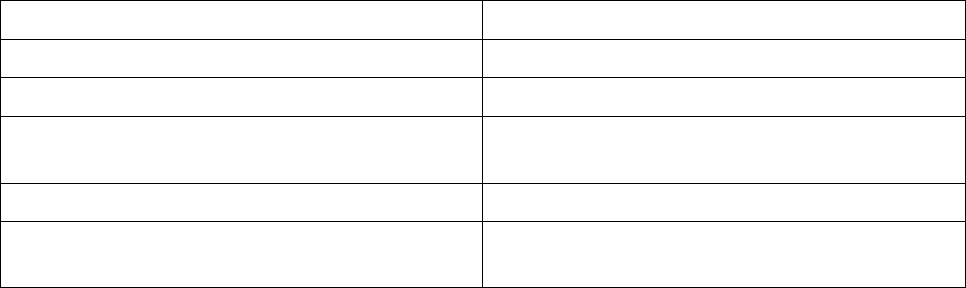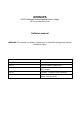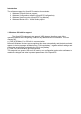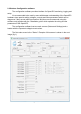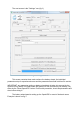OPENUPS 6-30V Intelligent Uninterruptible Power Supply 2012 (c) www.mini-box.com Software manual WARNING: This manual is a software manual only, for OpenUPS wiring please read the "Installation Guide". Version Comment V1.0.0.0 Initial version v1.0.0.1 OpenUPS Mode updated text v1.0.0.2 Firmware 1.3 support (new variables) Win7 support v1.0.0.3 Firmware 1.4 support (new variables) v1.0.0.
Introduction The software support for OpenUPS contains four modules: 1. Windows OS built-in driver support 2. Windows Configuration software (OpenUPS Configuration) 3. Windows System monitor (OpenUPS Tray Monitor) 4. Windows Monitor API + Visual Studio project 1. Windows OS built-in support The OpenUPS implements two generic USB classes, therefore most of the operating systems are recognizing it without any additional driver installation. This two classes are: a.
2. Windows Configuration software The configuration software provides interface for OpenUPS monitoring, logging and setup. It's recommended to be used by users with deeper understanding of the OpenUPS hardware since permits setting voltages, currents and other parameters which can be dangerous if they are set without precaution. Mini-box.com recommends using this software only together with the "Installation guide" which explains the wiring and the parameters of the OpenUPS.
Since both screens are containing the header and the title bar first those will be explained. Title bar: shows the connection status, the firmware version and the mode of the OpenUPS. Screen header contains more elements: - Status icons: The first icon is the mini-box.com icon which does not change during the process. The second icon shows the power state of the OpenUPS, in our case the "USB powered".
The next screen is the "Settings" one (fig 2.) fig 2. Settings screen This screen contains three main sections: the battery wizard, the individual parameter setup for experienced users and the parameter save/load into/from file section. IMPORTANT: any parameter setting or battery wizard data is taken into account by the OpenUPS only after a full restart either with power cut from all sources (usb, battery, vin), either by the "Reset OpenUPS" button.
Fig. 3. Battery wizard The battery wizard needs five generic parameters to be introduced: battery type, capacity, nominal voltage, number of batteries and measuring point type. Any change affects the "Result" and the image on the right shows the connection types what should be done on J4 and J6 headers for Your setup (see header descriptions in the Installation guide). The result screen contains the individual parameters resulting from the setup. Don't get confused for the "CELLS=1" for Batteries:2-N.
- introduce the new value - the introduced value is checked whenever you change the current selection for the "Parameters" or choose to sync with "Sync all parameters to the OpenUPS". If the result of the check is correct, the resulting value is shown in the "Change log" field, otherwise error message might be popped up and the parameters selector jumps back to the wrong value.
3. Windows System monitor The system monitor is a tray bar software which shows the current state on the tray bar icon and a semi transparent "always on top" capable small window. The popup window can be moved anywhere on the screen and can be customised – our current setup has two skins but any combination is possible playing with the "skin*.mbs" files installed together with this application. The current skin can be selected right clicking on the try icon. The "skin*.