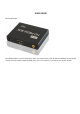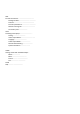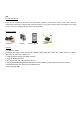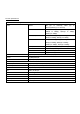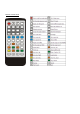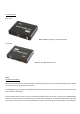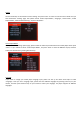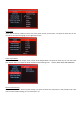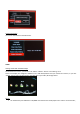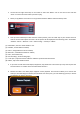USER GUIDE Mini HD Media Box Mini HD Media Box is a mini HD media player which can read flash drive, external HDD and SD/MMC card, decode the content included, and then output via HDMI / AV on your TV or monitors. It can support most popular formats.
ONE Product Introduction………………………………………. Package contents…………………………………………. Features…………………………………………………… Product specifications………………………………….. Remote control guide…………………………………. Connection ports……………………. TWO Activating media player………………………………. Setting………………………………. Video Output Mode…………………………………… Language……………………………… Audio Output Mode……………………….. Restore Default Setting………………………… System information……………………….. THREE Getting started with the Media Player…. Movie…………………..
ONE Product Introduction Thank you for choosing our products. This media player supports a wide variety of video, audio, music, text and subtitle file formats and you will be able to view these files on your wide TV screen within the comfort of your living room. This user manual will guide you how to use this product.
Product specifications Audio & Video Decoding Video MPEG1 Audio Picture Subtitle Hardware Specifications Video Output Audio Output Hard Disk LED IR Size USB OTG Memory Card Power AV ( PAL/NTSC) / HDMI ( 480P, 720P, 1080i, 1080P ) Audio L/R/ HDMI ( Stereo ) FAT / FAT32 / NTFS /exFAT HDMI / AV Output Receive signals from Remote Control 90 x 90 x 36 mm USB2.0 Host SD / SDHC / MMC DC 5.
Remote Control Guide
Connection ports Back View HDMI (1080p) / AV (576p) / YUV (720p) Output Front View USB host, SD / MMC Memory card TWO Activating media player Once you have properly set up the media player following the instructions on the Connection Diagram section, please turn on your TV to enter the main menu screen. It is suggested that you plug your USB storage device before turning on your TV so that you can see the function icons such as “Movie” and “Music”. Switch the video source of your TV.
Setting Use the arrow keys on the remote to select “Setting” and press “Enter” to enter. You will see a list of items once you have entered the “Setting” page. The options include “Video Output Mode”, “Language”, “Screen Saver”, “Audio Output Mode”, “Restore Default Setting”, “System Information” Video Output Mode Once you are in the setting options page, please switch the video output standard for the media player.
Screen Saver If you need to choose a different screen saver time, please choose “Screen Saver” and press the Enter key. You can now select the required language on the right of the screen. Audio Output Mode To select a different audio output mode, choose “Audio Output Mode” and press the Enter key. You can now select your desired mode.
System Information You can see the software information here. THREE Getting started with the Media Player On the main menu screen, you will see “File” “Music” “Movie” ”Picture” and ”Setting” icons These icons display the categories available on the USB device/Smart Card you inserted for instance, if you click “Movie” Icon to enter, you will access to the video files in your USB / SD storage device. Movie 1.
2. Use the left and right arrow keys on the remote to select the “Movie” icon on the main screen and click “Enter“ to choose the movie which you want to play; 3. Delete / Copy Movie: This function can copy movies between different external memory disks. 4.
Music 1. You must have your USB device or SD/MMC connected to the media player first in order to access the files. 2. Use the left and right arrow keys on the remote to select the “Music” icon on the main screen and click “Enter to access. 3. Once you enter the “Music” icon, you will see a page displaying the available inputs connected to your media player.
3. Once you have entered the “Picture” icon you will see a page displaying the available input devices connected to your media player. Next you choose your input device by pressing Enter key on your remote which will display a page listing the folders and/or picture files in your selected device. 4. After chose the picture, press Enter to display. You can then press the OSD key on your remote to display a list of picture options. You have the options: “Switch Mode” “Play Interval” “Background Music”.
3. After choosing the device, you will see all files show here. FAQ Q1: The media player unit does not function, what should I do? A: It could be that the unit is loading data from the USB / SD/ MMC storage device and it may take a while. However, if you are sure that the unit does not function, please try to unplug the power adapter and plug it again. Q2: There is no picture on the screen, what to do? A: Please check the followings: 1. Please check if the power adaptor is properly connected; 2.
type of TV), press AV button on remote control to set the media player output as AV; 5. If you connect media player to TV with HDMI Cable, please set TV source(output) as HDMI, press HDMI button on remote control to set the media player output as HDMI; 6. If nothing still shows on TV, please connect your local distributor. Q3: Why can’t I play my movie file? A: Please double check the movie formats supported by this media player and then make sure the media player functions normally.
(1) The product is of complicated and sophisticated structure, so only trained professionals are allowed to open the product to prevent damage from happening; (2) Do not dismantle components of the product on your own. The warranty mark will be invalid automatically if you dismantle and repair the product on your own; (3) Please contact our local warranty department to arrange for maintenance if necessary. To replace devices or accessories, please select the original ones designated by the manufacturer.