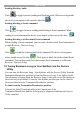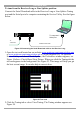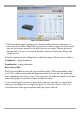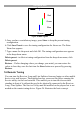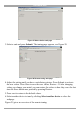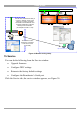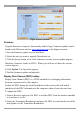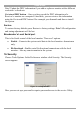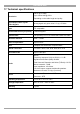- MINICOM DS Vision User Guide
DS VISION 3000
23
Faster
Slower
Red
Green
Blue
Figure 25 RGB signals
5. Once you have a satisfactory image, press Store to keep the present tuning
configuration.
6. Click Save Preset to save the tuning configuration for future use. The Enter
Name box appears.
7. Type a name for the preset and click OK. The tuning configuration now appears
in the drop-down menu.
Delete preset - to delete a tuning configuration from the drop-down menu, click
Delete preset.
Restore – If after changing values you change your mind, you can restore the
values to how they were the last time the Store button was pressed by pressing
Restore.
14. Remote Tuning
You can tune the Receiver Long and Line Splitters from any laptop or other mobile
device via a web browser. Through the browser you access the player running the
Service utility via the local network. This enables you to tune the screen when
standing in front of it without the need to be physically connected to the Receiver
Long / Line Splitter. The Service Utility must be installed on the players but is not
needed on the remote tuning device. Figure 26 illustrates the basic concept.