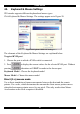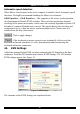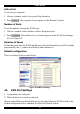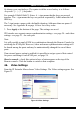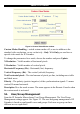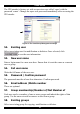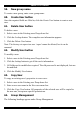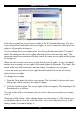User guide
SMART IP EXTENDER
Or choose your own hotkeys. The syntax to define a new hotkey is as follows:
<keycode> [ + | - | * ] <keycode>.
For example LShift-LShift-*1-Enter. A + sign means that the keys are pressed
together. The – sign means the keys are pressed sequentially. Lshift means the left
Shift key.
The * sign inserts a pause with a definable duration. Add more than one pause if
necessary. See Appendix B on page 16 for a list of key codes.
3. Press Apply at the bottom of the page. The settings are saved.
IP Extender uses separate mouse synchronization settings - see page 24 - and video-
settings - see page 23 - for each port.
Note:
It is still possible to apply KVM key combinations through the Remote Console for
switching the KVM port. However, video and mouse synchronization settings will
be shared among the ports and may be unintentionally changed for one of those
ports.
If an external power option is enabled it is possible to assign a port of this control
for power switching to each KVM port, see page 28.
Show in console – check this option to have a button appear on the top of the
Remote console. Click the button to switch to that computer.
46. Video Settings
From the IP Extender Menu choose Video Settings. The Video settings appear. See
Figure 23
Figure 23 Video Settings
33