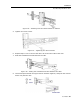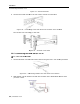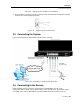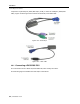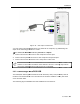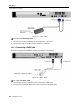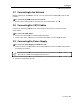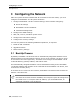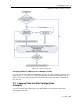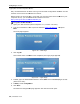User guide
Configuring the Network
Logging
Onto the Web Configuration Interface
30 | SmartRack 116 IP
Only one Administrator at a time can log
timeout of 30
minutes terminates the session.
Before logging on the first time, verify that you have the latest Java installed on your
computer. If not, you can download and install Java from:
http://www.java.com/en/download/index.jsp
To
log into the Web interface
1.
Open your Web browser (Internet Explorer
2. Type the
SmartRack 116 IP
Enter.
The Web page appears.
3. Click Log On.
Java installs. After installation has completed, the log
4. In User
, type the default Administrator name
(both lower case).
5. In Mode, select
Configurati
6. Click Enter.
The Network c
onfiguration
Onto the Web Configuration Interface
Only one Administrator at a time can log
o
nto the Web configuration interface. An idle
minutes terminates the session.
Before logging on the first time, verify that you have the latest Java installed on your
computer. If not, you can download and install Java from:
http://www.java.com/en/download/index.jsp
log into the Web interface
:
Open your Web browser (Internet Explorer
7.0 / Firefox 3 or later).
SmartRack 116 IP
system IP address https://IP address/,
and press
Figure 34 – Web Page
Java installs. After installation has completed, the log
o
n page appears.
Figure 35 – Logon Page
, type the default Administrator name
admin and in Password
, type
Configurati
on.
onfiguration
page appears with the Device tab open.
nto the Web configuration interface. An idle
Before logging on the first time, verify that you have the latest Java installed on your
and press
n page appears.
, type
access