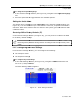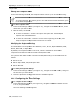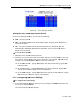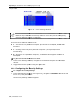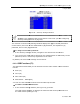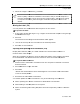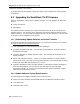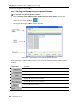User guide
Setting the
Scan, Label, and Timeout
In the Time Settings window, you can
SCN – the sc
an period
LBL –
the display period of the Confirmation label, showing which computer is
currently accessed
T/O –
the timeout period. When password protection is activated
automatically disable the Management keyboard, mouse
preset time of nonu
se.
To
set the above periods
1. Navigate
to the desired column
2.
Place the cursor over one of the three digits and type a new number
time period
. Type a leading zero where necessary. For example, type
seconds.
The numbers
In the LBL
column
hides the label.
In the T/O column
causes the
Timeout function
In the SCN
column
000
causes the computer screen to be skipped
6.2.7
Configuring the Users
To configure the users settings:
1.
In the OSD Settings window (see
line is on it, and press
The Users Settings window appears.
Operating
the SmartRack 116 IP Switching System Locally
Figure 78 – Time Settings Window
Scan, Label, and Timeout
Period
In the Time Settings window, you can
set the following:
an period
the display period of the Confirmation label, showing which computer is
the timeout period. When password protection is activated
,
you can
automatically disable the Management keyboard, mouse
,
and screen after a
se.
set the above periods
:
to the desired column
and row.
Place the cursor over one of the three digits and type a new number
. Type a leading zero where necessary. For example, type
The numbers
000 and 999 are reserved, as follows:
column
– Typing 999 displays the label continuously
; t
– Typing 999
disables the Timeout function. Typing
Timeout function
to work immediately.
column
– Typing 999
displays the screen for 999 seconds. Typing
causes the computer screen to be skipped
.
Configuring the Users
Settings
To configure the users settings:
In the OSD Settings window (see
Figure 75), navigate to USERS
so that the red
line is on it, and press
Enter.
The Users Settings window appears.
the SmartRack 116 IP Switching System Locally
Using the OSD
User Guide | 73
the display period of the Confirmation label, showing which computer is
you can
and screen after a
Place the cursor over one of the three digits and type a new number
for the new
. Type a leading zero where necessary. For example, type
040 for 40
; t
yping 000
disables the Timeout function. Typing
000
displays the screen for 999 seconds. Typing
so that the red