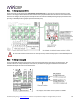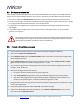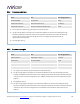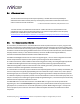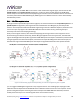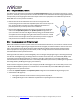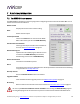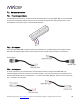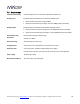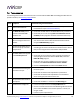User manual
miniDSP Ltd, Hong Kong / www.minidsp.com / Features and speci fications subject to change wi thout pri or noti ce 50
7.4 TROUBLESHOOTING
The following table lists the most common causes of issues with the DDRC-88A. If following this table does not
provide a solution, see Obtaining Support below.
Item#
Symptoms
Troubleshooting recommendation
1
Cannot install software
a. Confirm that you downloaded and installed the required
frameworks first (see Software Installation).
2
The DDRC-88 Utility cannot
connect to the DDRC-88A
hardware unit
a. Check that the USB cable to the DDRC-88A is firmly connected
b. Check that you are not running Dirac Live Calibration Tool For
miniDSP (the two programs cannot be used at the same time).
2
The Dirac activation screen
does not recognize the serial
number
a. Do not use the serial number printed on the label of the unit.
You must use the serial number obtained from the firmware
using the DDRC-88 Utility program.
3
The license validation screen
doesn’t accept my username
and password
a. The “username” must be the email address that you used when
activating your license on the Dirac Live activation screen. Check
that you are using the same email address and password.
4
The DDRC-88A doesn’t appear
in the Sound System tab
a. Check that the USB cable to the DDRC-88A is firmly connected.
b. Check that you do not have any other program running that is
attempting to communicate with the DDRC-88A, such as the
DDRC-88 Utility program.
c. Check that you have the miniDSP version of the software
installed, called Dirac Live Calibration Tool For miniDSP.
d. Go to the Sound System tab and click the Rescan button.
5
The measurement test signal
produces no output
a. Ensure that the DDRC-88A processor is connected correctly into
the audio system.
b. Check that the downstream amplification is powered on.
c. Check that the downstream amplification is not muted and
doesn’t have gain/trim controls set to zero.
6
No input from measurement
microphone
a. Check that the USB cable to the UMIK-1 is securely seated.
b. Check that the UMIK-1 is selected in the Mic Config tab.
7
Insufficient recording level
a. Increase microphone level in the Output & Levels tab.
b. Go to the Control Panel and view the Recording tab of the Sound
pane. Select the UMIK-1 and view its Properties. In Levels, set
the gain to 100.
c. Increase system output volume.