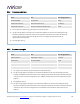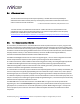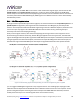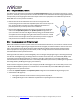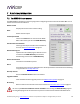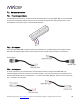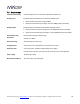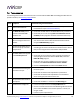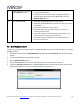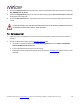User manual
miniDSP Ltd, Hong Kong / www.minidsp.com / Features and speci fications subject to change wi thout pri or noti ce 51
8
Unable to generate correction
filters (Optimize button)
a. Check that your computer is connected to the Internet and able
to pass HTTP (web) traffic.
b. Check that you do not have any other program running that is
attempting to communicate with the DDRC-88A, such as the
DDRC-88 Utility program.
9
No audio playthrough
a. Check that the DDRC-88A processor is not muted.
b. Check that the DDRC-88A processor master volume control is not
turned down.
c. Check that all cables are securely seated.
d. Check that cables are connected to the correct inputs and
outputs on the rear panel.
e. Check that the downstream amplification is powered on, is not
muted, and doesn’t have gain/trim set to zero.
f. Check that the source equipment is not muted and does not
have volume set to zero.
7.5 MCU FIRMWARE UPDATE
miniDSP may occasionally provide an update to the DDRC-88A MCU firmware to enable new features. To update
the MCU firmware:
1. Download and install the latest DDRC-88 Utility package from the User Downloads section of the miniDSP
website.
2. Connect the DDRC-88A to your computer via USB.
3. Start the DDRC-88 utility program.
4. Click on the Connect button. The button will display a green tick if connection is successful.
5. Click on the Upgrade Firmware button. The DDRC-88A will be put into boot loader mode and the miniDSP
upgrade utility will start. The status line should display “Device attached”.