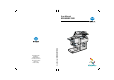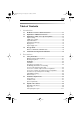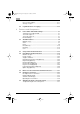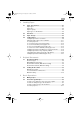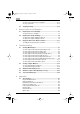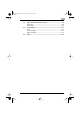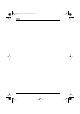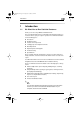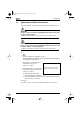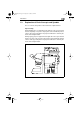User Manual CF 2002/CF 3102 Minolta Europe GmbH Minoltaring 11 D-30855 Langenhagen Phone +49 (0)5 11 74 04-0 Fax +49 (0)5 11 74 04-50 9961 3102 00 Printed in Germany User Manual CF 2002/CF 3102 www.minoltaeurope.
CF2002.book Page 1 Friday, June 13, 2003 9:29 AM Table of Contents 1 2 Introduction 1.1 We Want You to Be a Satisfied Customer ..................................1-1 1.2 Explanation of Manual Conventions ...........................................1-2 1.3 Explanation of Basic Concepts and Symbols ............................1-3 Paper Feeding.................................................................................1-3 “Width” and “Length” .........................................................
CF2002.book Page 2 Friday, June 13, 2003 9:29 AM Care of copier supplies................................................................. 2-11 Storage of copies.......................................................................... 2-11 2.4 3 IVZ-2 Legal Restrictions on Copying.................................................. 2-12 Features and Components 3.1 Power Switch and Default Settings ............................................ 3-1 Turning the Copier On and Off ............................
CF2002.book Page 3 Friday, June 13, 2003 9:29 AM 4 5 6 Loading Paper 4.1 Paper Specifications.....................................................................4-1 Paper Types....................................................................................4-1 Paper Sizes.....................................................................................4-2 Paper Capacity................................................................................4-3 Paper Types To Be Avoided ..................
CF2002.book Page 4 Friday, June 13, 2003 9:29 AM To make copies from a book or magazine ................................... 6-13 To copy a postcard ....................................................................... 6-15 6.3 7 8 9 Replacing Parts and Supplies 7.1 Replacing the Toner Cartridge .................................................... 7-1 To replace the toner cartridge ........................................................ 7-3 7.2 Replacing the Staple Cartridge ......................
CF2002.book Page 5 Friday, June 13, 2003 9:29 AM 9.2 Paper Size and Zoom Ratio Tables .............................................9-9 Paper Sizes.....................................................................................9-9 Zoom Ratios..................................................................................9-10 9.3 Consumables...............................................................................9-13 Paper.......................................................................
CF2002.
CF2002.book Page 1 Friday, June 13, 2003 9:29 AM Introduction 1 1 Introduction 1.1 We Want You to Be a Satisfied Customer Thank you for choosing a Minolta CF2002/CF3102. This User Manual will provide you with all the important information you need to be able to put your copier in operation.
CF2002.book Page 2 Friday, June 13, 2003 9:29 AM Introduction 1 1.2 Explanation of Manual Conventions The marks and text formats used in this manual are described below. WARNING Failure to observe instructions highlighted in this manner may result in fatal or critical injuries. § Observe all warnings in order to ensure safe use of the copier. CAUTION Failure to observe instructions highlighted in this manner may result in serious injuries or property damage.
CF2002.book Page 3 Friday, June 13, 2003 9:29 AM Introduction 1.3 1 Explanation of Basic Concepts and Symbols The use of words and symbols in this manual are explained below. Paper Feeding During printing, paper is supplied from the right side of the copier and fed into the output tray on top or the output option at the left with the printed surface of the page facing down. The paper feed direction is shown by the arrows in the diagram below.
CF2002.book Page 4 Friday, June 13, 2003 9:29 AM Introduction 1 “Width” and “Length” Whenever paper dimensions are mentioned in this manual, the first value always refers to the width of the paper (shown as “Y” in the illustration) and the second to the length (shown as “X”). Paper Orientation Lengthwise ( ) If the width (Y) of the paper is shorter than the length (X), the paper has a vertical or portrait orientation, indicated by either “L” or .
CF2002.book Page 5 Friday, June 13, 2003 9:29 AM Introduction 1 Display Icons The icons shown below are displayed when the corresponding paper is loaded or copy is made.
CF2002.book Page 6 Friday, June 13, 2003 9:29 AM Introduction 1 1.4 Energy Star® As an ENERGY STAR® Partner, we have determined that this machine meets the ENERGY STAR® Guidelines for energy efficiency. What is an ENERGY STAR ® Product? An ENERGY STAR® product has a special feature that allows it to automatically switch to a “low-power mode” after a period of inactivity. An ENERGY STAR® product uses energy more efficiently, saves you money on utility bills and helps protect the environment. 1.
CF2002.book Page 1 Friday, June 13, 2003 9:29 AM Precautions 2 2 Precautions 2.1 Safety Information This section contains detailed instructions on the operation and maintenance of this machine. To achieve optimum utility of this device, all operators should carefully read and follow the instructions in this manual. Please keep this manual in a handy place near the machine. Please read the next section before using this device.
CF2002.book Page 2 Friday, June 13, 2003 9:29 AM Precautions 2 WARNING • Do not modify this product, as a fire, electrical shock, or breakdown could result. If the product employs a laser, the laser beam source could cause blindness. • Do not attempt to remove the covers and panels which have been fixed to the product. Some products have a high-voltage part or a laser beam source inside that could cause an electrical shock or blindness. • Only use the power cord supplied in the package.
CF2002.book Page 3 Friday, June 13, 2003 9:29 AM Precautions 2 CAUTION • Do not use flammable sprays, liquids, or gases near this product, as a fire could result. • Do not bring any magnetized object near the copier. • Do not leave a toner unit or drum unit in a place within easy reach of children. Licking or ingesting any of these things could injure your health. • Do not let any object plug the ventilation holes of this product.
CF2002.book Page 4 Friday, June 13, 2003 9:29 AM Precautions 2 Precautions for Routine Use • Do not store toner units, PC drum units, and other supplies and consumables in a place subject to direct sunlight, high temperature, humidity and extreme dust, as poor image quality and malfunction could result. • Do not attempt to replace the toner unit and PC drum unit in a place exposed to direct sunlight. If the PC drum is exposed to intense light, poor image quality could result.
CF2002.book Page 5 Friday, June 13, 2003 9:29 AM Precautions 2 CE Marking (Declaration of Conformity) For Users the European Union (EU) This product complies with the following EU directives: 89/336/EEC, 73/23/EEC and 93/68/EEC directives. This declaration is valid for the area of the European Union. This device must be used with a shielded interface (Parallel) cable and shielded network (10/100BaseT) cable.
CF2002.book Page 6 Friday, June 13, 2003 9:29 AM Precautions 2 Ozone Release CAUTION A negligible amount of ozone is generated during normal operation of this copier. An unpleasant odor may, however, be detected in poorly ventilated rooms during extensive machine operations. § For a comfortable, healthy and safe operating environment, it is recommended that the room be well ventilated.
CF2002.book Page 7 Friday, June 13, 2003 9:29 AM Precautions 2.2 2 Installation Requirements Power Source The power source requirements are as follows. G Voltage fluctuation: Maximum 230 V ±10% G Frequency fluctuation: Maximum ±0.3% H Use a power source with as little voltage or frequency fluctuations as possible. Installation Site To ensure utmost safety and prevent possible malfunctions, install the copier in a location that meets the following requirements.
CF2002.book Page 8 Friday, June 13, 2003 9:29 AM Precautions 2 Space requirements To ensure easy copier operation, supply replacement, and maintenance, adhere to the recommended space requirements detailed below. 1432 (56-1/2) 540 (21-1/4) 1271 (50) 283 (11-1/4) 100 (4) 1521 (60) 1163 (45-3/4) 285 (11-1/4) 792 (31-1/4) 358 (14) 1839 (72-1/2) Unit: mm (inch) Note Be sure to allow a clearance of 100 mm (4 in.) or more at the back of the copier for the ventilation duct.
CF2002.book Page 9 Friday, June 13, 2003 9:29 AM Precautions 2.3 2 Operation Precautions Operating environment The environmental requirements for correct operation of the copier are as follows. G Temperature: 10°C (50°F) to 30°C (86°F) with fluctuations of no more than 10°C (18°F) within an hour G Humidity: 10% to 80% with fluctuations of no more than 20% within an hour Proper use To ensure the optimum performance of the copier, follow the precautions listed below.
CF2002.book Page 10 Friday, June 13, 2003 9:29 AM Precautions 2 CAUTION The area around the fusing unit is extremely hot. § Be careful not to touch any parts around the fusing unit, other than those indicated in this manual, in order to reduce the risk of burns. Be especially careful not to touch parts marked with warning labels, and their surrounding areas. § 2-10 If you get burnt, immediately cool the skin under cold water, and then seek professional medical advice.
CF2002.book Page 11 Friday, June 13, 2003 9:29 AM Precautions 2 Transporting the copier If you need to transport the copier over a long distance, consult your service representative. Care of copier supplies Use the following precautions when handling the copier supplies (toner cartridge, paper, etc.). Store the supplies in a location that meets the following requirements.
CF2002.book Page 12 Friday, June 13, 2003 9:29 AM Precautions 2 2.4 Legal Restrictions on Copying Certain types of documents must never be copied with the purpose or intent to pass copies of such documents off as the originals. The following is not a complete list, but is meant to be used as a guide to responsible copying.
CF2002.book Page 1 Friday, June 13, 2003 9:29 AM Features and Components 3 Features and Components 3.1 Power Switch and Default Settings 3 Turning the Copier On and Off To turn the copier on § Set the power switch to “I”. When the copier is turned on, the indicator on the [Start] key lights up in orange. A screen indicating that the machine is starting up appears. After a few seconds, the message “Now warming-up. Ready to scan.” appears on the touch panel.
CF2002.book Page 2 Friday, June 13, 2003 9:29 AM Features and Components 3 Note Do not turn off the copier while it is making copies or printing, otherwise a paper misfeed may occur. Do not turn off the copier while it is scanning or sending or receiving data, otherwise all scanned data or transmission data will be deleted. Do not turn off the copier while a queued job or stored data is waiting to be printed, otherwise the jobs will be deleted.
CF2002.book Page 3 Friday, June 13, 2003 9:29 AM Features and Components 3 Default Settings The settings selected when the copier is turned on (when the power switch is set to “I”) are called the default settings. The default settings serve as a reference for all settings that are to be made. G Number of copies: 1 G Color: Auto Color G Finishing: Non-Sort G Zoom: 1.
CF2002.book Page 4 Friday, June 13, 2003 9:29 AM Features and Components 3 3.2 Available Features The main functions available with this machine are described below. For detailed information refer to the Advanced User Manual on the CD. Original > Copy 1 Touch [Origv Copy] The Originalv Copy screen appears. 2 Select the desired Original v Copy setting. Orig v Copy Settings 3-4 G Single-sided originals Select this setting to copy singlesided documents.
CF2002.book Page 5 Friday, June 13, 2003 9:29 AM Features and Components G Automatic double-sided copies The duplex unit is used to make double-sided copies. G Manual double-sided copies Feed a single-sided copy through the manual bypass tray or load it into the 1st drawer to make a double-sided copy without using the duplex unit. G Single-sided 2in1 copies Select this setting to reduce two document pages to fit one singlesided copy page.
CF2002.book Page 6 Friday, June 13, 2003 9:29 AM Features and Components 3 G Book separation copies Select this setting to make a singlesided copy of each of the two pages of an open book. G Book spread copies Select this setting to make a singlesided copy containing two pages side-by-side from the two pages of an open book. G Book-margin-erasing Select this setting to erase the area along the binding and around the text from the copy.
CF2002.book Page 7 Friday, June 13, 2003 9:29 AM Features and Components 3 Zoom 1 Touch [Zoom] A screen appears showing the available Zoom settings. 2 Select the desired Zoom setting. Zoom Settings G Auto Size This setting automatically selects the most appropriate zoom ratio based on the size of the document loaded and the specified paper size. G Full Size This setting makes a copy that is the same size as the document (×1.000).
CF2002.book Page 8 Friday, June 13, 2003 9:29 AM Features and Components 3 G Minimal This setting slightly reduces the copy (×0.930). H Selecting the “Minimal” setting ensures that any part of the original positioned at the edge of the page will not be cut off in the copy. G Zoom copies Any zoom ratio (between ×0.250 and ×4.000) can be specified. H Touch G “CustomZoom” setting Any zoom ratio (between ×0.250 and ×4.000) can be specified. H Use the keypad to enter the desired zoom ratio.
CF2002.book Page 9 Friday, June 13, 2003 9:29 AM Features and Components 3 Paper 1 Touch [Paper] A screen appears showing the available Paper settings. 2 Select the desired Paper setting. Paper Settings G “Auto Paper” setting This setting automatically selects the most appropriate paper size based on the size of the document loaded and the specified zoom ratio. G Manual paper selection The tray or drawer containing the appropriate paper that you wish to use can be selected.
CF2002.book Page 10 Friday, June 13, 2003 9:29 AM Features and Components 3 Photo/Density 1 Touch [Photo/Density] The Photo/Density screen appears. 2 Select the desired Photo/Density settings. Photo/Density Settings 3-10 G “Text&Photo” setting Select this setting when copying documents containing both text and images. G “Photo Image” setting Select this setting when copying photographs (documents) printed on photographic paper.
CF2002.book Page 11 Friday, June 13, 2003 9:29 AM Features and Components 3 G “Dot Matrix Original” parameter (“Text” setting) Select this setting when copying documents consisting only of text that appears faint (such as that written with a pencil). G “Map” setting Select this setting when copying documents with a background color or documents containing pencil markings or fine colored lines. G “Copied Image” setting Select this setting when copying images (documents) printed with this copier.
CF2002.book Page 12 Friday, June 13, 2003 9:29 AM Features and Components 3 Finishing 1 Touch [Finishing] A screen appears, showing the available Finishing settings. 2 Select the desired Finishing settings. Finishing Settings 3-12 G “Non-Sort” setting Copies are fed out as they are printed. G “Sort” setting Copies are automatically divided into the specified number of sets with each set containing a copy of each page. G Stapling Copies are stapled together before they are fed out.
CF2002.book Page 13 Friday, June 13, 2003 9:29 AM Features and Components G 3 Hole-punching Holes are punched in copies before they are fed out. Hole-punching is only available if the punch kit (PK-4) is installed in the optional finisher (FN-8).
CF2002.book Page 14 Friday, June 13, 2003 9:29 AM Features and Components 3 Color 1 Touch [Color] A screen appears, showing the specified Color setting. 2 Select the desired Color settings. Color Settings 3-14 G "Auto Color" setting With this setting, the type of document (color or black and white) being copied is detected and the appropriate Color setting (“Full Color” or “Black”) is automatically selected.
CF2002.book Page 15 Friday, June 13, 2003 9:29 AM Features and Components 3.3 3 Components and Their Functions 7 1 2 6 3 4 5 No.
CF2002.book Page 16 Friday, June 13, 2003 9:29 AM Features and Components 3 8 13 9 12 10 11 No. 3-16 Part Name Description 8 Original Cover OC-2 (optional) Presses down on the loaded document to keep it in place Referred to as the original cover throughout the manual 9 Duplex Unit AD-14 (optional) Turns over copies, allowing double-sided copies to be made automatically.
CF2002.book Page 17 Friday, June 13, 2003 9:29 AM Features and Components No.
CF2002.
CF2002.book Page 19 Friday, June 13, 2003 9:29 AM Features and Components 3.4 3 Parts Names and Their Functions Outside of Copier 8 7 1 6 2 5 3 4 *The original cover, copier stand and copy desk shown installed in the illustration are optional. No. Part Name Description 1 Right-side door Opened when clearing misfeeds 2 Manual bypass tray Used for manual feeding of paper The paper is fed one sheet at a time. Special paper can be loaded. (See page 4-21.
CF2002.book Page 20 Friday, June 13, 2003 9:29 AM Features and Components 3 9 10 13 Envelope 11 12 Plain OHP Plain Thick1 Thick1 Thick3 16 Thick2 Thick2 14 Thick3 15 *The original cover, copier stand and copy desk shown installed in the illustration are optional. No.
CF2002.book Page 21 Friday, June 13, 2003 9:29 AM Features and Components 3 23 22 21 20 19 18 17 *The original cover, copier stand and copy desk shown installed in the illustration are optional. No.
CF2002.book Page 22 Friday, June 13, 2003 9:29 AM Features and Components 3 Inside of Copier 6 1 5 4 3 No.
CF2002.book Page 23 Friday, June 13, 2003 9:29 AM Features and Components 3 Supplies and Parts 2 3 1 5 4 7 No. 8 6 9 10 Part Name Description 1 Toner Cartridge There are four toner cartridges: cyan (C), magenta (M), yellow (Y) and black (BK). The combination of the four toners generates full-color images.
CF2002.book Page 24 Friday, June 13, 2003 9:29 AM Features and Components 3 Duplexing Document Feeder (Optional) 1 2 3 4 No. 3-24 Part Name Description 1 Adjustable document guide Adjust to the width of the document. (See page 5-5) 2 Document feed tray Load the documents to be copied face up.
CF2002.book Page 25 Friday, June 13, 2003 9:29 AM Features and Components 3 Duplex Unit (Optional) 1 No.
CF2002.book Page 26 Friday, June 13, 2003 9:29 AM Features and Components 3 Finisher FN-8 (Optional) 5 6 4 3 2 1 No.
CF2002.book Page 27 Friday, June 13, 2003 9:29 AM Features and Components 3 Finisher FN-116 (Optional) 4 3 2 1 No.
CF2002.book Page 28 Friday, June 13, 2003 9:29 AM Features and Components 3 Paper Feed Unit (Optional) 1 2 3-28 No. Part Name Description 1 3rd drawer 2 4th drawer Holds up to 500 sheets of paper As many as two units can be installed. The paper size can be adjusted freely.
CF2002.book Page 29 Friday, June 13, 2003 9:29 AM Features and Components 3 Large-Capacity Cabinet (Optional) 1 No.
CF2002.book Page 30 Friday, June 13, 2003 9:29 AM Features and Components 3 Option Tray (Optional) 1 No.
CF2002.book Page 31 Friday, June 13, 2003 9:29 AM Features and Components 3.5 3 Names of Control Panel Parts and Their Functions 1 2 3 4 5 6 7 A 8 9 15 14 13 12 1110 No. Part Name Description 1 Touch panel • Displays various screens and messages See p. 3-33. 2 Keypad • Use to type in the number of copies to be made. • Use to type in the zoom ratio. • Use to type in the various settings. 3 [Utility] key • Press to display the Utility screen.
CF2002.book Page 32 Friday, June 13, 2003 9:29 AM Features and Components 3 No. Part Name Description 8 [Interrupt] key • Press to enter Interrupt mode. • When the [Interrupt] key is pressed, the key indicator lights up in green to indicate that the machine is in Interrupt mode. In addition, the message “Now in the Interrupt mode” appears on the touch panel. • To cancel Interrupt mode, press the [Interrupt] key again.
CF2002.book Page 33 Friday, June 13, 2003 9:29 AM Features and Components 3.6 3 Using the Touch Panel Description of the Touch Panel When the copier is turned on (when the power switch is set to “I”), the screen shown below appears in the touch panel. This screen is the Basic screen. It shows, with messages and graphics, the currently selected settings, the settings that are available, and the copier status. Enlarged Display Mode Press the [Enlarge Display] key in the control panel.
CF2002.
CF2002.book Page 35 Friday, June 13, 2003 9:29 AM Features and Components 3 No. Part Name Description 1 Message display The current copier status, operating instructions, warnings/ precautions, and other data including the number of copies selected are displayed here. 2 Screen tabs Each screen contains functions that can be specified. Touch a tab to display the corresponding screen. *The Basic screen is displayed as a default.
CF2002.book Page 36 Friday, June 13, 2003 9:29 AM Features and Components 3 Operating the Touch Panel To activate a function or to select a setting, lightly touch the desired function or setting shown on the touch panel. CAUTION Be careful not to damage the touch panel. § Never push down on the touch panel with force, and never press it using a hard or pointed object.
CF2002.book Page 37 Friday, June 13, 2003 9:29 AM Features and Components 3.7 3 Adjusting the Angle of the Control Panel The control panel can be adjusted to any of three angles. Adjust the control panel to the angle that allows for easy operation. Upper position (base position) Middle position Lower position To adjust the angle of the control panel 1 Pull the control panel release lever toward you, and then push down on the control panel.
CF2002.book Page 38 Friday, June 13, 2003 9:29 AM Features and Components 3 3 To adjust the control panel to an even steeper angle, pull the control panel release lever toward you, and then push down on the control panel. 4 The angle of the control panel stops at the lower position. 5 To return the control panel to the upper position, pull the control panel release lever toward you, and then pull up on the control panel.
CF2002.book Page 1 Friday, June 13, 2003 9:29 AM Loading Paper 4 4 Loading Paper 4.1 Paper Specifications Use paper that meets the following specifications. Paper Types Paper Type Weight (g/m2) Paper Source, Etc.
CF2002.book Page 2 Friday, June 13, 2003 9:29 AM Loading Paper 4 Paper Sizes Non-standard paper: Paper Source Paper Width Paper Length Manual bypass tray 90 mm to 311 mm 140 mm to 457 mm — — — — 1st drawer 2nd drawer Paper feed unit *1 Large capacity cabinet*1 Standard paper: Paper Size Paper Source, Etc.
CF2002.book Page 3 Friday, June 13, 2003 9:29 AM Loading Paper 4 Paper Capacity Paper Type Plain Paper Thick Paper 1 Thick Paper 2 Thick Paper 3 Manual bypass tray 1 sheet 1 sheet 1 sheet 1 sheet 1st drawer 250 sheets 20 sheets 20 sheets 20 sheets 2nd drawer 500 sheets — — — Paper feed unit*1 500 sheets — — — Large capacity cabinet*1 2,500 sheets — — — Paper Type Overhead Projector Transparencies Postcards Envelopes Label Sheets Paper Source, Etc. Paper Source, Etc.
CF2002.book Page 4 Friday, June 13, 2003 9:29 AM Loading Paper 4 Paper Types To Be Avoided The following types of paper should not be used, otherwise decreased print quality or paper misfeeds may occur.
CF2002.book Page 5 Friday, June 13, 2003 9:29 AM Loading Paper 4.2 4 Print Area Any part of the image within the area indicated below is not printed. G A margin 5 mm (0.2 in.) from the leading edge of the paper (A) G A margin 3 mm (0.12 in.) from the trailing edge of the paper (B) G A margin 3 mm (0.12 in.) on both sides of the paper (C). For details on using the copier to print from a computer when the printer controller is installed, refer to the manual for the printer controller.
CF2002.book Page 6 Friday, June 13, 2003 9:29 AM Loading Paper 4 4.4 Loading Paper Loading Paper Into the 1st Drawer 1 Pull out the paper drawer for the 1st drawer. 2 Press down on the paper-lifting plate until it locks into place. Paper take-up roller the paper take-up roller ? Has been touched? § Be careful not to touch the surface of the paper take-up roller with your hands. If the roller has been touched, wipe it with a dry cloth.
CF2002.book Page 7 Friday, June 13, 2003 9:29 AM Loading Paper 4 5 Load the paper into the drawer so that the side of the paper to be printed onto (the side facing up when the package was unwrapped) faces up. 6 When making manual double-sided copies, load the paper so that the second side (the blank side) faces up. ? Has the paper been loaded correctly? If the paper is not loaded correctly, a paper misfeed may occur. § Make sure that the paper is not curled when it is loaded.
CF2002.book Page 8 Friday, June 13, 2003 9:29 AM Loading Paper 4 § Do not load postcards or envelopes crosswise, as shown. overhead projector ? Are transparencies loaded? § When loading overhead projector transparencies, load them with the longer side as the leading edge as shown § Do not load overhead projector transparencies lengthwise. 7 If paper of a non-standard size has been loaded, slide the lateral guides against the edges of the loaded paper. 8 Close the paper drawer.
CF2002.book Page 9 Friday, June 13, 2003 9:29 AM Loading Paper 4 9 Turn the media type selection dial to the setting for the type of paper loaded. H H H H H H H H Envelope Plain Plain OHP Plain: Plain paper Plain : Thick1 Second side of a double-sided copy on plain paper. (During manual double-sided copying) Thick1: Thick paper 1 Thick1 Thick 1 : Second side of a double-sided Thick2 Thick3 copy on thick paper 1.
CF2002.book Page 10 Friday, June 13, 2003 9:29 AM Loading Paper 4 H H Envelope: Envelopes OHP: Overhead projector transparencies Tip If postcards are loaded, set the media type selection dial to “Thick2”. If label sheets are loaded, set the media type selection dial to “Thick1”.
CF2002.book Page 11 Friday, June 13, 2003 9:29 AM Loading Paper 4 Setting the Paper Size for the 1st Drawer Since the size of the paper loaded into the 1st drawer is automatically detected, it is usually not necessary to set the paper size. However, it may be necessary to set the paper size if the paper size is not automatically detected for some reason or if non-standard size paper is loaded. To set the paper size 1 Touch [Paper]. A screen that shows the specified paper size settings appears.
CF2002.book Page 12 Friday, June 13, 2003 9:29 AM Loading Paper 4 4 Select the setting for the size of paper that is loaded. 5 Touch [Enter]. The paper size for the 1st drawer is set. To set a paper size in inch measurements 1 Touch [Paper]. A screen that shows the specified paper size settings appears. 2 Select the 1st drawer, and then touch [Size Change]. 3 Touch [Inch]. The Input screen appears with paper sizes in inch measurements. 4 Select the setting for the size of paper that is loaded.
CF2002.book Page 13 Friday, June 13, 2003 9:29 AM Loading Paper 4 To set a non-standard (custom) paper size If non-standard-sized paper is loaded, it will be necessary to enter the paper size. 1 Touch [Paper]. A screen that shows the specified paper size settings appears. 2 Select the 1st drawer, and then touch [Size Change]. 3 Touch [Custom Size]. The Custom Size screen appears. 4 Make sure that “X” is selected. 5 Using the keypad, type in the length of side X for the paper that is loaded.
CF2002.book Page 14 Friday, June 13, 2003 9:29 AM Loading Paper 4 To store a non-standard (custom) paper size Two non-standard paper sizes can be stored. Storing paper sizes that are used often enables the paper size to be quickly selected, without having to re-enter the setting. 1 Touch [Paper]. A screen that shows the specified paper size settings appears. 2 Select the 1st drawer, and then touch [Size Change]. 3 Touch [Custom Size]. The Custom Size screen appears. 4 Make sure that “X” is selected.
CF2002.book Page 15 Friday, June 13, 2003 9:29 AM Loading Paper 4 To select a stored non-standard (custom) paper size 1 Touch [Paper]. A screen that shows the specified paper size settings appears. 2 Select the 1st drawer, and then touch [Size Change]. 3 Touch [Custom Size]. 4 Touch either [1] or [2] to select the stored custom paper size. 5 Touch [Enter], and then touch [Enter] in the Input screen. The paper size for the 1st drawer is set.
CF2002.book Page 16 Friday, June 13, 2003 9:29 AM Loading Paper 4 Loading Paper Into the 2nd Drawer or a Paper Feed Unit 1 Pull out the paper drawer. 2 Press down on the paper-lifting Paper take-up roller plate until it locks into place. the paper take-up roller ? Has been touched? § Be careful not to touch the surface of the paper take-up roller with your hands. If the roller has been touched, wipe it with a dry cloth.
CF2002.book Page 17 Friday, June 13, 2003 9:29 AM Loading Paper 4 5 Load the paper into the drawer so that the side of the paper to be printed onto (the side facing up when the package was unwrapped) faces up. the paper been loaded ? Has correctly? If the paper is not loaded correctly, a paper misfeed may occur. § Make sure that the paper is not curled when it is loaded. § Do not load so much paper that the top of the stack is higher than the o mark.
CF2002.book Page 18 Friday, June 13, 2003 9:29 AM Loading Paper 4 Loading Paper Into the Large Capacity Cabinet 1 Pull out the paper drawer. 2 Load paper into the right side of the drawer so that the front side of the paper (the side facing up when the package was unwrapped) faces up. the paper been loaded ? Has correctly? If the paper is not loaded correctly, a paper misfeed may occur. § Make sure that the paper is not curled when it is loaded.
CF2002.book Page 19 Friday, June 13, 2003 9:29 AM Loading Paper 4 § The paper guide in the large capacity cabinet has been installed for A4 C-size paper. To use B5 C-size paper, consult your authorized service representative. § When loading additional paper, remove any paper remaining in the drawer, place it on the new paper, and then align the paper in the stack well before loading it into the drawer. § We recommend replenishing the paper only after all of the paper in the drawer has been used.
CF2002.book Page 20 Friday, June 13, 2003 9:29 AM Loading Paper 4 “Specialty Paper” function (2nd, 3rd or 4th drawer) The paper loaded into the 2nd, 3rd or 4th drawer can be specified as special paper. If the paper in a drawer is specified as special paper, the paper in that drawer is not automatically selected with the Paper setting “Auto Paper”.
CF2002.book Page 21 Friday, June 13, 2003 9:29 AM Loading Paper 4 Loading Paper Into the Manual Bypass Tray Paper can be fed manually through the manual bypass tray if you wish to copy onto paper that is not loaded into a drawer, or if you wish to copy onto special paper. 1 Touch [Paper]. A screen that shows the specified paper size settings appears. 2 Select the manual bypass tray. 3 The Paper Input Size screen appears. 4 Select the setting for the size of paper that is loaded.
CF2002.book Page 22 Friday, June 13, 2003 9:29 AM Loading Paper 4 6 Using the keypad, type in the length of side X for the paper that is loaded. 7 Touch [Y], and then use the keypad to type in the length of side Y for the paper that is loaded. 8 Touch [Enter]. 9 Touch [Paper Type]. The Paper Type screen appears. 10 Select the setting for the type of paper that is loaded. 11 Touch [Enter]. 12 Open the manual bypass tray. 13 Prepare one sheet of the paper.
CF2002.book Page 23 Friday, June 13, 2003 9:29 AM Loading Paper 4 14 Load the paper into the manual bypass tray so that the front side of the paper (the side facing up when the package was unwrapped) faces down. H H When making manual double-sided copies, load the paper into the manual bypass tray so that the second side (the blank side) faces down. Copies will be made on the surface of the paper facing down when paper is loaded into the manual bypass tray.
CF2002.book Page 24 Friday, June 13, 2003 9:29 AM Loading Paper 4 § Do not load envelopes crosswise, as shown. Overhead Projector ? Are tranparencies loaded? § When loading Overhead Projector transparencies, load them with the longer side as the leading edge, as shown. § Do not load Overhead Projector transparencies lengthwise, as shown. 15 Adjust the paper guides to fit the size of paper that is loaded.
CF2002.book Page 1 Friday, June 13, 2003 9:29 AM Original Documents 5 5 Original Documents 5.1 Document Feeding The document can be fed in one of two different ways. Be sure to position the document correctly according to the type of document being copied. Document Feed Method Features Multi-sheet feeding Using the duplexing document feeder, a multi-page document can be fed automatically.
CF2002.book Page 2 Friday, June 13, 2003 9:29 AM Original Documents 5 Document Types Note Be sure to use the document paper type appropriate for the feed method being used. If the correct paper type is not used, a paper misfeed or damage to the document may occur. Multi-sheet feeding (Plain paper) Single-sided documents Double-sided documents Document paper type Plain paper: 35 g/m2 to 128 g/m2 (9-1/4 lbs. to 34 lbs.) Plain paper: 50 g/m2 to 110 g/m2 (13-1/4 lbs. to 29-1/4 lbs.
CF2002.
CF2002.book Page 4 Friday, June 13, 2003 9:29 AM Original Documents 5 Document Precautions (Multi-Sheet Feeding) The following types of documents should not be used, otherwise paper misfeeds or damage to the document may occur. Instead, these types of documents should be fed manually.
CF2002.book Page 5 Friday, June 13, 2003 9:29 AM Original Documents 5.2 5 Feeding the Document The duplexing document feeder feeds in, scans, then automatically feeds out each page in a multi-page document, one page at a time. The correct type of document must be loaded in order for the duplexing document feeder to function properly. Multi-Sheet Feeding 1 If large-sized documents are to be loaded, pull out the document support. 2 Load the document face up in the document feed tray.
CF2002.book Page 6 Friday, June 13, 2003 9:29 AM Original Documents 5 6 Touch [Original Direction]. The Original Direction screen appears. 7 Select the setting appropriate for your document, and then touch [Enter]. If the orientation of the document is different from that of the selected Original Direction setting, 2in1 or 4in1 copies will not be printed correctly.
CF2002.book Page 7 Friday, June 13, 2003 9:29 AM Original Documents 5 12 When removing large-sized documents, carefully lift up the document feed tray (of the duplexing document feeder) as far as possible. 13 Remove the documents from the document output tray. 14 Carefully lower the document feed tray. Lever CAUTION Do not press on the lever at the rear of the copier.
CF2002.book Page 8 Friday, June 13, 2003 9:29 AM Original Documents 5 To feed documents of mixed sizes Documents of various standard-sized pages can be scanned and copied as a set using the duplexing document feeder. The combinations of paper sizes that can be used with the “Mixed Orig Detection” function are shown below. 1 Stack the pages of the document face up as shown, making sure that all pages are aligned at the back edge and on the left side.
CF2002.book Page 9 Friday, June 13, 2003 9:29 AM Original Documents 5 5 In the Basic screen, touch [Mixed Orig Detection]. 6 Select the desired copy settings, and then press the [Start] key. The topmost page of the document is fed in and scanning begins.
CF2002.book Page 10 Friday, June 13, 2003 9:29 AM Original Documents 5 Manual Feeding Place the document directly on the original glass, and then it is scanned. Each page of the document must be positioned manually (i.e., the previous one must be removed and the next one placed on the original glass). This method is best with books and other documents that cannot be fed through the duplexing document feeder. 1 Lift open the original cover, or the duplexing document feeder if it is installed.
CF2002.book Page 11 Friday, June 13, 2003 9:29 AM Original Documents 5 4 Place a blank sheet of paper of the same size as the document over the document. 5 Position the top of the book toward the back of the copier, as shown. 6 Position the document with the binding aligned with the mark on the top document width scale. Touch [Origv Copy], and then touch [Book].
CF2002.book Page 12 Friday, June 13, 2003 9:29 AM Original Documents 5 7 Touch [Orig v Copy]. The Original v Copy screen appears. 8 Touch [Original Direction]. The Original Direction screen appears. 9 Select the setting appropriate for your document, and then touch [Enter].
CF2002.book Page 13 Friday, June 13, 2003 9:29 AM Original Documents 5 If the orientation of the document is different from that of the selected Original Direction setting, 2in1 or 4in1 copies will not be printed correctly. ? Is the Original Direction selected? If the Original Direction setting is not selected, documents loaded crosswise will be copied with the portrait orientation and documents loaded lengthwise will be copied with the landscape orientation.
CF2002.
CF2002.book Page 1 Friday, June 13, 2003 9:29 AM Basic Operations 6 Basic Operations 6.1 Making Copies 6 The procedure for making basic copies is described below. 1 Check that the [Copy] key indicator is lit in green and that the copier is in Copy mode. H If the [Scan] key is lit in green, press the [Copy] key. 2 Press the [Panel Reset] key. H In order to prevent paper misfeeds, all copy modes and functions should be reset. 3 Position the document(s) to be copied.
CF2002.book Page 2 Friday, June 13, 2003 9:29 AM Basic Operations 6 4 Make sure that the Color setting “Auto Color” is selected. H For details, refer to page 3-14 and the advanced version of the User manual on the CD-ROM. 5 Make sure that the Finishing setting “Non-Sort” is selected. H For details, refer to page 3-12 and the advanced version of the User manual on the CD-ROM. 6 Make sure that the Zoom setting “×1.000” is selected.
CF2002.book Page 3 Friday, June 13, 2003 9:29 AM Basic Operations 6 9 Touch [Photo/Density]. H H H Make sure that the Photo/ Density setting “Text&Photo” is selected. Make sure that the standard (middle) Density setting is selected. For details, refer to page 3-10 and the advanced version of the User manual on the CD-ROM. 10 Touch [Auxiliary]. H H Check that no functions are selected. No Auxiliary functions are used during basic copying.
CF2002.book Page 4 Friday, June 13, 2003 9:29 AM Basic Operations 6 14 To quit copying, press the [Stop] key.
CF2002.book Page 5 Friday, June 13, 2003 9:29 AM Basic Operations 6.2 6 Practical Copy Examples Examples of various basic copy operations are described below. Refer to the following procedures for details on performing the various copy operations. Note These explanations assume that all functions, such as those available on the Utility screen, are set to their default settings. If any function has been customized, it may not be possible to perform the operations as described below.
CF2002.book Page 6 Friday, June 13, 2003 9:29 AM Basic Operations 6 3 Make sure that the number of copies is set to “1”. 4 Press the [Start] key. The copy job appears in the job display. Copying is performed in the order that the job was programmed.
CF2002.book Page 7 Friday, June 13, 2003 9:29 AM Basic Operations 6 To make an enlarged copy of the document An example for making one single-sided A3-size enlargement from a single-sided A4-size original is described below. A A 1 Load the document into the duplexing document feeder. When loading the document, load it so that the side that you wish to copy faces up and the top is toward the rear of the copier. Then, adjust the document guides to fit the size of the document. 2 Touch [Zoom].
CF2002.book Page 8 Friday, June 13, 2003 9:29 AM Basic Operations 6 5 Make sure that the number of copies is set to “1”. 6 Press the [Start] key. The copy job appears in the job display. Copying is performed in the order that the job was programmed.
CF2002.book Page 9 Friday, June 13, 2003 9:29 AM Basic Operations 6 To make a reduced copy of the document An example for making one single-sided A4-size reduction from a singlesided A3-size original is described below. A A 1 Load the document into the duplexing document feeder. When loading the document, load it so that the side that you wish to copy faces up and the top is toward the left side of the copier. Then, adjust the document guides to fit the size of the document. 2 Touch [Zoom].
CF2002.book Page 10 Friday, June 13, 2003 9:29 AM Basic Operations 6 5 Make sure that the number of copies is set to “1”. 6 Press the [Start] key. The copy job appears in the job display. Copying is performed in the order that the job was programmed.
CF2002.book Page 11 Friday, June 13, 2003 9:29 AM Basic Operations 6 To reduce paper use An example for copying four single-sided A4-size documents onto one single-sided A4-size page is described below. 1 2 3 4 1 2 3 4 1 Load the document into the duplexing document feeder. When loading the document, load it so that the side that you wish to copy faces up and the top is toward the rear of the copier. Then, adjust the document guides to fit the size of the document.
CF2002.book Page 12 Friday, June 13, 2003 9:29 AM Basic Operations 6 5 Make sure that the number of copies is set to “1”. 6 Press the [Start] key. The copy job appears in the job display. Copying is performed in the order that the job was programmed.
CF2002.book Page 13 Friday, June 13, 2003 9:29 AM Basic Operations 6 To make copies from a book or magazine An example for making two separate single-sided A4 C-size copies from an open A4-size book is described below. 1 2 1 2 1 Position the book face down onto the original glass. When positioning the document, position it so that the top is toward the rear of the copier. In addition, align the center of the book with the book mark on the document scale. 2 Touch [Orig v Copy], and then touch [Book].
CF2002.book Page 14 Friday, June 13, 2003 9:29 AM Basic Operations 6 5 Make sure that the number of copies is set to “1”. 6 Press the [Start] key. The copy job appears in the job display. Copying is performed in the order that the job was programmed.
CF2002.book Page 15 Friday, June 13, 2003 9:29 AM Basic Operations 6 To copy a postcard An example for making a single-sided copy from a single-sided postcard onto a postcard loaded into the manual bypass tray is described below. 1 Position the postcard document face down onto the original glass. When positioning the document, position it so that the top is toward the rear of the copier. 2 Touch [Orig v Copy]. 3 Touch [Original Direction].
CF2002.book Page 16 Friday, June 13, 2003 9:29 AM Basic Operations 6 6 Select the manual bypass tray. 7 Touch [A6Card]. The “Thick2” Paper setting is automatically selected. 8 Prepare one postcard. Load the postcard into the manual bypass tray with the top of the postcard entering the feed slot and the side to be printed onto facing down. (The side where the address is written should face up.) 9 Adjust the paper guides to the size of the postcard.
CF2002.book Page 17 Friday, June 13, 2003 9:29 AM Basic Operations 6.3 6 Stopping Printing A job can be canceled while it is being printed. To stop/restart/delete a print job 1 Press the [Stop] key while the job is being printed. The printing stops. The message “Job has been stopped.” appears. 2 To continue printing the job, press the [Start] key. Printing continues. 3 To delete a stopped print job, select the job that you wish to cancel, and then touch [Delete].
CF2002.
CF2002.book Page 1 Friday, June 13, 2003 9:29 AM Replacing Parts and Supplies 7 Replacing Parts and Supplies 7.1 Replacing the Toner Cartridge 7 When toner is about to run out or empty, a warning message appears. When such a message appears, replace the toner cartridge according to your maintenance agreement. NOTE Do not replace the toner cartridge until the message indicating that it be replaced appears in the touch panel.
CF2002.book Page 2 Friday, June 13, 2003 9:29 AM Replacing Parts and Supplies 7 WARNING Handling toner and the toner cartridge § Do not throw toner or the toner cartridge into a fire. Toner expelled from the fire may cause burns.
CF2002.book Page 3 Friday, June 13, 2003 9:29 AM Replacing Parts and Supplies 7 To replace the toner cartridge The procedure for replacing any of the toner cartridges (yellow (Y), magenta (M), cyan (C) or black (Bk)) is the same. The following procedure describes the replacement of the yellow toner cartridge as an example. NOTE Be careful since the installation location of toner cartridges for other colors is different.
CF2002.book Page 4 Friday, June 13, 2003 9:29 AM Replacing Parts and Supplies 7 5 Shake the new toner cartridge well. H The toner within the toner cartridge may have become compacted. If it has, be sure to shake the toner cartridge until the toner is mostly broken up before installing the cartridge. 6 Peel off the tape. H Slowly remove the tape attached to the toner cartridge. If the tape is removed with too much force, toner may spurt out. 7 Remove the protective cap.
CF2002.book Page 5 Friday, June 13, 2003 9:29 AM Replacing Parts and Supplies 7 10 Slowly pull out the charger-cleaning tool as far as possible, and then slowly push in the charger-cleaning tool as much as possible. H Repeat this step three times. 11 Securely insert each chargercleaning tool, and then close the front door. H If the door cannot be closed securely, the lever may not be in its correct position. Make sure that the lever is fully turned.
CF2002.book Page 6 Friday, June 13, 2003 9:29 AM Replacing Parts and Supplies 7 7.2 Replacing the Staple Cartridge When finisher FN-116 or FN-8 is installed and is about to run out of staples, a warning message appears. Note Be sure to replace the staple cartridge only after the message appears, otherwise the machine may be damaged. To replace the staple cartridge for FN-116 1 Slide the finisher away from the copier. 2 Turn the dial to the left in order to position the stapler at the center.
CF2002.book Page 7 Friday, June 13, 2003 9:29 AM Replacing Parts and Supplies 7 4 Remove the empty staple cartridge. 5 Insert the new staple cartridge into the staple holder, and then carefully pull out the stopper. 6 Insert the refilled staple holder until it locks into place. 7 Slide the finisher back against the copier.
CF2002.book Page 8 Friday, June 13, 2003 9:29 AM Replacing Parts and Supplies 7 To replace the staple cartridge for FN-8 1 Open the front door of the finisher. 2 Turn misfeed-clearing dial clockwise until the removal indicator is completely blue. H If the dial is turned too far, turn it counterclockwise to adjust it. 3 Slowly pull out the stapler unit as far as possible. 4 Turn dial clockwise until the staple cartridge moves to a position from where it can be removed.
CF2002.book Page 9 Friday, June 13, 2003 9:29 AM Replacing Parts and Supplies 7 5 Grasp both sides of the staple cartridge, lift up the staple cartridge, and then pull it out. 6 Press the button marked “PUSH” on the side of the staple cartridge. The staple case is released. PU SH 7 Pull up the staple case. 8 Remove the paper holder from the staple case. 9 Refill the staple case with staples. H Fully insert the staple case as far as possible.
CF2002.book Page 10 Friday, June 13, 2003 9:29 AM Replacing Parts and Supplies 7 10 Press the staple case down. 11 Peel off the tape from the staples. 12 Insert the staple cartridge, making sure the tabs on the cartridge slide along the rails in the compartment. 13 Fully insert the staple cartridge so that it locks into place. H Check that the staple cartridge is firmly installed. 14 Carefully move the stapler unit back into its original position. 15 Close the front door.
CF2002.book Page 11 Friday, June 13, 2003 9:29 AM Replacing Parts and Supplies 7.3 7 Empty the Hole Punch Waste Container If the punch kit is installed in the finisher FN-8, the message “Remove Punch Scraps” will appear when the hole-punch waste container is full. To empty the hole-punch waste container Empty the hole-punch waste container, and then re-install it according to the following procedure. 1 Slide the finisher away from the copier. 2 Pull out the hole-punch waste container.
CF2002.
CF2002.book Page 1 Friday, June 13, 2003 9:29 AM Troubleshooting 8 8 Troubleshooting 8.1 Clearing Misfed Paper Locations of Paper Misfeeds A flashing "O" indicates the location of the paper misfeed. In addition, a lit "O" indicates areas where paper may have been misfed and that should be checked. The procedure for clearing misfed paper differs depending on where the misfeed occurs.
CF2002.book Page 2 Friday, June 13, 2003 9:29 AM Troubleshooting 8 To clear a paper misfeed in the manual bypass tray CAUTION Decreased copy quality may result if the surface of the image transfer belt or the image transfer roller is touched. § Be careful not to touch the surface Image transfer belt of the image transfer belt or the image transfer roller. Image transfer roller 1 Pull up the lock release lever to open the right-side door. 2 Carefully pull out the paper. 3 Close the right-side door.
CF2002.book Page 3 Friday, June 13, 2003 9:29 AM Troubleshooting 8 To clear a paper misfeed in the duplex unit 1 Open the duplex unit door. 2 Carefully pull out the paper. 3 Close the duplex unit door. To clear a paper misfeed in a paper drawer 1 Open the right-side door of the paper drawer indicated by the “O”. 2 Turn the green wheels to feed the paper so that it can be easily removed.
CF2002.book Page 4 Friday, June 13, 2003 9:29 AM Troubleshooting 8 3 Carefully pull out the paper. 4 Close the lower right-side door. 5 Pull out the paper drawer, and then remove any misfed paper. 6 Close the paper drawer. To clear a paper misfeed in the large capacity cabinet 1 Open the right-side door of the large capacity cabinet. 2 Turn the green dial in the direction of the arrow to feed out the paper. 3 Carefully pull out the paper. 4 Close the right-side door of the large capacity cabinet.
CF2002.book Page 5 Friday, June 13, 2003 9:29 AM Troubleshooting 8 To clear a paper misfeed in the right-side door CAUTION Decreased copy quality may result if the surface of the image transfer belt or the image transfer roller is touched. § Be careful not to touch the surface Image transfer belt of the image transfer belt or the image transfer roller. Image transfer roller 1 Pull out the paper drawer being used, and then remove any paper remaining in the drawer.
CF2002.book Page 6 Friday, June 13, 2003 9:29 AM Troubleshooting 8 4 Turn the knob on the inside of the right-side door clockwise to feed out the paper. 5 Pull out any paper caught in the image transfer roller section. H If the paper is caught as described below, contact your technical representative. The paper is wrapped around the roller in the image transfer roller. The paper is folded or shredded by the roller in the image transfer roller.
CF2002.book Page 7 Friday, June 13, 2003 9:29 AM Troubleshooting 8 To clear a paper misfeed in the upper right-side door CAUTION The area around the fusing unit is extremely hot. § Touching anything other than the indicated parts may result in burns. If you get burnt, immediately cool the skin under cold water, and then seek professional medical attention. 1 Pull up the lock release lever to open the right-side door.
CF2002.book Page 8 Friday, June 13, 2003 9:29 AM Troubleshooting 8 4 Grasp the tab on the left end of the fusing unit cover, and then swing the cover toward you to open it. 5 Pull out any paper caught in the fusing unit. H If the paper is caught as described below, contact your technical representative: The paper is wrapped around the fusing unit. The paper is folded or shredded by the fusing unit. The paper that was removed tore and remains n the fusing unit.
CF2002.book Page 9 Friday, June 13, 2003 9:29 AM Troubleshooting 8 To clear a paper misfeed in the duplexing document feeder 1 Open the left-side misfeed-clearing cover. 2 Carefully pull out any documents from the document feed tray. 3 Open the right-side misfeedclearing cover. 4 Turn the dial counterclockwise to feed out any documents. 5 Carefully pull out any documents. 6 Open the guide. 7 Turn the dial to feed out any Guide documents. 8 Carefully pull out the documents.
CF2002.book Page 10 Friday, June 13, 2003 9:29 AM Troubleshooting 8 10 Turn the dial to feed out any documents. 11 Carefully pull out any documents. 12 Close the duplexing feed guide. 13 Open the duplexing document feeder, and then carefully pull out any documents. 14 Remove any documents on the original glass, and then close the duplexing document feeder.
CF2002.book Page 11 Friday, June 13, 2003 9:29 AM Troubleshooting 8 15 Close the left-side and right-side misfeed-clearing covers. 16 Reload the documents according to the instructions that appear on the touch panel. To clear a paper misfeed in finisher FN-116 CAUTION Metallic parts on the inside of upper cover FN1 are very hot. § Touching anything other than the paper within the area around the fusing unit may result in burns. 1 Slide the finisher away from the copier.
CF2002.book Page 12 Friday, June 13, 2003 9:29 AM Troubleshooting 8 2 Open the horizontal transport unit cover, and then remove any paper. 3 Close the horizontal transport unit cover. 4 Open front door FN4. 5 Turn knobs FN5 clockwise at the same time. 6 While holding the misfeed-clearing guide FN7 open, pull out any paper.
CF2002.book Page 13 Friday, June 13, 2003 9:29 AM Troubleshooting 8 7 When the paper can be seen from the copy output tray, turn knobs FN5 counterclockwise at the same time to feed out any paper. 8 Close front door FN4. 9 Open upper cover FN1. 10 While holding misfeed-clearing guide FN2 open, pull out any paper. 11 While holding misfeed-clearing guide FN3 open, pull out any paper. 12 Close upper cover FN1. H If the Option tray is not installed, skip to step 16.
CF2002.book Page 14 Friday, June 13, 2003 9:29 AM Troubleshooting 8 14 Remove any misfed paper. 15 Close the Option tray. 16 While holding misfeed-clearing guide FN6 open, pull out any paper. 17 Slide the finisher back against the copier. To clear a paper misfeed in finisher FN-8 1 Slide the finisher away from the copier. 2 Open the cover of the horizontal transport unit. 3 Remove any paper, and then close the cover of the horizontal transport unit.
CF2002.book Page 15 Friday, June 13, 2003 9:29 AM Troubleshooting 8 4 Open the front door of the finisher. 5 Turn misfeed-clearing dial clockwise until the removal indicator is completely blue. H H If the dial is turned too far, turn it counterclockwise to adjust it. If the message “Misfeed detected”. appears, be sure to perform these steps. If the paper is pulled out with too much force without performing these steps, the finisher may be damaged.
CF2002.book Page 16 Friday, June 13, 2003 9:29 AM Troubleshooting 8 9 Open the feed guide for the finisher, and then remove any paper. 10 Open the transport guide, and then pull out any paper in the transport section. H H H If the paper cannot easily be pulled out, stop trying to pull it out. Pulling out the paper with too much force may damage the folding unit.
CF2002.book Page 17 Friday, June 13, 2003 9:29 AM Troubleshooting 8.2 8 Clearing a Staple Misfeed To clear jammed staples in FN-116 1 Slide the finisher away from the copier. 2 Turn the dial to the left in order to position the stapler at the center. 3 Pull the staple holder out toward you. Stapler 4 Push the staple holder guide up, and then pull out one sheet of staples. 5 Move the guide back to its original position.
CF2002.book Page 18 Friday, June 13, 2003 9:29 AM Troubleshooting 8 6 Insert the staple holder until it locks into place. 7 Slide the finisher back against the copier. H If stapling still cannot be performed, even after performing the above procedure, contact your technical representative. To clear jammed staples in FN-8 CAUTION Stapler unit may be damaged § Do not pull out the paper in any other way than described below. 1 Slide the finisher away from the copier.
CF2002.book Page 19 Friday, June 13, 2003 9:29 AM Troubleshooting 8 4 Open the feed guide for the finisher, and then remove any paper. 5 Open the front door of the finisher. 6 Turn misfeed-clearing dial clockwise until the removal indicator is completely blue. H H If the dial is turned too far, turn it counterclockwise to adjust it. If the message “Staple mode cannot be used.” appears, be sure to perform these steps.
CF2002.book Page 20 Friday, June 13, 2003 9:29 AM Troubleshooting 8 8 Open the transport guide, and then pull out any paper in the transport section. H H If the paper cannot easily be pulled out, stop trying to pull it out. Pulling out the paper with too much force may damage the folding unit. If the paper cannot be pulled out easily, turn the misfeedclearing dial in the folding section as described in the following step, and then pull out the paper.
CF2002.book Page 21 Friday, June 13, 2003 9:29 AM Troubleshooting 8 12 Grasp both sides of the staple cartridge, lift up the staple cartridge, and then pull it out. 13 Swing open the shutter of the staple cartridge. 14 Pull out toward you the two staples jammed at the end of the staple cartridge. H Be sure to remove two staples, otherwise stapling cannot continue correctly. 15 Return the shutter of the staple cartridge to its original position.
CF2002.book Page 22 Friday, June 13, 2003 9:29 AM Troubleshooting 8 17 Fully insert the staple cartridge so that it locks into place. H Check that the staple cartridge is firmly installed. 18 Carefully move the stapler unit back into its original position. 19 Close the front door. 20 Slide the finisher back against the copier.
CF2002.book Page 23 Friday, June 13, 2003 9:29 AM Troubleshooting 8.3 8 When the Print Quality Is Low Symptom Possible Cause Remedy The printed output is too light. The copy density is set too light. Select a darker setting for the “Density” parameter. (See p. 3-10 and the advanced version of the user manual on the CD-ROM) The paper is damp. Replace the paper. (See p. 4-1) The copy density is set too dark. Select a lighter setting for the “Density” parameter. (See p.
CF2002.book Page 24 Friday, June 13, 2003 9:29 AM Troubleshooting 8 Symptom Possible Cause Remedy The edge of the printed output is dirty. The document pad is dirty. Clean the document pad with a soft cloth dampened with a mild detergent. The selected paper size is larger than the document (with Zoom set to “× 1.000”). Select a paper size that is the same size as the document. (See p. 6-5) Otherwise, set Zoom to “Auto Size” to enlarge the copy to the selected paper size. (See p.
CF2002.book Page 25 Friday, June 13, 2003 9:29 AM Troubleshooting 8.4 8 When the Copier Is Not Operating Correctly Symptom Possible Cause Remedy Nothing appears on the touch panel. If only the indicator on the [Start] key is lit, the copier is in Energy Saver mode. Press any key to cancel Energy Saver mode. The contrast control knob for the touch panel has been set either too light or too dark. While looking at the touch panel, adjust the contrast control knob. (See p.
CF2002.book Page 26 Friday, June 13, 2003 9:29 AM Troubleshooting 8 8.5 8-26 Touch Panel Messages Message Cause Remedy Original left on the Glass. The document was left on the original glass. Remove the document from the original glass. Matching paper size is not available. Reselect the paper size. Paper of a suitable size is not loaded in a paper drawer. Either select a different copy size or manually feed paper of a suitable size. Original’s size cannot be detected. Reselect the paper size.
CF2002.book Page 27 Friday, June 13, 2003 9:29 AM Troubleshooting 8 Message Cause Remedy Replace Staple Cartridge X. The staples have run out. Replace the staple cartridge. (p. 7-6) Re-insert the following# of originals: After clearing a paper misfeed, it is necessary to reload the documents that have already been fed through the document feeder. Load the indicated document pages into the document feeder. Malfunction detected. Call your Technical Rep.
CF2002.
CF2002.book Page 1 Friday, June 13, 2003 9:29 AM Appendix 9 9 Appendix 9.
CF2002.book Page 2 Friday, June 13, 2003 9:29 AM Appendix 9 Specification 9-2 First copy (CF2002) Full color: Less than 14.1 seconds Black: Less than 7.9 seconds (for A4 C paper loaded into the 1st drawer) First copy (CF3102) Full color: Less than 9.9 seconds Black: Less than 7.9 seconds (for A4 C paper loaded into the 1st drawer) Copy speed (CF2002) Full color/Black: A4 C: 20 sheets/min. B4 L: 12 sheets/min. A3 L: 10 sheets/min. Copy speed (CF3102) Full color/Black: A4 C: 31 sheets/min.
CF2002.book Page 3 Friday, June 13, 2003 9:29 AM Appendix 9 Duplex Unit AD-14 Specification Paper type Plain paper (64 to 90 g/m2) Paper size A3 Wide L, A3 L, B4 L, A4 L/C, B5 L/C Power requirements Supplied by copier Power consumption Less than 17 W Dimensions 139 mm (width) × 440 mm (depth) × 365 mm (height) Weight About 3.
CF2002.
CF2002.book Page 5 Friday, June 13, 2003 9:29 AM Appendix 9 Paper Feed Unit PF-118 Specification Paper type Plain paper (64 to 90 g/m2) Paper size A3 L, B4 L, A4 L/C, B5 L/C Paper capacity 500 sheets (80 g/m2) Power requirements Supplied by copier Power consumption Less than 15 W Dimensions 535 mm (width) × 568 mm (depth) × 127 mm (height) Weight About 8.
CF2002.
CF2002.book Page 7 Friday, June 13, 2003 9:29 AM Appendix 9 Finisher FN-116 Specification No.
CF2002.book Page 8 Friday, June 13, 2003 9:29 AM Appendix 9 Option Tray Specification 9-8 Setting Option Tray Paper type Plain paper (64 to 90 g/m2): Thick 1 (91 to 150 g/m2), Thick 2 (151 to 209 g/m2), Thick 3 (210 to 256 g/m2), overhead projector transparencies, postcards, envelopes, and label sheets Paper size A4 L/C, A3 L Paper capacity A4 C: 100 sheets, Except A4 C: 50 sheets Dimensions 341 mm (width) × 527 mm (depth) × 149 mm (height) Weight About 1.
CF2002.book Page 9 Friday, June 13, 2003 9:29 AM Appendix 9.2 9 Paper Size and Zoom Ratio Tables Paper Sizes Paper Format Metric Size English Size A3 Wide 311 mm × 457 mm 12-1/4 in. × 18 in. A3 297 mm × 420 mm 11-3/4 in. × 16-1/2 in. A4 210 mm × 297 mm 8-1/4 in. × 11-3/4 in. A5 148 mm × 210 mm 5-3/4 in. × 8-1/4 in. A6 105 mm × 148 mm 4-1/4 in. × 5-3/4 in. B4 257 mm × 364 mm 10 in. × 14-1/4 in. B5 182 mm × 257 mm 7-1/4 in. × 10 in. B6 128 mm × 182 mm 5 in. × 7-1/4 in.
CF2002.book Page 10 Friday, June 13, 2003 9:29 AM Appendix 9 Zoom Ratios Metric Sizes Document Paper Size Desired Paper Size Zoom Ratio A3 297 mm × 420 mm 11-3/4 in. × 16-1/2 in. A4 × 0.707 A5 × 0.500 B4 × 0.866 A4 210 mm × 297 mm 8-1/4 in. × 11-3/4 in. A5 148 mm × 210 mm 5-3/4 in. × 8-1/4 in. A6 105 mm × 148 mm 4-1/4 in. × 5-3/4 in. B4 257 mm × 364 mm 10 in. × 14-1/4 in. B5 182 mm × 257 mm 7-1/4 in. × 10 in. 9-10 B5 × 0.610 A5 × 0.707 A6 × 0.500 B5 × 0.866 B6 × 0.610 A3 × 1.
CF2002.book Page 11 Friday, June 13, 2003 9:29 AM Appendix 9 Metric Sizes Document Paper Size Desired Paper Size Zoom Ratio B6 128 mm × 182 mm 5 in. × 7-1/4 in. A6 × 0.816 A4 × 1.640 A5 × 1.154 B4 × 2.000 B5 × 1.
CF2002.book Page 12 Friday, June 13, 2003 9:29 AM Appendix 9 English Sizes Document Paper Size Desired Paper Size Zoom Ratio Ledger 11 in. × 17 in. 279.4 mm × 431.8 mm 11 in. × 14 in. × 0.823 Legal × 0.722 Foolscap × 0.764 Letter × 0.647 Invoice × 0.500 11 in. × 14 in. × 0.933 Legal × 0.772 Foolscap × 0.772 Letter × 0.733 11 in. × 15 in. 279.4 mm × 381 mm 11 in. × 14 in. 279.4 mm × 355.6 mm Legal 8-1/2 in. × 14 in. 215.9 mm × 355.6 mm Foolscap 8-1/2 in. × 13 in. 215.9 mm × 330.
CF2002.book Page 13 Friday, June 13, 2003 9:29 AM Appendix 9.3 9 Consumables In order to maintain the condition of this machine, the following consumables are needed. For best copy quality, we recommend that the specified supplies be used. For information on or for purchasing supplies, contact your nearest technical representative. Paper In addition to plain paper, thick paper, A3 Wide paper and overhead projector transparencies are also available.
CF2002.book Page 14 Friday, June 13, 2003 9:29 AM Appendix 9 9.4 Index Numerics 1st drawer ......................................................................................... 3-19 2nd drawer ........................................................................................ 3-19 B Book separation copies ..............................................................3-6, 6-13 Book spread copies ............................................................................ 3-6 Booklet copies ....
CF2002.book Page 15 Friday, June 13, 2003 9:29 AM Appendix 9 D Data controller ...................................................................................3-17 Default settings ....................................................................................3-3 Document feeding ...............................................................................5-1 Document types ...................................................................................5-2 Double-sided copies automatic .....
CF2002.book Page 16 Friday, June 13, 2003 9:29 AM Appendix 9 L Landscape .......................................................................................... 1-4 Large capacity cabinet ...................................................................... 3-15 LED-cleaning tool .............................................................................. 3-23 Legal restrictions on copying ............................................................ 2-12 Loading paper 1st drawer ...................
CF2002.book Page 17 Friday, June 13, 2003 9:29 AM Appendix 9 Finisher FN-8 ...............................................................................8-14 Large capacity cabinet ...................................................................8-4 Manual bypass tray ........................................................................8-2 Paper drawer .................................................................................8-3 Right-side door ...............................................
CF2002.book Page 18 Friday, June 13, 2003 9:29 AM Appendix 9 Staple Misfeed .................................................................................. 8-17 Stopping printing ............................................................................... 6-17 T Toner cartridge .........................................................................3-23, 9-13 Touch panel ...................................................................................... 3-33 Touch Panel Messages ..............