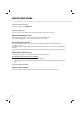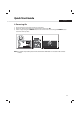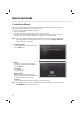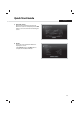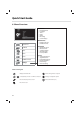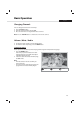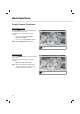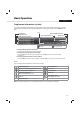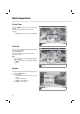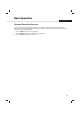User`s manual
12
Quick Start Guide
5. Installation Wizard
When powering on your product for the rst time after purchase or performing the factory default in
menu, the Installation Wizard will appear on your TV screen.
If you do not see the Installation Wizard please check:
1. Your TV is switched on.
2. The cables between the product and your TV are connected correctly.
3. Your TV is on the correct input (AV channel) for the connection you are using. (Please refer to your
TV/Display user manual for further information to select the correct Input/channel.)
Note: If you exit the installation wizard without fully completing the channel searching procedure, you
may not have all of the channels available. In this case, you can use the
Settings > Installation
menu to search for more channels.
1. Preferred Language
Select a language for audio and subtitles and
press the
OK button.
2. Display
Set the video output settings you require.
To continue to the next step select Next and
press the
OK button.
Screen Ratio:
16:9 - Widescreen TV
4:3: Traditional TV
Display Format:
Select your Required Display Format, the
image at the bottom of the screen will indicate
how the picture will appear on your TV.
Resolution:
Select your Required Video Resolution (576i, 576p, 720p, 1080i, 1080p)
Note: Some TVs/Displays may not support all Video Resolutions, to change this in the future please use
the
V-FORMAT button on your remote contol.