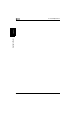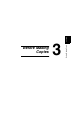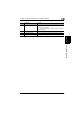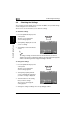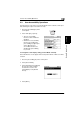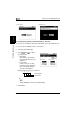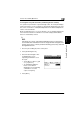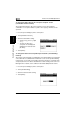All in One Printer - Copier Printer Fax Scanner User Manual
3.4 Enlarging the Touch Panel Screens
3
Di2010/Di2510/Di3010/Di3510 3-9
Before Making Copies Chapter 3
3.4 Enlarging the Touch Panel Screens
Press the [Enlarge Display] key to enlarge the screens that appear in the touch pan-
el. Press the [Enlarge Display] key again to return the screens to the standard size.
The usual touch panel operations can be performed even when the screens are en-
larged.
Touch in this area to
scroll toward the upper-
left corner of the screen.
Touch this arrow to scroll up through the screen. Touch in this area to
scroll toward the upper-
right corner of the
screen.
Touch this arrow to
scroll left through the
screen.
When the left edge of
the screen is reached,
the screen is scrolled up
one line and the right
edge is displayed.
Touch this arrow to
scroll right through the
screen.
When the right edge of
the screen is reached,
the screen is scrolled up
one line and the left
edge is displayed.
Touch in this area to
scroll toward the lower-
left corner of the screen.
Touch this arrow to scroll down through the
screen.
Touch in this area to
scroll toward the lower-
right corner of the
screen.