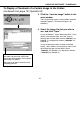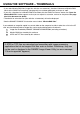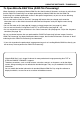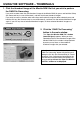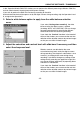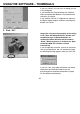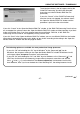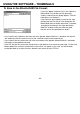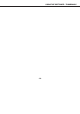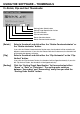Instruction manual
- 22 -
USING THE SOFTWARE – THUMBNAILS
* If you select Minolta-RAW files (image files with the .mrw extension), thumbnail filenames of Minolta-RAW
files that the “RAW File Processing” (see page 23) has not been performed are shown in “red”.
* If you click a thumbnail of a Minolta-RAW file and then click the “RAW File Process” button, the “Open the
Minolta-RAW File” window appears so that you can adjust its saturation, contrast or sharpness. See page
24 of this document for details.
* Thumbnails for animation files (files with the .avi extension) will not be displayed.
* See the DiMAGE 7/DiMAGE 5 instruction manual about “Minolta-RAW files”.
If you selected an image file copied in a certain folder on the computer hard disk rather than a file in the CF
card, only the following kinds of image files can be read and displayed as thumbnails.
Image files recorded by DiMAGE 7/DiMAGE 5/DiMAGES304 (excluding animations).
Minolta-RAW files stored by this software.
JPEG and TIFF files stored by this software.
3
2
1
If JPEG or TIFF files are retouched and overwritten with image processing
applications that do not support Exif files such as Adobe
®
Photoshop
®
, they can
not be read or displayed in the DiMAGE Image Viewer Utility (an error message
“File not supported” appears).