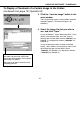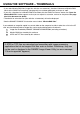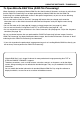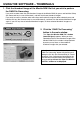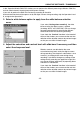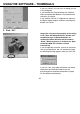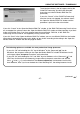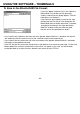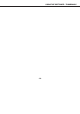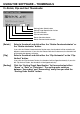Instruction manual
- 23 -
USING THE SOFTWARE – THUMBNAILS
To Open Minolta-RAW Files (RAW File Processing):
When thumbnails are displayed, Minolta-RAW files that their thumbnail filenames are shown in red indicate
that the “RAW File Processing” has not been performed yet. Minolta-RAW files that the “RAW File
Processing” has not been performed are files in the special image format, so you can not use following
features of this software to those files:
• You can not use the “Save” or “Save As” (see page 28) feature after you change each correction
information such as the white balance/saturation/contrast/sharpness set by the digital camera during
recording.
• You can not rotate or flip (see page 30) images or change image sizes (see page 31), either.
• You can not save those as image files in the TIFF or JPEG format (see page 38 – 44).
• You can not perform various corrections in the “Color Correction” tab (see page 46 – 69) or the sharpness
correction (see page 70).
You can use above features after you performed the “RAW File Processing” to those images. Once the
“RAW File Processing” has been performed to those images, their thumbnail filenames are shown in “black”
indicating that the “RAW File Processing” has been done.
* If you wish to perform the professional image processing such as handling Minolta-RAW files directly, you
do not always have to perform the “RAW File Processing”.
“Minolta-RAW files” are in image file format for more professional image processing than TIFF or
JPEG that DiMAGE 7/DiMAGE 5 supports.
Therefore, corrections, such as white balance, saturation, contrast, or sharpness, set by the digital
camera during recording are not reflected to recorded images. They are just recorded as file header
information.
You can modify the header information of recorded “Minolta-RAW files” by using this software to
display thumbnails, to save files or to save them with different names.