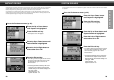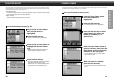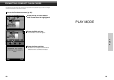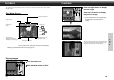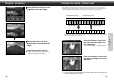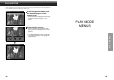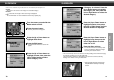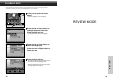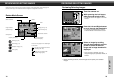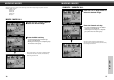Instruction Manual
61
RECORD MENUS
60
CAMERA NAME
Press the Up or Down button
until Camera Name is
highlighted.
Press the Edit soft key.
• The Camera Name menu will appear.
Go to the Preferences menu (p. 45).
The camera name appears at bottom of the Review Screen when viewing images. A total of 31 characters,
including numbers, symbols, and spaces, can be entered.
Press the left soft key to select
capital letters (A), lower-case
letters (a), numbers (1), or
symbols (%).
Press the Up or Down button to
select a character, then press the
Right button to set the character
and move to the next space.
• Use the Space soft key to insert a blank
space into the name.
When the name is complete,
press the Exit soft key.
• The camera will return to the Preferences
menu.
COUNTER RESET
Press the Up or Down button
until Counter Reset is
highlighted.
Press the Edit soft key.
• The Counter Reset menu will appear.
Press the Up or Down button to
highlight the desired counter
type.
• Press the Default soft key to select the
default setting of Capture Counter.
Press the Exit soft key.
• A (check) will appear next to the selection,
then the camera will return to the
Preferences menu. Press the Exit soft key
again to return to the Record screen.
Go to the Preferences menu (p. 45).
The image counter can be set two different ways. The image counter assigns a chronological number to
recorded images. This number will appear with the image when viewed in Play mode and Review mode.
There are two options for the image counter reset.
Reset When Empty
The counter resets each time a new compact flash card is inserted or all the images
on the compact flash card have been deleted.
Capture Counter
This counts each image taken by the camera.