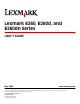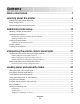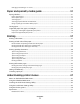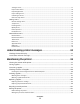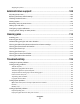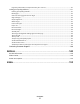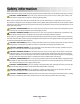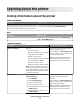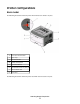Lexmark E260, E260d, and E260dn Series User's Guide May 2008 www.lexmark.com Lexmark and Lexmark with diamond design are trademarks of Lexmark International, Inc., registered in the United States and/or other countries. All other trademarks are the property of their respective owners. © 2008 Lexmark International, Inc. All rights reserved.
Contents Safety information.............................................................................7 Learning about the printer...............................................................8 Finding information about the printer...........................................................................................................................8 Printer configurations...................................................................................................................................
Changing a Custom Type name ....................................................................................................................................... 50 Paper and specialty media guide..................................................51 Paper guidelines..................................................................................................................................................................51 Paper characteristics......................................................
Size/Type menu............................................................................................................................................................................... 71 Paper Texture menu ...................................................................................................................................................................... 74 Paper Weight menu ................................................................................................................
Shipping the printer ....................................................................................................................................................................107 Administrative support.................................................................108 Adjusting Power Saver....................................................................................................................................................108 Restoring the factory default settings....................
Page that jammed does not reprint after the jam is cleared ........................................................................................131 Solving print quality problems....................................................................................................................................131 Isolating print quality problems..............................................................................................................................................131 Blank pages.....
Safety information Connect the power supply cord to a properly grounded electrical outlet that is near the product and easily accessible. CAUTION—SHOCK HAZARD: Do not set up this product or make any electrical or cabling connections, such as the power supply cord or telephone, during a lightning storm. Refer service or repairs, other than those described in the user documentation, to a professional service person.
Learning about the printer Finding information about the printer Setup information Description Where to find The Setup information gives you instructions for setting You can find the Setup information on the side of the printer box up the printer. Follow the set of instructions for local, or on the Lexmark Web site at www.lexmark.com. network, or wireless, depending on what you need. Help Description Where to find The Help gives you instructions for using the software.
Printer configurations Basic model The following illustration shows the printer front with its basic features or parts: 1 Front door release button 2 Paper stop 3 Standard exit bin 4 Printer control panel 5 System board door 6 Standard 250-sheet tray (Tray 1) 7 Manual feeder door 8 Front door The following illustration shows the printer back with its basic features or parts: Learning about the printer 9
* The 1 Rear door 2 Ethernet port * 3 USB port 4 Parallel port 5 Printer power cord socket 6 Power button (On/Off switch) 7 Locking device Ethernet port is a feature on network models only.
1 Front door release button 2 Paper stop 3 Standard exit bin 4 Printer control panel 5 System board door 6 Standard 250-sheet tray (Tray 1) 7 Optional 250-sheet drawer (Tray 2) 8 Manual feeder door 9 Front door The following illustration shows the printer configured with an optional 550-sheet drawer: Learning about the printer 11
1 Front door release button 2 Paper stop 3 Standard exit bin 4 Printer control panel 5 System board door 6 Standard 250-sheet tray (Tray 1) 7 Optional 550-sheet drawer (Tray 2) 8 Manual feeder door 9 Front door Understanding the printer control panel The printer control panel features six lights and two buttons.
Item 1 Error light 2 Jam light 3 Load paper light 4 Toner light 5 Ready light 6 Continue button 7 Stop button Learning about the printer 13
Additional printer setup Selecting a location for the printer When selecting a location for the printer, leave enough room to open trays, covers, and doors. If you plan to install any options, leave enough room for them also. It is important to: • Make sure airflow in the room meets the latest revision of the ASHRAE 62 standard. • Provide a flat, sturdy, and stable surface.
Installing internal options Accessing the system board to install internal options CAUTION—SHOCK HAZARD: When accessing the system board, turn the printer off, and then unplug the power cord from the wall outlet before continuing. If you have other devices attached to the printer, then turn them off as well and unplug any cables going to the printer. 1 As you face the printer, the system board door is on the right side. Open the system board door.
Installing a memory card CAUTION—SHOCK HAZARD: If you are installing internal options, memory cards, flash memory, or a firmware card after setting up the printer, turn the printer off and unplug it from the wall outlet before continuing. If you have other devices attached to the printer, then turn them off as well and unplug any cables going to the printer. Warning—Potential Damage: System board electronic components are easily damaged by static electricity.
4 Push the memory card into the connector until the latches snap into place. 5 Close the system board door. Installing hardware options Installing a 250- or 550-sheet drawer The printer supports one optional drawer; you can install a 250- or 550-sheet drawer.
3 Remove any packing material and tape from inside the tray. 4 Insert the tray into the support unit. 5 Place the drawer in the location chosen for the printer. 6 Align the printer with the drawer, and then lower the printer into place. Attaching cables 1 Connect the printer to a computer or a network. • For a local connection, use a USB or parallel cable. • For a network connection, use an Ethernet cable. 2 Connect the power cord to the printer first and then to a wall outlet.
1 Ethernet port Note: The Ethernet port is a feature on network models only. 2 USB port 3 Parallel port 4 Printer power cord socket Installing printer software A printer driver is software that lets the computer communicate with the printer. The printer software is typically installed during the initial printer setup. If you need to install the software after setup, follow these instructions: For Windows users 1 Close all open software programs. 2 Insert the Software and Documentation CD.
3 From the Finder desktop, double-click the printer CD icon that automatically appears. 4 Double-click the Install icon. 5 Follow the instructions on the screen. Using the World Wide Web 1 Go to the Lexmark Web site at www.lexmark.com. 2 From the Drivers & Downloads menu, click Driver Finder. 3 Select your printer, and then select your operating system. 4 Download the driver and install the printer software.
Interpreting the printer control panel lights Understanding the printer control panel light sequences Understanding the primary light sequences Printer control panel Lights and buttons 1 2 3 4 5 6 7 Error Jam Load paper Toner Ready Continue Stop The printer control panel features six lights and two buttons. The lights can be on, off, blinking, or blinking slowly. Light sequence What you can do Turn the printer off and then on again.
Light sequence What you can do Replace the photoconductor kit. Replace PC Kit - Blinking - Blinking - On Send a job to print. Ready - On (green) Send a job to print.
Light sequence What you can do Use Hex Trace to troubleshoot printing problems. Hex Trace Ready - Slowly Blinking Wait or press . Busy - Blinking Wait until the printer returns to the Ready state.
Light sequence What you can do Wait for the light sequence to clear. Waiting - On - On Wait for the light sequence to clear. Canceling job - On - On - On - On - On - On Press and release . To avoid this light sequence in the future, make sure you use valid code when programming the printer.
Light sequence What you can do Press and release either or to return to the Ready state. l Not ready - On Replace the toner cartridge with one suitable for your region. Cartridge region mismatch - On - On Close the front door.
Light sequence What you can do Load paper in Tray 1 or Tray 2. Load paper in Tray 1 or Tray 2 - On - On Load paper in the manual feeder. Load paper in manual feeder - On Remove printed pages from the standard exit bin, and then press and release to clear the light sequence and continue printing.
Light sequence What you can do • Press and release to clear the light sequence and continue processing the print job. • With the printer turned off, remove the toner cartridge and shake it to extend its life. • Replace the toner cartridge, and then turn the printer on. Cartridge is low - On - On • Press and release to clear the light sequence and continue processing the print job. • Replace the photoconductor kit.
Light sequence What you can do Press twice quickly to see the secondary paper jam code. For more information, see “Understanding the secondary paper jam light sequences” on page 34. Paper jam - On - On Understanding the secondary error light sequences When the and lights are on simultaneously, press twice quickly to see the secondary error code.
Light sequences What you can do • Simplify the page by reducing the amount of text, graphics, fonts, or macros. • Set Page Protect to On. • Install additional printer memory. For more information, see “Installing a memory card” on page 16. Complex page, some data may not have printed - On - On - On • Press to collate the remaining pages of the job. • Press to cancel the print job. • Simplify the page by reducing the amount of text, graphics, fonts, or macros. • Install additional printer memory.
Light sequences What you can do Install additional printer memory. Insufficient memory to support Resource Save feature - On - Blinking - On Reestablish the connection with the network. ENA connection lost - On - Blinking - On Press to clear the code. The printer discards any print jobs previously sent.
Light sequences What you can do • Press to clear the message and continue the print job. • Press and release to cancel the print job. • Press and hold to reset the printer. • To avoid this error in the future, simplify the print job. Reduce the complexity of the page by reducing the amount of text or graphics on the page and deleting unnecessary downloaded fonts or macros. Memory full - On - On • Install additional printer - On memory.
Light sequences What you can do Download valid network code to the internal print server. Invalid network code - On - Blinking - On Replace the toner cartridge with one that is suitable for your region. Cartridge region mismatch - On - Blinking - On Replace the toner cartridge. For more information, see “Replacing the toner cartridge” on page 102.
Light sequences What you can do Replace the toner cartridge. For more information, see “Replacing the toner cartridge” on page 102. Replace missing or defective cartridge - On - Blinking - On Remove the unsupported toner cartridge, and then replace it with a supported toner cartridge.
Understanding the secondary paper jam light sequences When the and lights are on, a paper jam has occurred. Press and release twice quickly to display the secondary jam light sequence which can help pinpoint the site of the jam. Be sure to check all areas of the printer to ensure all the paper is removed. Once the jam is cleared, press to continue printing.
Light sequence What you can do to access the jam Remove the photoconductor kit and toner cartridge unit. 201.yy Paper jam - On - On - On Open the front door, and then open the rear door. 202.yy Paper jam - On - On - On Open the front door, and then open the rear door. 231.
Light sequence What you can do to access the jam Try one or more of the following: • Remove Tray 1. • Open the front door, and then open the rear door. 233.yy Paper jam - On - Blinking - Blinking - On Try one or more of the following: • Remove Tray 1. • Open the front door, and then open the rear door. 234.yy Paper jam - On - Blinking - On Try one or more of the following: • Clear the jam at the standard exit bin. • Load paper supported by the duplex function.
Light sequence What you can do to access the jam Try one or more of the following: • Remove Tray 1. • Remove the photoconductor kit and toner cartridge unit. • Remove Tray 2. 24x.yy Paper jam - On - On - On - On Try one or more of the following: • Remove Tray 1. • Remove the photoconductor kit and toner cartridge unit. • Remove Tray 2. 24x.
Light sequence What you can do to access the jam Clear the paper jam from the manual feeder. 251.yy Paper jam - On - On - On - On Note: For more information, see “Clearing jams” on page 113. Understanding the printer configuration menus Printing the printer settings configuration sheet The printer settings configuration sheet shows the current configuration settings. It also provides instructions on how to navigate through the configuration menus to select and save new settings.
Home Menu - On - On - On - On 6 Press until all the lights cycle. The printer settings configuration sheet prints. Note: The sheet prints only when the home menu light sequence is on.
Loading paper and specialty media This section explains how to load the 250- and 550-sheet trays, and the manual feeder. It also includes information about setting the Paper Size and Paper Type. Setting the paper size and paper type Make sure the settings for the trays reflect the size and type of paper loaded in the trays. The factory default paper type setting is plain paper, so the paper type setting must be set manually for all trays that do not contain plain paper.
3 4 5 6 7 8 9 From the Paper Menu, click Universal Setup. Select the unit of measure in inches or millimeters. Enter the paper width under Portrait Width. Enter the paper height under Portrait Height. Click Submit. Find the tray in which you will load the Universal paper, and then set the Paper Size to Universal. Click Submit. • If the printer is connected to a computer by a USB or parallel cable, open the Local Printer Settings Utility for Windows or Printer Settings for Macintosh.
- On 2 Squeeze the width guide tabs, and then slide them to the sides of the tray. The width guides move in unison. 3 Squeeze the length guide tabs together, and then slide the length guide to the correct position for the paper size being loaded. If you are loading a longer size of paper like A4 or legal, squeeze the length guide tabs and slide the length guide backwards to the position for the length of paper you are loading. The tray extends backwards.
4 Flex the sheets back and forth to loosen them, and then fan them. Do not fold or crease the paper. Straighten the edges on a level surface. 5 Load the paper stack toward the back of the tray as shown with the recommended print side facedown. Note: Notice the maximum fill line. Do not try to overload the tray. Do not load A6-size paper to the maximum fill line; the tray holds only 150 sheets of A6-size paper.
6 Squeeze the width guide tabs on the right guide, and slide the width guides to lightly touch the side of the stack. 7 Insert the tray. 8 If a different type of paper was loaded than the type previously loaded in the tray, change the Paper Type setting. For more information, see “Setting the paper size and paper type” on page 40.
Loading the optional 250- or 550-sheet tray Only one optional drawer, which includes either a 250- or 550-sheet tray, may be attached to the printer at a time. Regardless of the number of sheets in the optional tray, it is referred to as Tray 2. 1 Pull the tray completely out. 2 See “Loading the standard 250-sheet tray” on page 41 to complete the steps for loading a tray. An optional tray is loaded in the same way that the standard tray is loaded. 3 Insert the tray.
Using the manual feeder The manual feeder is located inside the manual feeder door of the printer and can feed only one sheet of paper at a time. You can use the manual feeder to quickly print on paper types or sizes that are not currently loaded in the tray. 1 Open the manual feeder door. 2 When the light is lit, load the paper faceup into the center of the manual feeder. Notes: • Load letterhead faceup, with the top of the sheet entering first.
3 Feed paper into the manual feeder only to the point where its leading edge can contact the paper guides. 4 Adjust the paper guides to the paper width. Warning—Potential Damage: Do not force the paper into the feeder. Forcing the paper causes jams. Using the standard exit bin and paper stop The standard exit bin holds up to 150 sheets of 20 lb paper. It collects print jobs facedown. The standard exit bin includes a paper stop that keeps paper from sliding out the front of the bin as it stacks.
Load up to Notes Tray 2 250 or 550 sheets of paper 50 paper labels Notes: • Only one optional drawer may be installed on the printer at a time. The maximum amount of paper that can be loaded depends on whether you have an optional 250- or 550-sheet tray. • Vinyl, pharmacy, or dual-sided labels are not supported. Use paper labels only.
Unlinking trays Unlinked trays have settings that are not the same as the settings of any other tray. To unlink a tray using the Paper menu, change the Paper Type and Paper Size settings of that tray so that they do not match the settings of any other tray. • To unlink trays from a networked printer: 1 Access the Embedded Web Server by typing the printer IP address into the address field of your Web browser.
6 Verify that the correct Paper Type is associated with the custom name. Note: Plain Paper is the factory default Paper Type associated with all Custom Type names and user-defined custom names. 7 Click Submit. Changing a Custom Type name If the printer is on a network, you can use the Embedded Web Server to define a name other than Custom Type for each of the custom paper types that are loaded. When a Custom Type name is changed, the menus display the new name instead of Custom Type .
Paper and specialty media guide Paper guidelines Paper characteristics The following paper characteristics affect print quality and reliability. Consider these characteristics when evaluating new paper stock. Weight The printer trays can automatically feed paper weights up to 90 g/m2 (24 lb bond) grain long paper. The manual feeder can automatically feed paper weights up to 163 g/m2 (43 lb bond) grain long paper. Paper lighter than 60 g/m2 (16 lb) might not be stiff enough to feed properly, causing jams.
Fiber content Most high-quality xerographic paper is made from 100% chemically treated pulped wood. This content provides the paper with a high degree of stability resulting in fewer paper feeding problems and better print quality. Paper containing fibers such as cotton can negatively affect paper handling.
Using recycled paper and other office papers As an environmentally conscious company, Lexmark supports the use of recycled office paper produced specifically for use in laser (electrophotographic) printers. In 1998, Lexmark presented to the US government a study demonstrating that recycled paper produced by major mills in the US fed as well as non-recycled paper. However, no blanket statement can be made that all recycled paper will feed well.
Supported paper sizes, types, and weights The following tables provide information on standard and optional paper sources and the types of paper they support. Note: For an unlisted paper size, select the closest larger listed size. For information on card stock and labels, see the Card Stock & Label Guide. Paper types and weights supported by the printer The printer engine and the duplex path support 60–90 g/m2 (16–24 lb) paper weights. The manual feeder supports 60–163 g/m2 (16–43 lb) paper weights.
Paper sizes supported by the printer Paper size Dimensions A4 210 x 297 mm (8.3 x 11.7 in.) A5 148 x 210 mm (5.8 x 8.3 in.) A61 105 x 148 mm (4.1 x 5.8 in.) Executive 184 x 267 mm (7.3 x 10.5 in.) Folio 216 x 330 mm (8.5 x 13 in.) JIS B5 182 x 257 mm (7.2 x 10.1 in.) Legal 216 x 356 mm (8.5 x 14 in.) Letter 216 x 279 mm (8.5 x 11 in.) Oficio (Mexico)2 216 x 340 mm (8.5 x 13.4 in.) Statement 140 x 216 mm (5.5 x 8.5 in.) X Universal3 76.2 x 127 mm (3 x 5 in.) up to 216 x 356 mm (8.
Paper size Dimensions Standard 250-sheet tray Optional 250or 550-sheet tray 10 Envelope 105 x 241 mm (4.1 x 9.5 in.) X X X Other Envelope 229 x 356 mm (9 x 14 in.) X X X 1 Manual feeder Duplex path A6 is supported only for grain long papers. 2 This size setting formats the page for 216 x 356 mm (8.5 x 14 in.) unless the size is specified by the software application. 3If a paper size you want to use is not listed, configure a Universal paper size.
Printing This chapter covers printing, printer reports, and job cancellation. Selection and handling of paper and specialty media can affect how reliably documents print. For more information, see “Avoiding jams” on page 113 and “Storing paper” on page 53. Printing a document 1 Load paper into a tray or feeder. 2 From the Paper menu, set the Paper Type and Paper Size based on the paper that is loaded. 3 Do one of the following: For Windows users a b c d e f With a document open, click File Print.
b Customize the settings as needed in the Print dialog: 1 With a document open, choose File > Print. 2 Select a Paper Source option, and then choose the tray loaded with the appropriate paper. 3 Click Print. Printing on both sides of the paper Some models of the printer have automatic duplex / 2-sided printing and other models have manual duplex / 2-sided printing.
3 From the Two-Sided pop-up menu, choose a duplex setting. 4 Click Print. Printing on both sides of the paper manually If your printer does not have automatic two-sided (duplex) printing, and you want to print a duplex document, then you must use the manual duplexing method. This method involves printing the odd-numbered pages, and then flipping and reloading the stack of paper to print the even-numbered pages on the other side of the sheets.
5 6 7 8 After printing the first set of pages, flip and reload the stack of printouts. Repeat steps 1 and 2. From the “Pages to print” or Print menu, select to print the even-numbered pages. Click Print. Printing specialty documents Tips on using letterhead Page orientation is important when printing on letterhead.
Source or process Print side and paper orientation Manual feeder (simplex printing) Preprinted letterhead design is placed faceup. The top edge of the sheet with the logo should enter the manual feeder first. Manual feeder (duplex printing) Preprinted letterhead design is placed facedown. The top edge of the sheet with the logo should enter the manual feeder last. Note: Check with the manufacturer or vendor to determine whether the chosen preprinted letterhead is acceptable for laser printers.
When printing on envelopes: • Use envelopes designed specifically for laser printers. Check with the manufacturer or vendor to ensure the envelopes can withstand temperatures up to 210°C (410°F) without sealing, wrinkling, curling excessively, or releasing hazardous emissions. • For the best performance, use envelopes made from 90 g/m2 (24 lb bond) paper. Use up to 105 g/m2 (28 lb bond) weight for envelopes as long as the cotton content is 25% or less.
• If zone coating of the adhesive is not possible, remove a 1.6 mm (0.06 in.) strip on the leading and driver edge, and use a non-oozing adhesive. • Portrait orientation works best, especially when printing bar codes. Tips on using card stock Card stock is heavy, single-ply specialty media. Many of its variable characteristics, such as moisture content, thickness, and texture, can significantly impact print quality. Print samples on the card stock being considered for use before buying large quantities.
On the menu settings page: • Under the Paper Menu, check what papers are listed under Custom Types. On the network setup page: • Under Device Information, verify the amount of memory installed is correct . • Under Cartridge Information, check the amount of toner. • Under PC Unit, see the status of the photoconductor kit . Printing the print quality test pages Print the print quality test pages to isolate print quality problems. 1 Turn the printer off, and then open the front door.
Setting Jam Recovery To ensure that a page will reprint after a paper jam, set Jam Recovery to Auto or On. To access Jam Recovery, do one of the following: • Open the Embedded Web Server: 1 Type the printer IP address into the address field of your Web browser. Note: If you do not know the IP address of the printer, then print a network setup page and locate the IP address in the TCP/IP section. 2 From the Settings screen, click General Settings, and then click Print Recovery.
When you send a job to print, a small printer icon appears in the right corner of the taskbar. 1 Double-click the printer icon. A list of print jobs appears in the printer window. 2 Select a job to cancel. 3 From the keyboard, press Delete. For Macintosh users In Mac OS X version 10.5: 1 From the Apple menu, choose System Preferences.. 2 Click Print & Fax, and then double-click the printer you are printing to. 3 From the printer window, select the job to cancel.
Understanding printer menus A number of menus are available to make it easy for you to change printer settings. You may print a menus list by printing the menu settings and network setup pages. Access the menus from a networked printer by using the Embedded Web Server. From a printer connected by USB or parallel cable, access the menus by using the Local Printer Settings Utility for Windows or Printer Settings for Macintosh.
Default Settings General Settings Print Settings Paper Menu Display Language Finishing Menu Default Source Run Initial Setup Quality Menu Paper Size/Type Eco-Mode Setup Menu Paper Texture Quiet Mode PostScript Menu Paper Weight Web Page Refresh Rate PCL Emul Menu Paper Loading Asset Tag Supply Notification Custom Types Universal Setup Contact Name Location Alarms Timeouts Print Recovery General Network Settings (Active Card) Other Settings Network/Ports Security TCP/IP Web Page Pass
To access the Embedded Web Server: 1 Type the printer IP address into the address field of your Web browser. Note: If you do not know the IP address of the printer, print a network setup page and locate the IP address in the TCP/IP section. 2 Click one of the tabs to access information about the printer, change settings, or view a report.
• • • • PCL Emulation PostScript Parallel USB Paper • • • • • • • Paper Source Paper Size Paper Type Custom Types Substitute Size Paper Texture Paper Weight PCL Emulation • • • • • A4 Width Orientation Finishing • • • • • • • • • • Quality • • • • Duplex Binding Copies Blank Pages Collation Print Resolution Small Font Enhancer Toner Darkness Picture Grade Separator Sheets Separator Source Multipage (pages/side) Multipage Ordering Orientation Multipage Border PostScript Parallel • Print PS E
Paper menu Default Source menu Menu item Description Default Source Tray Manual Paper Manual Env Sets a default paper source for all print jobs Notes: • Tray 1 (standard tray) is the factory default setting. • Only an installed paper source will appear as a menu setting. • A paper source selected for a print job overrides the Default Source setting for the duration of the print job.
Menu item Description Set Size menu for Manual Paper A4 A5 Executive Folio JIS B5 Legal Letter Oficio (Mexico) Statement Universal Lets you specify the size of the paper being loaded in the manual feeder Note: Letter is the US factory default setting. A4 is the international factory default setting. Set Size menu for Manual Envelope Lets you specify the size of the envelope being manually loaded 7 3/4 Envelope Note: 10 Envelope is the US factory default setting.
Menu item Description Set Type menu for Tray 2 Plain Paper Card Stock Recycled Labels Bond Letterhead Preprinted Colored Paper Light Paper Heavy Paper Rough/Cotton Custom Type Lets you specify the type of paper loaded in Tray 2 Set Type menu for Manual Paper Plain Paper Card Stock Transparency Labels Bond Letterhead Preprinted Colored Paper Light Paper Heavy Paper Rough/Cotton Custom Type Lets you specify the type of paper being manually loaded Set Type menu for Manual Envelope Envelope Custom
Paper Texture menu In the Paper Texture menu, the Select Type and Select Texture features work together to enable you to select the texture for a specific type of paper.
Paper Weight menu In the Paper Weight menu, the Select Type and Select Weight features work together to enable you to select the weight for a specific type of paper.
Menu item Description Set Loading Specifies whether duplex (2-sided) printing is turned on • Duplex • Off Note: Off is the factory default setting. Custom Types menu Menu item Description Custom Type Paper Card Stock Transparency Labels Envelope Rough/Cotton Name a Custom Type , and this user-defined name displays instead of Custom Type .
Menu item Description Portrait Height 3–14.17 inches 76–360 mm Sets the portrait height Notes: • If the height exceeds the maximum, then the printer uses the maximum height allowed. • 14 inches is the US factory default setting. Inches can be increased in 0.01-inch increments. • 356 mm is the international factory default setting. Millimeters can be increased in 1-mm increments. Feed Direction Short Edge Long Edge Specifies the feed direction Notes: • Short Edge is the factory default setting.
Menu item Description Eco-Mode Off Energy Paper Energy/Paper Note: Off is the factory default setting. Quiet Mode Off On Note: Off is the factory default setting. Run Initial Setup Yes No Before running the Setup Wizard, the default setting is Yes, but after running the wizard, the default setting is No. Alarm Cartridge Alarm Off Single The display shows a message when the toner is low Notes: • Off is the factory default setting. The Toner is low message will appear as a warning.
Menu item Description Print Recovery Auto Continue Disabled 5–255 Lets the printer automatically continue printing from certain offline situations when not resolved within the specified time period Notes: • Disabled is the factory default setting. • 5–255 is a range of time in seconds. Print Recovery Jam Recovery On Off Auto Specifies whether the printer reprints jammed pages Notes: • Auto is the factory default setting.
Menu item Description Print Area Normal Whole Page Sets the logical and physical printable area Notes: • Normal is the factory default setting. When attempting to print data in the non-printable area defined by the Normal setting, the printer clips the image at the boundary. • The Whole Page setting allows the image to be moved into the non-printable area defined by the Normal setting, but the printer will clip the image at the Normal setting boundary.
Menu item Description Duplex Binding Long Edge Short Edge Defines the way duplexed pages are bound and how the printing on the back of the page is oriented in relation to the printing on the front of the page Notes: • Long Edge is the factory default setting. • Long Edge specifies that binding be placed on the left edge of portrait pages and the top edge of landscape pages. • Short Edge specifies that binding be placed on the top edge of portrait pages and the left edge of landscape pages.
Menu item Description N-up Ordering Horizontal Reverse Horizontal Reverse Vertical Vertical Specifies the positioning of multiple-page images when using N-up (pages-sides) Orientation Auto Landscape Portrait Specifies the orientation of a multiple-page sheet Notes: • Horizontal is the factory default setting. • Positioning depends on the number of images and whether the images are in portrait or landscape orientation. Notes: • Auto is the factory default setting.
Menu item Description Pixel Boost Off Fonts Horizontally Vertically Both directions Choose whether to make characters more distinct and definite. Pixel Boost may be needed when using certain fonts. Brightness -6–6 Adjusts or darkens printed output and conserves toner Contrast 0–5 Adjusts the contrast of printed objects Note: Off is the factory default setting. Note: 0 is the factory default setting. Note: 0 is the factory default setting.
Menu item Description Symbol Set Lets you view or change the setting from a selection list PCL Emulation Settings Point Size 1.00–1008.00 Changes the point size for scalable typographic fonts Notes: • 12 is the factory default setting. • Point Size refers to the height of the characters in the font. One point equals approximately 1/72 of an inch. • Point sizes can be increased or decreased in 0.25-point increments. PCL Emulation Settings Pitch 0.
Menu item Description Tray Renumber Assign MP Feeder Off None 0–199 Assign Tray Off None 0–199 Assign Manual Paper Off None 0–199 Assign Man Env Off None 0–199 Configures the printer to work with printer software or programs that use different source assignments for trays, drawers, and feeders Tray Renumber View Factory Def None Displays the factory default setting assigned to each tray, drawer, or feeder Tray Renumber Restore Defaults Yes No Returns all tray, drawer, and feeder assignments to th
Menu item Description PS SmartSwitch On Off Sets the printer to automatically switch to PS emulation when a print job requires it, regardless of the default printer language Notes: • On is the factory default setting. • When the Off setting is used, the printer does not examine incoming data. • When the Off setting is used, the printer uses PCL emulation if PCL SmartSwitch is set to On. It uses the default printer language specified in the Setup menu if PCL SmartSwitch is set to Off.
Menu item Description View Network Address UAA LAA Both addresses are represented by 12-digit hexadecimal numbers. Job Timeout 0-225 seconds Sets the amount of time in seconds that a network print job can take before it is canceled. Notes: • 90 seconds is the factory default setting. • A setting value of 0 disables the timeout. • If a value of 1–9 is selected, the setting is saved as 10. Banner Page On Off Allows the printer to print a banner page. Note: Off is the factory default setting.
Menu item Description TCP/IP Enable FTP/TFTP Yes No Lets you view or change the setting TCP/IP Enable HTTP Server Yes No Lets you view or change the setting TCP/IP WINS Server Address DNS Server Address Lets you view or change the setting Note: Yes is the factory default setting. Note: Yes is the factory default setting. Note: This is a four-field IP address. IPv6 menu Use the following menu items to view or set the Internet Protocol version 6 (IPv6) information.
Menu item Description View Name Shows the assigned AppleTalk name View Address Shows the assigned AppleTalk address Set Zone Provides a list of AppleTalk zones available on the network Note: The factory default setting is the default zone for the network. If no default zone exists, the zone marked with an * is the factory default setting.
Menu item Description Sets the size of the USB input buffer USB Buffer Disabled Notes: Auto 3K to • Auto is the factory default setting. • The Disabled setting turns off job buffering. Any jobs already buffered are printed before normal processing is resumed. • The USB buffer size value can be changed in 1K increments. • The maximum size allowed depends on the amount of memory in the printer, the size of the other link buffers, and whether the Resource Save setting is On or Off.
Menu item Description NPA Mode Off Auto Sets the printer to perform the special processing required for bidirectional communication following the conventions defined by the NPA protocol Notes: • Auto is the factory default setting. • Changing this setting automatically resets the printer. Parallel Buffer Disabled Auto 3K to Sets the size of the parallel input buffer Notes: • Auto is the factory default setting. • The Disabled setting turns off job buffering.
Menu item Description Mac Binary PS On Off Auto Sets the printer to process Macintosh binary PostScript print jobs Parallel with ENA ENA Address ENA Netmask ENA Gateway Sets the network address, netmask, and gateway information for an external print server that is attached to the printer using a parallel cable. Notes: • Auto is the factory default setting. • The Off setting filters print jobs using the standard protocol. • The On setting processes raw binary PostScript print jobs.
Understanding printer messages Checking the virtual display When the Embedded Web Server is open, a virtual display appears in the top left corner of the screen. It works as an actual display would work on a printer control panel, showing printer messages. To access the Embedded Web Server, type the printer IP address into the address field of your Web browser. Note: If you do not know the IP address of the printer, then print a network setup page and locate the IP address in the TCP/IP section.
Load manual feeder with Try one or more of the following: • Load the specified paper in the manual feeder. • Cancel the current job. Load with Try one or more of the following: • Load the tray or other source with the correct paper type and size. • Cancel the current job. Not Ready Press and release either or to return to the Ready state. Power Saver The printer is saving power while it waits for the next print job. Send a job to print to take the printer out of Power Saver mode.
Waiting The printer has received a job to print, but is waiting for additional data. Try one or more of the following: • Press to print the contents of the buffer. • Cancel the current print job. 31.yy Replace defective or missing cartridge The toner cartridge is either missing or not functioning properly. Try one or more of the following: • Remove the toner cartridge, and then reinstall it. • Remove the toner cartridge, and then install a new one. 32.
39 Complex page, some data may not have printed Try one or more of the following: • Press to clear the message and continue printing. • Cancel the current print job. • Install additional printer memory. 54 Standard network software error Try one or more of the following: • Press to continue printing. • Turn the printer off and then back on to reset the printer. • Upgrade (flash) the network firmware in the printer or print server. 84 PC Kit life warning The photoconductor kit is near exhaustion.
201.yy Paper jam The message indicates either where the paper is jammed or the number of pages jammed. 1 Open the front door, and then remove the photoconductor kit and toner cartridge unit. 2 Remove the jam. 3 Replace the photoconductor kit and toner cartridge unit. 4 Close the front door. 5 Press to continue printing. 202.yy Paper jam The message indicates either where the paper is jammed or the number of pages jammed. 1 Open the front door. 2 Open the rear door. 3 Remove the jam. 4 Close both doors.
234.yy Paper jam Note: This message appears only if the printer has a duplex unit. The message indicates either where the paper is jammed or the number of pages jammed. 1 To access the jam, try one or more of the following: • Open the front door, and then open the rear door. • Remove Tray 1, and then depress the lever. 2 Remove the jam. 3 Close any open doors or trays. 4 Press to continue printing. 235.yy Paper jam Note: This message appears only if the printer has a duplex unit.
Maintaining the printer Periodically, certain tasks are required to maintain optimum print quality. Cleaning the exterior of the printer 1 Make sure that the printer is turned off and unplugged from the wall outlet. CAUTION—SHOCK HAZARD: To avoid the risk of electric shock when cleaning the exterior of the printer, unplug the power cord from the wall outlet and disconnect all cables to the printer before proceeding. 2 Remove all paper from the printer. 3 Dampen a clean, lint-free cloth with water.
To access printer menus: • Open the Embedded Web Server by typing the printer IP address into the address field of your Web browser. Note: If you do not know the IP address of the printer, print a network setup page and locate the IP address in the TCP/IP section. • If the printer is connected to the computer by a USB or parallel cable, open the Local Printer Settings Utility for Windows or Printer Settings for Macintosh. One of these utilities installs with the printer software.
Ordering supplies To order supplies in the U.S., contact Lexmark at 1-800-539-6275 for information about Lexmark authorized supplies dealers in your area. In other countries or regions, visit the Lexmark Web Site at www.lexmark.comor contact the place where you purchased the printer. Note: All life estimates for printer supplies assume printing on letter- or A4-size plain paper.
Ordering a photoconductor kit Depending on your printer model, the printer issues a message or a light sequence to let you know the photoconductor kit is near its end of life. At this time, order a photoconductor kit. You can also see the status of the photoconductor kit by printing a network setup page.
2 Press the button on the base of the photoconductor kit, and then pull the toner cartridge out using the handle. 3 Unpack the new toner cartridge. Warning—Potential Damage: When replacing a toner cartridge, do not leave the new cartridge exposed to direct light for an extended period of time. Extended light exposure can cause print quality problems. 4 Rotate the cartridge in all directions to distribute the toner.
Replacing the photoconductor kit The printer notifies you when the photoconductor kit reaches a page maximum. The printer does this by displaying the “Photoconductor life warning” light sequence or the “Replace photoconductor” light sequence. Light sequences Photoconductor life warning - Blinking - On Replace photoconductor - Blinking - Blinking - On When you first receive either light sequence, you should immediately order a new photoconductor kit.
To replace the photoconductor kit: 1 Open the front door by pressing the button on the left side of the printer and lowering the front door. 2 Pull the photoconductor kit and toner cartridge together as a unit out of the printer by pulling on the toner cartridge handle. Note: The photoconductor kit and toner cartridge form a unit. Place the unit on a flat, clean surface. 3 Press the button on the base of the photoconductor kit. Pull the toner cartridge up and out using the handle.
5 Insert the toner cartridge into the photoconductor kit by aligning the rollers on the toner cartridge with the tracks. Push the toner cartridge in until it clicks into place. 6 Install the unit into the printer by aligning the arrows on the guides of the unit with the arrows in the printer. Push the unit as far as it will go. 7 After you replace the photoconductor kit, reset the photoconductor counter. To reset the counter, see the instruction sheet that came with the new photoconductor kit.
Recycling Lexmark products To return Lexmark products to Lexmark for recycling: 1 Visit our Web site at www.lexmark.com/recycle. 2 Find the product type you want to recycle, and then select your country from the list. 3 Follow the instructions on the computer screen. Moving the printer Before moving the printer CAUTION—POTENTIAL INJURY: Follow these guidelines to avoid personal injury or printer damage: • Turn the printer off using the power switch, and then unplug the power cord from the wall outlet.
Administrative support Adjusting Power Saver To increase or decrease the number of minutes before the printer enters Power Saver mode, do one of the following: • If your printer is on a network, access the Embedded Web Server: 1 Type the printer IP address into the address field of your Web browser. Note: If you do not know the IP address of the printer, print a network setup page and locate the IP address in the TCP/IP section. 2 Click Settings, and then click General Settings.
• You can also restore factory default settings using the printer control panel. For instructions, print a printer settings configuration sheet. Checking the device status From the Device Status page of the Embedded Web Server, it is possible to see tray settings, the level of toner in the toner cartridge, the percentage of life remaining in the photoconductor kit, and capacity measurements of certain printer parts.
The reports have the following subcategories: Device Statistics Device Settings Device Information Printer Server Setup Page Job Information Paper Menu Page Count Ethernet10/100 Jobs by Document Length Reports Installed Memory Standard Network Card Other Job Data Settings Processor Speed Media Sheet Count Network/Ports Serial Number Integrated Network Option Settings Reports Engine ID TCP/IP Network Card Loader IPv6 TCP/IP Kernel IPv6 Base USB Menu Warnings Network Network Driv
To set up e-mail alerts: 1 Type the printer IP address into the address field of your Web browser. Note: If you do not know the IP address of the printer, then print a network setup page and locate the IP address in the TCP/IP section. 2 Click Settings. 3 Under Other Settings, click E-mail Alert Setup. 4 Select the items for notification and type in the e-mail addresses that you want to receive e-mail alerts. 5 Click Submit. Note: See your system support person to set up the e-mail server.
5 Enter the IP addresses of the source and target printers. Note: To add additional target printers, click the Add Target IP button. 6 Click Copy Printer Settings.
Clearing jams Avoiding jams The following hints can help you avoid jams: • Use only recommended paper or specialty media. For more information, see “Paper and specialty media guide” on page 51. • Do not load too much paper. Make sure the stack height does not exceed the indicated maximum height. • Do not load wrinkled, creased, damp, or curled paper. • Flex, fan, and straighten paper before loading it. • • • • Do not use paper that has been cut or trimmed by hand.
Accessing jam areas Open doors and remove trays to access jam areas. The following illustration shows possible jam areas: Access point Description 1 Push button to open the front door. Inside this door is the unit housing the toner cartridge and photoconductor kit.
- On - On Try one of the following: • Remove Tray 1. • Open the front door, and then remove the photoconductor kit and toner cartridge unit. 201.yy Paper jam - On - On - On Open the front door, and then remove the photoconductor kit and toner cartridge unit. 202.yy Paper jam - On - On - On Open the front door, and then open the rear door.
231.yy Paper jam - On - Blinking - On Open the front door, and then open the rear door. 233.yy Paper jam - On - Blinking - Blinking - On Try one of the following: • Remove Tray 1, and then depress the lever. • Open the front door, and then open the rear door. 234.
- On - Blinking - On Try one of the following: • Open the front door, and then open the rear door. • Remove Tray 1, and then depress the lever. 235.yy Paper jam - On - Blinking - Blinking - On Remove the jam from the standard exit bin. 24x.yy Paper jam - On - On - On - On Try one of the following: • Remove Tray 1. • Open the front door, and then remove the photoconductor kit and toner cartridge unit. • Remove Tray 2.
251.yy Paper jam - On - On - On - On Remove the jam from the manual feeder. Clearing jams behind the photoconductor kit and toner cartridge 1 Push the release button, and then lower the front door.
2 Lift and pull the unit containing the photoconductor kit and the toner cartridge out of the printer. Set the unit aside on a flat, clean surface. Warning—Potential Damage: Do not touch the photoconductor on the underside of the photoconductor kit. Use the cartridge handle whenever you are holding the cartridge. CAUTION—HOT SURFACE: The fuser and the inside of the printer near the fuser may be hot.
5 Close the front door. 6 Press to continue printing. Clearing jams from the standard exit bin A duplex print job was sent to the printer using a paper size not supported for duplex printing. A sheet is jammed in the standard exit bin. To remove the jam, gently pull the sheet straight out of the standard exit bin. Clearing jams from Tray 1 To see whether paper is jammed in or behind Tray 1, the standard tray: 1 Remove Tray 1.
2 Remove the jammed paper. 3 If necessary, depress the lever to free the paper and remove the jam. 4 Insert the tray. 5 Press to continue printing.
Clearing jams from Tray 2 To see whether paper is jammed in or behind Tray 2: 1 Remove Tray 2. 2 Remove the jammed paper.
3 Insert the tray. 4 Press to continue printing. Clearing jams in the manual feeder Paper jammed in the manual feeder can usually be grasped and pulled straight out. If the jam cannot be removed this way, check for jammed paper behind the photoconductor kit and toner cartridge unit. For more information, see “Clearing jams behind the photoconductor kit and toner cartridge” on page 118.
Clearing jams behind the rear door If the paper is exiting the printer, pull the paper out. If the paper is not exiting the printer: 1 Push the release button, and then lower the front door. 2 Pull open the rear door. The paper may be jammed with one end caught in the exit bin.
3 Remove the jammed paper. 4 Close both the front and rear doors. 5 Press to continue printing.
Troubleshooting Solving basic printer problems If there are basic printer problems, or the printer is unresponsive, make sure: • • • • • • • The power cord is plugged into the printer and a properly grounded electrical outlet. The electrical outlet is not turned off by any switch or breaker. The Ground Fault Circuit Interrupter (GFCI) has not tripped. The printer is not plugged into any surge protectors, uninterrupted power supplies, or extension cords.
MAKE SURE THE PRINTER IS CONNECTED TO THE NETWORK Print a network setup page and check that the status shows Connected. If the status is Not Connected, check the network cables, and then try printing the network setup page again. Contact your system support person to make sure the network is functioning correctly. Copies of the printer software are also available on the Lexmark Web site at www.lexmark.com.
CHECK THE PAPER TAB SETTINGS IN YOUR OPERATING SYSTEM Open Print Properties in a Windows operating system or the print dialog in a Macintosh operating system. Make sure the Input options settings for Paper size, Paper tray, and Paper type correspond with the paper loaded in the tray. Incorrect characters print Hex Trace mode - Slowly blinking Make sure the printer is not in Hex Trace mode. If the “Hex Trace mode” light sequence appears, you must exit Hex Trace mode before you can print your job.
REDUCE THE COMPLEXITY OF THE PRINT JOB Reduce the complexity of the print job by eliminating the number and size of fonts, the number and complexity of images, and the number of pages in the job. MAKE SURE THE PRINTER HAS ENOUGH MEMORY Add printer memory. Solving option problems Option does not operate correctly or quits after it is installed These are possible solutions. Try one or more of the following: RESET THE PRINTER Turn the printer off, wait for about 10 seconds, and then turn the printer on.
RESET THE PRINTER Turn the printer off, wait about 10 seconds, and then turn the printer on. Memory card Make sure the memory card is securely connected to the printer system board. Solving paper feed problems Paper frequently jams These are possible solutions. Try one or more of the following: CHECK THE PAPER Use recommended paper or specialty media. For more information, see “Paper and specialty media guide” on page 51.
Page that jammed does not reprint after the jam is cleared Jam Recovery is set to Off. Do one of the following to set Jam Recovery to Auto or On: • If the printer is on a network, access the Embedded Web Server: 1 Type the printer IP address into the address field of your Web browser. Note: If you do not know the IP address of the printer, print a network setup page and locate the IP address in the TCP/IP section. 2 From the Settings tab, make sure Jam Recovery is set to Auto or On, and then click Submit.
After a few minutes, the print quality test pages print. The pages include: • An information page containing information about the device, the cartridge, margin settings, and minimum stroke width, and a graphic for evaluating the print quality • Two pages for assessing how well the printer is capable of printing various types of graphics 7 Examine the pages to determine the quality of printing. If there are problems, see “Solving print quality problems” on page 131.
Gray background From the Quality menu, select a reduced Toner Darkness setting before sending the job to print. To access the Quality menu, do one of the following: • If the printer is on a network, access the Embedded Web Server by typing the printer IP address into the address field of your Web browser. From the Settings tab, click Print Settings.
Incorrect margins CHECK THE PAPER GUIDES Move the guides in the tray to the correct positions for the paper size loaded. CHECK THE PAPER SIZE SETTING Make sure the Paper Size setting matches the paper loaded in the tray. CHECK THE PAGE SIZE SETTING Before sending the job to print, specify the correct page size in Print Properties or the software program. Paper curl These are possible solutions.
CHECK THE DARKNESS, BRIGHTNESS, AND CONTRAST SETTINGS The Toner Darkness setting is too dark, the Brightness setting is too dark, or the Contrast setting is too high. • From Print Properties, change these settings. Note: This solution applies to Windows users only. • From the Quality menu, change these settings. THE PAPER MAY HAVE ABSORBED MOISTURE DUE TO HIGH HUMIDITY • Load paper from a fresh package. • Store paper in its original wrapper until you use it.
CHECK THE PAPER Avoid textured paper with rough finishes. CHECK THE PAPER TYPE SETTING Make sure the Paper Type setting matches the paper loaded in the tray. THE TONER MAY BE LOW When Toner is low appears on the virtual display, or when the print becomes faded, order a new toner cartridge. THE TONER CARTRIDGE MAY BE DEFECTIVE Replace the toner cartridge. Skewed print CHECK THE PAPER GUIDES Move the guides in the tray to the correct positions for the paper size loaded.
CHECK THE PAPER TYPE SETTING Make sure the Paper Type setting matches the paper loaded in the tray. CHECK THE PAPER TEXTURE SETTING Make sure the Paper Texture setting matches the paper loaded in the tray. Toner specks These are possible solutions. Try one or more of the following: THE TONER CARTRIDGE MAY BE DEFECTIVE Replace the toner cartridge. THERE IS TONER IN THE PAPER PATH Contact Customer Support.
THE TONER MAY SMEAR WHEN PAPER IS FED FROM A SPECIFIC SOURCE From Print Properties, the print dialog, or the printer control panel, select another tray or feeder to feed the paper for the job. THE TONER CARTRIDGE MAY BE DEFECTIVE Replace the toner cartridge. MAKE SURE THE PAPER PATH IS CLEAR Paper could be caught between the photoconductor kit and the fuser. Check the paper path around the fuser area. CAUTION—HOT SURFACE: The area of the printer near the fuser is hot.
Clear any paper you see. THERE MAY BE EXCESS TONER IN THE PAPER PATH Contact Customer Support. Solid black or white streaks appear on transparencies or paper These are possible solutions. Try one or more of the following: MAKE SURE THE FILL PATTERN IS CORRECT If the fill pattern is incorrect, choose a different fill pattern from your software program. CHECK THE PAPER TYPE • • • • Try a different type of paper. For transparencies, use only ones recommended by the printer manufacturer.
Notices Product information Product name: Lexmark E260, E260d, E260dn Machine type: 4513 Model(s): 200, 220, 230 Machine type: 4562-d01, 4562-d02, 4562-gd1, 4562-gd2 4563-dn1, 4563-dn2, 4563-gd1, 4563-gd2 Edition notice May 2008 The following paragraph does not apply to any country where such provisions are inconsistent with local law: LEXMARK INTERNATIONAL, INC.
All rights reserved. UNITED STATES GOVERNMENT RIGHTS This software and any accompanying documentation provided under this agreement are commercial computer software and documentation developed exclusively at private expense. Trademarks Lexmark and Lexmark with diamond design are trademarks of Lexmark International, Inc., registered in the United States and/or other countries. PCL® is a registered trademark of the Hewlett-Packard Company. All other trademarks are the property of their respective owners.
Any questions regarding this compliance information statement should be directed to: Director of Lexmark Technology & Services Lexmark International, Inc. 740 West New Circle Road Lexington, KY 40550 (859) 232–3000 Industry Canada compliance statement This Class B digital apparatus meets all requirements of the Canadian Interference-Causing Equipment Standard ICES-003.
To prevent radio interference to the licensed service, this device is intended to be operated indoors and away from windows to provide maximum shielding. Equipment (or its transmit antenna) that is installed outdoors is subject to licensing. The installer of this radio equipment must ensure that the antenna is located or pointed such that it does not emit RF fields in excess of Health Canada limits for the general population; consult Safety Code 6, obtainable from Health Canada's Web site www.hc-sc.gc.
This product satisfies the limits of EN 55022; safety requirements of EN 60950; radio spectrum requirements of ETSI EN 300 328; and the EMC requirements of EN 55024, ETSI EN 301 489-1 and ETSI EN 301 489-17. Česky Společnost Lexmark International, Inc. tímto prohlašuje, že výrobek tento výrobek je ve shodě se základními požadavky a dalšími příslušnými ustanoveními směrnice 1999/5/ES. Dansk Lexmark International, Inc.
Slovensky Lexmark International, Inc. týmto vyhlasuje, že tento produkt spĺňa základné požiadavky a všetky príslušné ustanovenia smernice 1999/5/ES. Slovensko Lexmark International, Inc. izjavlja, da je ta izdelek v skladu z bistvenimi zahtevami in ostalimi relevantnimi določili direktive 1999/5/ES. Svenska Härmed intygar Lexmark International, Inc. att denna produkt står i överensstämmelse med de väsentliga egenskapskrav och övriga relevanta bestämmelser som framgår av direktiv 1999/5/EG.
ENERGY STAR Applicable only to models with duplexing enabled. Laser notice The printer is certified in the U.S. to conform to the requirements of DHHS 21 CFR Subchapter J for Class I (1) laser products, and elsewhere is certified as a Class I laser product conforming to the requirements of IEC 60825-1. Class I laser products are not considered to be hazardous.
The power consumption levels listed in the previous table represent time-averaged measurements. Instantaneous power draws may be substantially higher than the average. Values are subject to change. See www.lexmark.com for current values. Power Saver This product is designed with an energy-saving mode called Power Saver. The Power Saver Mode is equivalent to the EPA Sleep Mode. The Power Saver Mode saves energy by lowering power consumption during extended periods of inactivity.
If this product is a feature or option, this statement applies only when that feature or option is used with the product for which it was intended. To obtain warranty service, you may be required to present the feature or option with the product. If you transfer this product to another user, warranty service under the terms of this statement is available to that user for the remainder of the warranty period. You should transfer proof of original purchase and this statement to that user.
TO THE EXTENT PERMITTED BY APPLICABLE LAW, NEITHER LEXMARK NOR ITS THIRD PARTY SUPPLIERS OR REMARKETERS MAKE ANY OTHER WARRANTY OR CONDITION OF ANY KIND, WHETHER EXPRESS OR IMPLIED, WITH RESPECT TO THIS PRODUCT, AND SPECIFICALLY DISCLAIM THE IMPLIED WARRANTIES OR CONDITIONS OF MERCHANTABILITY, FITNESS FOR A PARTICULAR PURPOSE, AND SATISFACTORY QUALITY. ANY WARRANTIES THAT MAY NOT BE DISCLAIMED UNDER APPLICABLE LAW ARE LIMITED IN DURATION TO THE WARRANTY PERIOD.
BY USING THIS PRODUCT, YOU AGREE TO BE BOUND BY ALL THE TERMS AND CONDITIONS OF THIS SOFTWARE LIMITED WARRANTY AND LICENSE AGREEMENT. IF YOU DO NOT AGREE WITH THE TERMS OF THIS SOFTWARE LIMITED WARRANTY AND LICENSE AGREEMENT, PROMPTLY RETURN THE PRODUCT UNUSED AND REQUEST A REFUND OF THE AMOUNT YOU PAID. IF YOU ARE INSTALLING THIS PRODUCT FOR USE BY OTHER PARTIES, YOU AGREE TO INFORM THE USERS THAT USE OF THE PRODUCT INDICATES ACCEPTANCE OF THESE TERMS. 1 STATEMENT OF SOFTWARE LIMITED WARRANTY.
5 LICENSE GRANT. Lexmark grants you the following rights provided you comply with all terms and conditions of this Software License Agreement: a Use. You may Use one (1) copy of the Software Program. The term “Use” means storing, loading, installing, executing, or displaying the Software Program. If Lexmark has licensed the Software Program to you for concurrent use, you must limit the number of authorized users to the number specified in your agreement with Lexmark.
11 TAXES. You agree that you are responsible for payment of any taxes including, without limitation, any goods and services and personal property taxes, resulting from this Software License Agreement or your Use of the Software Program. 12 LIMITATION ON ACTIONS. No action, regardless of form, arising out of this Software License Agreement may be brought by either party more than two years after the cause of action has arisen, except as provided under applicable law. 13 APPLICABLE LAW.
Index Numerics Busy 93 200.yy Paper jam 96 201.yy Paper jam 97 202 paper jams, clearing behind the rear door 124 202.yy Paper jam 97 231.yy Paper jam 97 233.yy Paper jam 97 234.yy Paper jam 98 235 paper jams, clearing from standard exit bin 120 235.yy Paper jam 98 24x.yy Paper jam 98 250-sheet drawer installing 17 251 paper jams, clearing from manual feeder 123 251.yy Paper jam 98 2-sided printing 58, 59 31.yy Replace defective or missing cartridge 95 32.
H Hex Trace 93 I installing printer software 19 installing software Local Printer Settings Utility 69 Invalid Engine Code 93 Invalid Network Code 93 IPv6 menu 88 J jam light sequences 114 messages 114 jam recovery setting 65 jams accessing jam areas 114 avoiding 113 jams, clearing 200 118, 120 201 118, 120 233 122 behind photoconductor kit and toner cartridge unit 118 behind the rear door 124 from manual feeder 123 from standard exit bin 120 from standard tray 120 from Tray 1 120 from Tray 2 122 L labels
201 118, 120 233 122 behind photoconductor kit and toner cartridge unit 118 behind the rear door 124 from manual feeder 123 from standard exit bin 120 from standard tray 120 from Tray 1 120 from Tray 2 122 Paper Loading menu 75 paper sizes supported by the printer 55 paper stop, using 47 Paper Texture menu 74 paper types duplex support 54 supported by printer 54 where to load 54 Paper Weight menu 75 Parallel menu 90 parallel port 18 PCL Emul menu 83 photoconductor kit ordering 102 replacing 104 PostScript m
R Ready 94 recycled paper using 53 recycling Lexmark products 107 WEEE statement 145 Remove paper from standard output bin 94 replacing photoconductor kit 104 toner cartridge 102 reports viewing 109 reprint page after paper jam 65 Restoring Factory Defaults 94 S safeguarding menus 110 safety information 7 security protecting menus 110 separator sheet setting Finishing menu 70 setting paper size 40 paper type 40 TCP/IP address 87 Universal Paper Size 40 Setup menu 79 shipping the printer 107 Size/Type menu