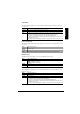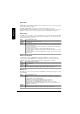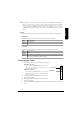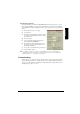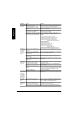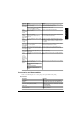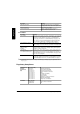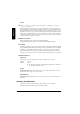Installation guide
Table Of Contents
- Contents
- Getting Acquainted with Your Printer
- Documentation Set
- Setting up Your Printer
- Plugging in/Turning on the Printer
- About the Control Panel
- Configuration Menu Overview
- Connecting the Printer
- Installing Printer Drivers and Software
- Troubleshooting
- Accessories and Consumables
- Regulatory Compliance
- Warranty Considerations
- Manufacturer’s Declaration of Conformity—Europe 220 Volt
- Manufacturer’s Declaration of Conformity—Latin America 110 Volt
- Manufacturer’s Declaration of Conformity—Latin America 220 Volt
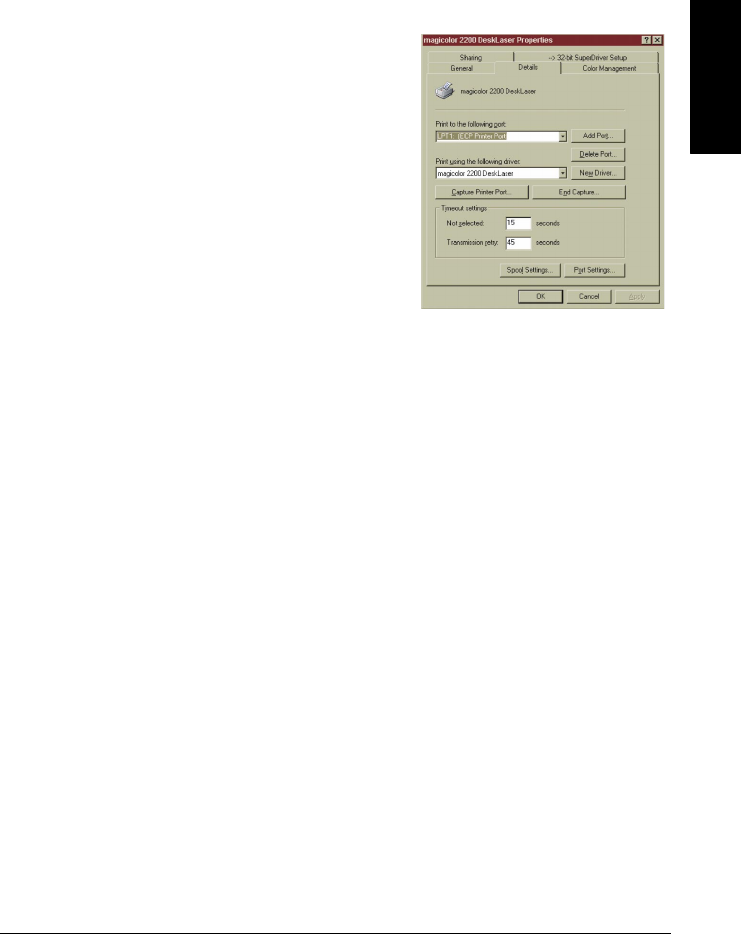
Troubleshooting
21
English
Selecting the Crown Port
The Crown Print Monitor for Windows XP/2000/NT4/Me/98/95 transports print jobs to a print
device using the TCP/IP protocol and provides status information to the host. If you installed the
Crown Print Monitor, follow the instructions in this section to assign the new Crown port that was
created.
1
From the Start menu, choose Settings.
2
Choose Printers.
3
In the Printers window click the right mouse button
on the magicolor 2200 DeskLaser printer to display
the printer’s menu.
4
Choose Properties.
5
Choose the Details tab (Windows Me/98/95) or
Ports tab (Windows XP/2000/NT4).
6
From the Print To The Following Port list, choose
the Crown port that was added during the Crown
Print Monitor installation.
7
Choose OK to close the Printer Properties window.
8
Close the Printers window.
For additional information about the Crown Print Monitor, see the Crown Print Monitor
Administrator’s Guide. For information about the print monitor that comes with Microsoft
Windows XP/2000, see your Windows documentation.
Troubleshooting
Although the
magicolor
2200 is designed to be highly reliable, you may occasionally experience a
problem. The following helps you to identify the cause of the possible installation problems and
suggests some solutions related to installation. For additional troubleshooting information, refer to
“Troubleshooting” in the
User’s Guide
.