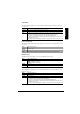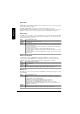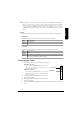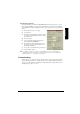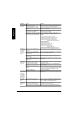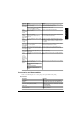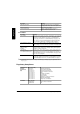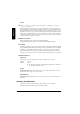Installation guide
Table Of Contents
- Contents
- Getting Acquainted with Your Printer
- Documentation Set
- Setting up Your Printer
- Plugging in/Turning on the Printer
- About the Control Panel
- Configuration Menu Overview
- Connecting the Printer
- Installing Printer Drivers and Software
- Troubleshooting
- Accessories and Consumables
- Regulatory Compliance
- Warranty Considerations
- Manufacturer’s Declaration of Conformity—Europe 220 Volt
- Manufacturer’s Declaration of Conformity—Latin America 110 Volt
- Manufacturer’s Declaration of Conformity—Latin America 220 Volt
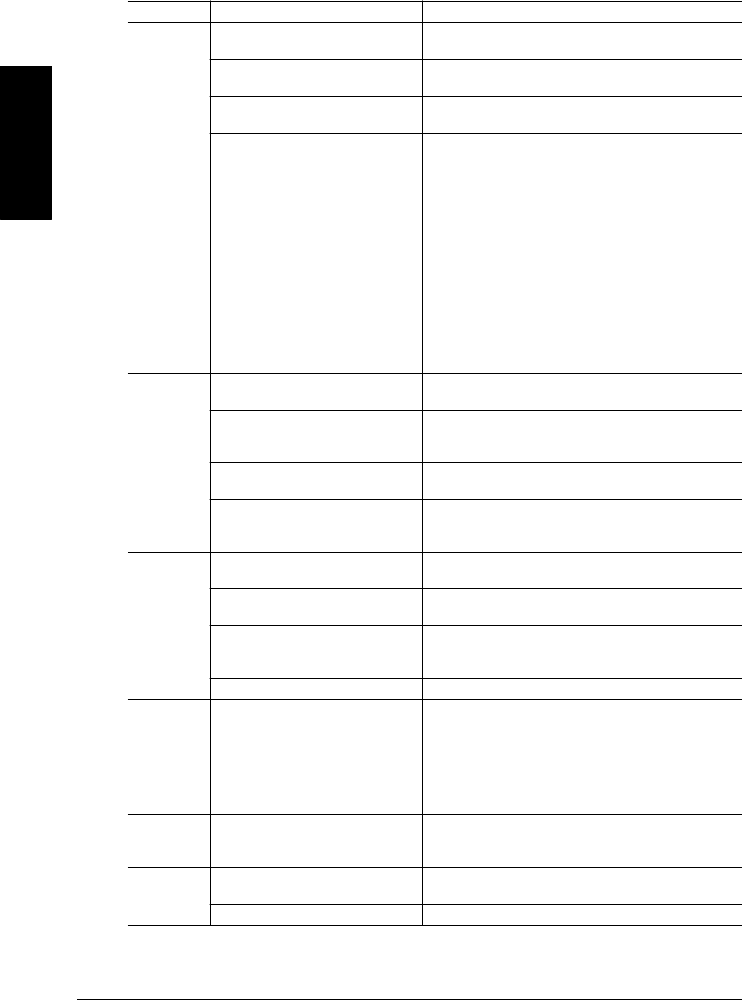
Troubleshooting22
English
Symptom Cause Solution
Printer power
is not on.
The power cord is not
correctly plugged into the outlet.
Turn the power switch off (O) position, then remove the
power cord from the outlet and plug it back in.
The power switch is not correctly
turned on.
Set the power switch to the off (O) position, then set it
back to the on (I) position.
Something is wrong with the outlet
you are using for the printer.
Plug another electrical appliance into the outlet and see
whether it operates properly.
The printer is connected to an outlet
with a voltage or frequency that does
not match the printer specifications.
Check the voltage and frequency of the outlet. Use a
power source with the following specifications:
—
Power
Japan: 100 VAC 50–60 Hz 12 amps
North America: 120 VAC 50–60 Hz 8 amps
Europe: 220-240 VAC 50–60 Hz 6 amps
Latin America: 120 VAC 50–60 Hz 8 amps
220-240 VAC 50–60 Hz 6 amps
—
Voltage fluctuation
Japan: 100 VAC ±10%
North America: 120 VAC ±10%
Europe: 220-240 VAC ±10%
Latin America: 120 VAC ±10%
220-240 VAC ±10%
—
Frequency fluctuation rate
within 50/60 ±3 Hz
No lights or
messages
appear on
the control
panel.
There is no power supplied to the
AC outlet.
Make sure there is power supplied to the AC outlet.
The power cord is not plugged in
securely into both the power outlet
and the printer.
Make sure the power cord in plugged in securely both at
the power outlet and the printer.
The printer power switch is not in the
On (I) position.
Turn the printer power switch to the On (I) position.
The line voltage from the power out-
let doesn’t match the printer’s power
requirements.
Make sure the line voltage matches the printer’s power
requirements.
You can’t
print a sam-
ple page.
Is the printer off line before you try to
enter the Sample Page menu?
Turn the printer off line and then proceed to the Sample
Page menu selection.
The tray does not have media. Check that the media trays are loaded with media, in
place and secure.
The printer’s covers aren’t closed
securely.
Make sure the front and top covers are closed securely.
Close all covers gently to avoid jarring the printer. Make
sure the waste toner pack in installed correctly.
There is a media jam. Remove the media jam.
The printer is
not receiving
data. (The
Data indica-
tor doesn’t
blink after a
file is sent.)
The printer is not on line. Put the printer on line and check if the message window
displays
IDLE
.
Top cover
does not
close.
The fuser oil roller release lever is
not set in the correct position.
Open the top cover and turn the fuser oil roller release
lever (two locations) to the locked position, then close
the cover gently to avoid jarring the printer.
Front cover
does not
close.
The transfer belt right release lever
is not set in the correct position.
Turn the right release lever clockwise to the 2 o’clock
position, then close the front cover.
The waste toner is not set correctly. Remove the waste toner, then reinstall it correctly.