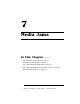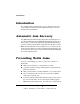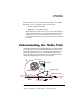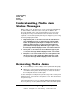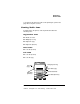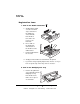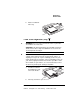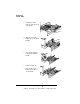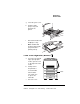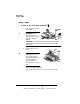User Guide
!
4.
!
&
3$%&
.$
When a jam occurs, the printer icon on the control panel will light up
an amber LED to show the location of the jam. In addition, the
message window on the control panel displays an error message.
Frequent jams in any area indicate that area should be checked,
repaired, or cleaned. Repeated jams may also happen if you’re using
the wrong weight print media.
1 Registration jams occur in the area near the standard cas-
sette, multipurpose tray, or optional large-capacity input
feeder. A registration jam may be as simple as a sheet of
media not being picked, or it may be that the media was
picked but not fed properly. When this type of jam occurs,
the message window displays PAPER JAM REGISTRATION.
2 Fuser jams occur in the fuser area. When this type of jam
occurs, the message window displays PAPER JAM FUSER.
3 Exit jams occur as the media nears one of the printer’s two
exit areas (top or side output bin). When this type of jam
occurs, the message window displays PAPER JAM EXIT.
+&$%&
To avoid damage to rollers, always remove jammed media gently.
Always try to remove jammed media without tearing it. Any pieces
of media left in the printer, whether large or small, can obstruct
the media path and cause further jams.
If, after clearing the media jam, the jam message in the control panel
window persists, open and close the printer’s cover. This should clear
the jam message.
If the automatic jam recovery is enabled (Administration/Engine/Page
Recovery menu), once the jammed media is removed and the printer
EDNord - Istedgade 37A - 9000 Aalborg - Telefon 9633 3500