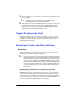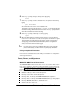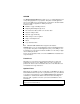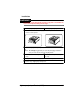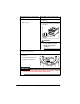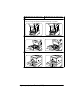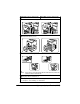User Guide
Emulations, Fonts, and Other Software136
6
At the ftp> prompt, change to binary mode by typing
bin↵
7
At the ftp> prompt, send the emulation file to the printer’s hard disk by
typing
put filename↵
where filename is the name of the installation file.
The printer’s message window reads 1 ACTIVE JOB to indicate that the
emulation is being downloaded to the hard disk. The ftp> prompt returns
when the emulation has finished loading.
8
At the ftp> prompt, end the ftp session by typing
quit↵
9
When the Disk light stops flashing and the printer’s message window
reads IDLE for at least 30 seconds, turn the printer off and then on again.
The emulation should be listed in the Options section of the printer’s
startup page, in the Administration/Emulation printer’s configuration
menu, and on the advanced status page.
You may want to erase any installation files left on your computer
(and/or workstation), and then remove any temporary directories.
Using an Optional Emulation
Refer to the documentation that came with your emulation for configuration
and usage instructions.
Fonts, Forms, and Signatures
MINOLTA-QMS Font & Form Center
The MINOLTA-QMS Font & Form Center serves our customers with custom
fonts, logos, signatures, and forms. Further information can be found on the
web at http://www.minolta-qms.com/products/fontcenter/index.asp or by tele-
phone in the Americas at (251) 634-4FONT. The MINOLTA-QMS Font &
Form Center
Maintains a library of PCL and PostScript fonts.
Develops custom PCL and PostScript fonts.
Develops PCL, PostScript, and MINOLTA-QMS QUIC signatures.
Develops PCL, PostScript, and MINOLTA-QMS QUIC logos and graphics.
Develops QFORM, PlanetPress, and Word forms.
Archives files at no extra cost.