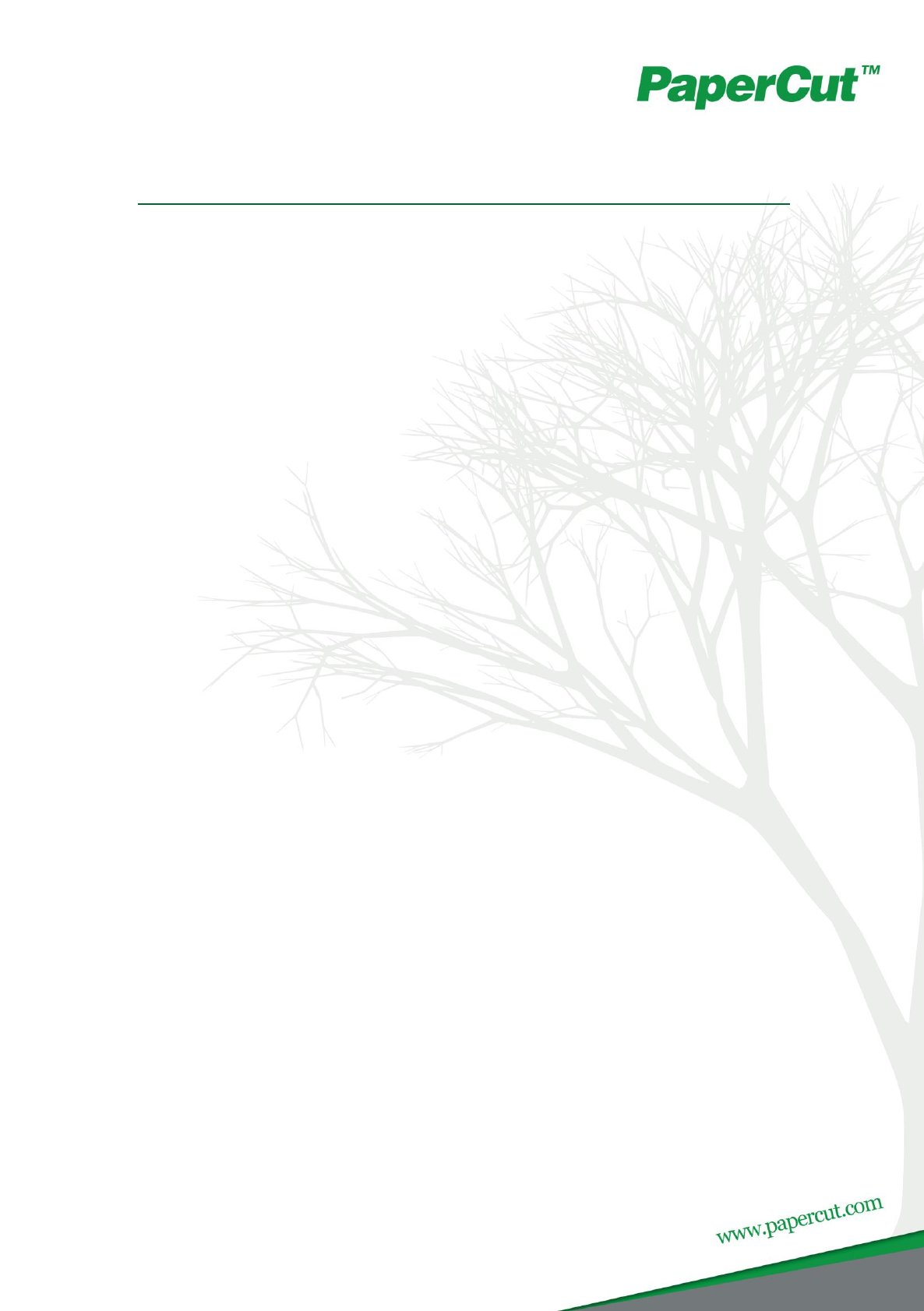PaperCut Konica Minolta Standard UI Embedded Manual Contents 1 Which version do I install? ................................................................................. 4 2 Device Type Compatibility ................................................................................. 5 3 Overview ........................................................................................................... 6 3.1 Consistency: .................................................................................
PaperCut –Konica-Minolta Embedded Manual 2015-02-17 6.4.1 Default Workflow ................................................................................ 36 6.4.2 Alternate workflow .............................................................................. 36 6.5 Host-based authentication ......................................................................... 36 7 Uninstalling ......................................................................................................
PaperCut –Konica-Minolta Embedded Manual 2015-02-17 This manual covers the PaperCut MF Konica Minolta embedded setup. For general PaperCut MF documentation, please see the PaperCut MF manual. For setup configuration for MFDs configured with the i-Option software, please see the PaperCut MF Konica Minolta i-Option embedded manual Copyright © 2015 PaperCut Software International Pty. Ltd., All Rights Reserved.
PaperCut –Konica-Minolta Embedded Manual 2015-02-17 1 Which version do I install? Standard UI i-Option OpenAPI 3 Comparison Matrix i-Option OpenAPI 4 Standard UI i-Option OpenAPI 3 i-Option OpenAPI 4 Login with username/password, ID and card. Monitoring and control of copying scanning and faxing.
PaperCut –Konica-Minolta Embedded Manual 2015-02-17 2 Device Type Compatibility Device type in PaperCut MF i-Option UI Supported Standard UI Supported Konica Minolta (OpenAPI 2.3+) No Yes Konica Minolta (OpenAPI 3.1+) Yes MFD Upgrade may be required. Use Other Embedded Manual Yes Konica Minolta (OpenAPI 4.0+) Yes MFD Upgrade may be required. Use Other Embedded Manual Yes Notes Consider upgrading your device to newer OpenAPI/firmware.
PaperCut –Konica-Minolta Embedded Manual 2015-02-17 3 Overview This manual provides an overview of the installation, configuration and operation of PaperCut’s embedded software MFD (Multi-Function Device) solutions. Today’s MFDs are smarter – they have touch screens and offer the ability to run applications directly on the device.
PaperCut –Konica-Minolta Embedded Manual 2015-02-17 The Konica Minolta onboard/embedded application login screen example 3.6 Installation This section covers the installation of the PaperCut embedded application for compatible Konica Minolta devices. The embedded application will allow the control, logging and monitoring of walk-up off-the-glass copier usage and may serve as a print release station for network prints (for information on just tracking network printing see the PaperCut user manual). 3.
PaperCut –Konica-Minolta Embedded Manual 2015-02-17 3.8 Requirements Before installing the PaperCut Embedded Application into the Konica Minolta device, ensure that basic monitoring of network printing has been setup up and tested for this device. The device would show up in the printer list in the PaperCut web interface and have a few print jobs in its print history.
PaperCut –Konica-Minolta Embedded Manual 3.9.2 2015-02-17 browser will re-logon to the web server under “https” mode. You may have to confirm an “invalid certificate” in your browser. Optionally, if you are still using the default password, please change it in the “Security” section display the subsection “Administrator Password Settings”, tick “Password is changed” and enter a new password and click “OK”. Remember this or keep it in a safe place.
PaperCut –Konica-Minolta Embedded Manual 2015-02-17 At the top right of the “Configure” tab, in the Device Options list, scroll down to “User Authentication” and select “Disable”. Close the Properties window by clicking OK. For other operating systems, please consult your Konica documentation. NOTE: If you are using a virtual queue for load balancing/”find me” printing, apply that same setting to the virtual queue, too.
PaperCut –Konica-Minolta Embedded Manual 3.9.4 2015-02-17 PaperCut Settings 1. Ensure that you are logged out of the device’s web interface from the previous step. PaperCut cannot communicate with the device while an administrator is logged into the device’s web interface. 2. Log in to the PaperCut administration interface using a web browser (e.g. http://papercut-server:9191/admin ). 3. Navigate to ‘Options -> Advanced’ and ensure the option ‘Enable external hardware integration’ is enabled. 4.
PaperCut –Konica-Minolta Embedded Manual 2015-02-17 The “Device Details” screen will now show and it has an area titled “Device status” which after clicking the “Refresh” link should show “Started – setting up device integration…”. Please click “Refresh” again a few times until the status field shows “Started - connection confirmed”.
PaperCut –Konica-Minolta Embedded Manual 2015-02-17 4.1 Test Preparation To complete these tests it is recommended you use two test users so that each can be configured differently. These users are: ‘testusersimple’ – is used to perform basic copier monitoring and control and to perform print release tests. ‘testuseradvanced’ – is used to perform copier monitoring and control with the account selection enabled (i.e. to charge copying to accounts/departments/costcenters/etc).
PaperCut –Konica-Minolta Embedded Manual 2015-02-17 4. Press the “OK” button to save. 4.2 Scenario 1: Standard copying Standard copying involves monitoring/charging printing to a user’s personal account. This is the most commonly used for student printing or basic staff monitoring. Users can also be configured for unrestricted printing, which is commonly used for staff/employee use. At the photocopier: 1. The photocopier should be showing the “Authentication” screen as shown below. 2.
PaperCut –Konica-Minolta Embedded Manual 2015-02-17 3. Your screen should now look like this, press “Login”. 4. The screen will now show a login confirmation: 5. At this point the copier will be enabled for usage. 6. Follow the onscreen instructions and perform some test copying, i.e. press the “Start” button on the device button panel and perform a copy as normal. Copyright © 2015 PaperCut Software International Pty. Ltd., All Rights Reserved.
PaperCut –Konica-Minolta Embedded Manual 2015-02-17 7. Once completed copying press the “Access” button on the device’s button panel and confirm logging out by pressing “Yes” and “OK” on the screen. Back in the PaperCut application verify that the copier activity was recorded and the user’s account deducted. 1. Log in to PaperCut. 2. Select the device from the “Devices” tab. 3. Select the “Job log” tab. This will list all recent copying activity on the copier.
PaperCut –Konica-Minolta Embedded Manual 2015-02-17 At this point the user can only log out by pressing the “Access” button on the copier panel. 4.3 Scenario 2: Copying with account selection Firstly a test account should be created: 1. Log into PaperCut, select the “Accounts” tab. 2. Select the “Create a new account…” action link on the left. 3. Enter an account name “Test Account 1”. 4. Enter PIN/Code “2233”. 5.
PaperCut –Konica-Minolta Embedded Manual 2015-02-17 4. Select “Test Account 1” by pressing the button, it will highlight in green. Press OK. 5. The screen will now show the Account field pre-filled with your selection. Press “OK”. 6. The confirmation screen will show that “Test Account 1” has been selected. Acknowledge by pressing “OK”. 7. Now perform copying as normal and finally log out using the “Access” button as before.
PaperCut –Konica-Minolta Embedded Manual 2015-02-17 3. Select the “Job log” tab. This will list all recent copying activity on the copier. The copying just performed as the test user should be listed. 4. Verify the details of the job (i.e. that the job was charged to the selected account). 5. In the log details, click on the “Charged To” account name to view the account’s details. 6.
PaperCut –Konica-Minolta Embedded Manual 2015-02-17 5. Press “OK” to save. 6. Login to a computer workstation as ‘testusersimple’. 7. Print a few jobs to the print queue that was configured above. The jobs will be held in the hold/release queue. 8. Confirm that the jobs are held, by checking that the jobs are listed in the “Printers -> Jobs Pending Release” page of the PaperCut administration interface. 9. Confirm that the username is ‘testusersimple’. At the device: 5.
PaperCut –Konica-Minolta Embedded Manual 2015-02-17 7. Press the “Release” button on the left of the screen. 8. A list of print jobs will show. You can highlight and unhighlight individual items by pressing the list item: Copyright © 2015 PaperCut Software International Pty. Ltd., All Rights Reserved.
PaperCut –Konica-Minolta Embedded Manual 2015-02-17 9. Press the “Details” button next to a list item to display details about the print job. Go back with “OK”. 10. Now select one or more items and press the “Start” button on the button panel of the device. The print jobs will be queued for printing and a confirmation screen as below will show. 11. Dismiss the confirmation by pressing “OK”. This will take you back to the list of print jobs which may now be empty. 12.
PaperCut –Konica-Minolta Embedded Manual 2015-02-17 14. To log out, press the “Access” button on the device’s button panel and confirm by pressing “Yes” and “OK”. 4.5 Scenario 4: Scanning and faxing Konica-Minolta devices can also scan documents and send them by email. If a phone line is attached, they can send faxes. You can enable tracking scanning and faxing. Users can be prevented from scanning or faxing when they are out of credit. To enable tracking of scans and faxes: 1.
PaperCut –Konica-Minolta Embedded Manual 2015-02-17 6. Select the “Job Log” tab. This will list all recent activity on the copier, including copying, scanning and faxing. The jobs just performed as the test user should be listed. Verify the details of the jobs that were just performed. 7. Click on the user’s name in the user column to view the user’s account details. 8. Select the “Job log” tab to display all activity for the user. 9.
PaperCut –Konica-Minolta Embedded Manual 2015-02-17 5 Configuration After completing the Installation section and registering the device with PaperCut, it will have been configured with reasonable default settings that are suitable for most environments. This section covers how to change the default settings. All the following settings are available via the device’s ‘Summary’ tab in the PaperCut administration interface. 5.
PaperCut –Konica-Minolta Embedded Manual 2015-02-17 Not all authentication methods are supported on all devices. A grayed-out option indicates that the option is not supported on this device. Each authentication method is discussed in the following table. Authentication Method Description Username and password The user may use their domain/network username and password to log into the device. Identity number The user may log in with their identity number.
PaperCut –Konica-Minolta Embedded Manual 2015-02-17 6 Advanced Configuration 6.1 Config Editor The common configuration options for a device in PaperCut are available on the device’s ‘Summary’ tab, and are discussed in more detail in the Configuration section. This section covers the more advanced or less common configuration options which are available via the ‘Advanced Config’ tab in the device details screen. Config name Description ext-device.card-selfassociation.
PaperCut –Konica-Minolta Embedded Manual 2015-02-17 ext-device.konicaminolta.login.showaccount-code (OpenAPI 3.1+ only) Setting this to “N” will remove the “Account Code” field on the account selection screen. If users are not configured to select accounts by code this field will not be necessary and removing it reduces confusion. ext-device.konicaminolta.login.showuser-list Setting this to “Y” will display a “User List” button next to the “Username” input field on the authentication screen.
PaperCut –Konica-Minolta Embedded Manual 2015-02-17 ext-device.konicaSetting this to “N” allows you to bypass the confirmation minolta.login.confirm screen shown after a successful login. ation.enabled Note that this was replaced in by the standard configuration checkbox “Show account confirmation” on the device summary tab. The old setting will be automatically migrated across. ext-device.card-noregex See chapter 6.3 “Configuring Swipe Card Readers” ext-device.konicaminolta.restricted.
PaperCut –Konica-Minolta Embedded Manual 2015-02-17 ext-device.konicaminolta.skip-setup (OpenAPI 3.1+ only) If set to “Y” will skip reconfiguring the device each time a setting is changed the PaperCut administrator interface or the server is restarted. Must be set back to “N” to apply settings. Use with care. ext-device.konicaminolta.escrowtimeout.mins (OpenAPI 3.
PaperCut –Konica-Minolta Embedded Manual ext-device.konicaminolta.apprelease.title 2015-02-17 Allows customising of the PaperCut’s print release application title without also customising the link label that appears on the device screen. If there are multiple applications installed on the device such as a third party application together with PaperCut print release application, they may be grouped together on the device in a separate screen.
PaperCut –Konica-Minolta Embedded Manual 2015-02-17 ext-device.konicaPaperCut will deny device access to restricted users who do minolta.limitnot have enough balance to copy and assign allotments of reference.paper-size pages for copying on login. To determine if a user has enough balance to copy and to compute the allotted number and of pages on login, a reference copy is required. By default PaperCut checks if the user has enough balance to copy one ext-device.
PaperCut –Konica-Minolta Embedded Manual 2015-02-17 Find the "system.network-address" setting. Enter the public network address for the PaperCut server. Press the "Update" button next to the setting and confirm the setting is updated. When connecting devices to a PaperCut site server, you can configure the sites’ “Network address used by devices”: Login to PaperCut Go to the “Sites” tab. Select the site to edit. Change the “Network address used by devices”. Save the site details.
PaperCut –Konica-Minolta Embedded Manual 2015-02-17 For some cases, a “regular expression” may be required that will filter the card number from the complete string of characters reported by the card reader. Documentation on regular expressions can be found on the Internet, e.g. at www.regular-expressions.info. o The regular expression must be fashioned so that the card number is returned as the first match group.
PaperCut –Konica-Minolta Embedded Manual 2015-02-17 Enter the name of the required converter (see table below) and click Update Standard Converters Convertor Description hex2dec Convert a hexadecimal (base 16) encoded card number to decimal format. Hexadecimal numbers usually contain 0-9 and AF. This will convert “946EBD28” to “2490285352”. dec2hex Convert a decimal encoded card number to hexadecimal format. This will convert “2490285352” to “946EBD28”.
PaperCut –Konica-Minolta Embedded Manual 2015-02-17 If both a regular expression and a converter are defined, the regular expression is applied first. This means a regular expression can be used to clean up the input (e.g. remove checksum or delimiters) before passing to a converter. In some special situations a custom JavaScript implementation may not be enough. For example there may be a requirement to use a 3rd party system to decrypt the number.
PaperCut –Konica-Minolta Embedded Manual 2015-02-17 This can be a desktop application such as a TWAIN driver or a web based application such as “PageScope Web connection”. Desktop based scanning applications using TWAIN drivers to communicate with the device require “host-based authentication” to be enabled. In this case a device-controlled driver or software pops up a dialog to collect any credentials and to have the user confirm their action.
PaperCut –Konica-Minolta Embedded Manual 2015-02-17 The default screen workflow used to allow users to self-associate their cards with their account is a little counter intuitive (warning dialogs used to convey workflow). Users can not set/reset card PINs at the device. It’s not possible to adapt screen layout based on user rights (e.g. hide the account PIN/Code field if the user does not have rights to use this field). Selecting account takes too many key presses. 8.
PaperCut –Konica-Minolta Embedded Manual 2015-02-17 8.6 Account Selection and Print Release The authentication process may present an option to select a shared account and – if presented – will enforce that one account be selected. Copies produced will be charged to this shared account, however print jobs released will remain unaffected by this choice and will be charged to the account selected when sending the print job. 8.
PaperCut –Konica-Minolta Embedded Manual 2015-02-17 PaperCut Software is working with Konica Minolta to address these issues. Copyright © 2015 PaperCut Software International Pty. Ltd., All Rights Reserved.
PaperCut –Konica-Minolta Embedded Manual 2015-02-17 9 FAQ & Troubleshooting The device screen is showing “Connecting to server …” for an extended period This message should not appear for more than a few seconds. If this message does not go away (or if it is followed by an error message rather than the normal behavior) then this indicates a problem. 1. Is the device’s network connection functional? 2.
PaperCut –Konica-Minolta Embedded Manual 2015-02-17 The device screen is showing an error message “You copy job has reached its maximum color/black & white allowance” although no user is currently accessing the device This message appears when a user starts a copy job, walks away and at some point the copy job reaches its maximum allowance. The user that started the copy job or an administrator will have to log in to delete the job.
PaperCut –Konica-Minolta Embedded Manual 2015-02-17 Appendix A: Setup and operation on older OpenAPI 2.3 models OpenAPI Setup (Older Models) Make sure you are logged on as administrator onto the device’s web interface (called “Page Scope Web Connection”) under http:// / . Tip: The default administrator’s password usually is “12345678”.
PaperCut –Konica-Minolta Embedded Manual 2015-02-17 For users that can only charge to shared accounts, not to their personal account, the item “My Personal Account” will still show at the start of the account list, however they will be notified after pressing “Login” that this choice is not available to them. Card-based Authentication For swipe card authentication, account selection will have to be made at the login screen before swiping the card.