User manual
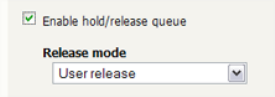
PaperCut –Konica-Minolta Embedded Manual 2015-02-17
Copyright © 2015 PaperCut Software International Pty. Ltd., All Rights Reserved. 19 of 44
3. Select the “Job log” tab. This will list all recent copying activity on the copier. The
copying just performed as the test user should be listed.
4. Verify the details of the job (i.e. that the job was charged to the selected account).
5. In the log details, click on the “Charged To” account name to view the account’s
details.
6. Selecting the “Job log” tab will display all print/copy activity for the account, and will
show the test photocopying that was performed.
4.4 Scenario 3: Print release
The embedded application may also be used for print release. For full description of
PaperCut hold/release queues and print release, please read the PaperCut manual.
Skip this scenario if hold/release queues will not be used at your site.
To perform print release testing a hold/release queue must be enabled:
1. In PaperCut, select the “Printers” tab.
2. Select the print queue (i.e. not the ‘device’) for the Konica Minolta device that will be
used for testing.
3. Enable the “Hold/release queue” option.
4. Press OK/Apply to save the changes. All printing to this queue will now be held until
released by a user.
Make sure the copier is enabled as a “Print Release Station”.
1. In PaperCut, select the “Devices” tab.
2. Select the Konica Minolta device.
3. Under “Device function” to make sure “Enable print release” is ticked. If you have
followed the installation steps from the previous chapter, this function will already be
enabled.
4. Select the print queue that was enabled for hold/release above. The Konica Minolta
device will allow jobs on the selected queues to be released.










