User manual
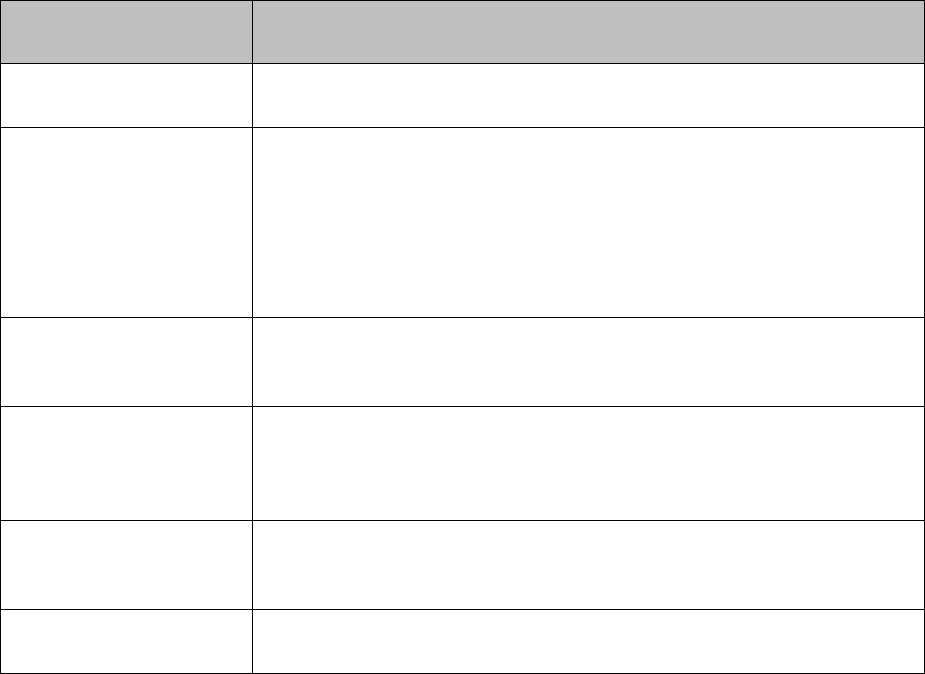
PaperCut –Konica-Minolta Embedded Manual 2015-02-17
Copyright © 2015 PaperCut Software International Pty. Ltd., All Rights Reserved. 26 of 44
Not all authentication methods are supported on all devices. A grayed-out option indicates
that the option is not supported on this device.
Each authentication method is discussed in the following table.
Authentication
Method
Description
Username and
password
The user may use their domain/network username and password
to log into the device.
Identity number
The user may log in with their identity number. Identity numbers
are convenient when usernames are long or cumbersome to enter.
For example, rather than entering a username like
‘john.smith.001’, it may be more convenient to enter an employee
ID of ‘1234’. See the PaperCut user manual for information about
user identity numbers, including importing identity numbers from
an external source.
Identity number ->
Require PIN
When a user logs in with their identity number, they must also
provide their associated PIN. This provides additional security for
identity number logins.
Swipe card
The user may log in by swiping a card (e.g. smart card, RFID and
supported by the device). See the PaperCut user manual for
information about user card numbers, including importing card
numbers from an external source.
Swipe card -> Require
PIN
When a user logs in by swiping a card, they must also provide
their associated PIN. This provides additional security for swipe
card logins.
Automatically login as
user
Specifies that this device should always automatically log in as the
given user. This option overrides all other authentication methods
Description of authentication methods
5.3 Customizing Text and Messages
PaperCut allows some text that appears in the device to be customized. The custom text
might include instructions or terminology that is more appropriate for the site. An example of
text that is customizable is the “welcome text” that displays before the user logs in to the
device.
The text can be customized by editing the device configuration from the PaperCut
administration interface. For more details see the Advanced Configuration section.










