User manual
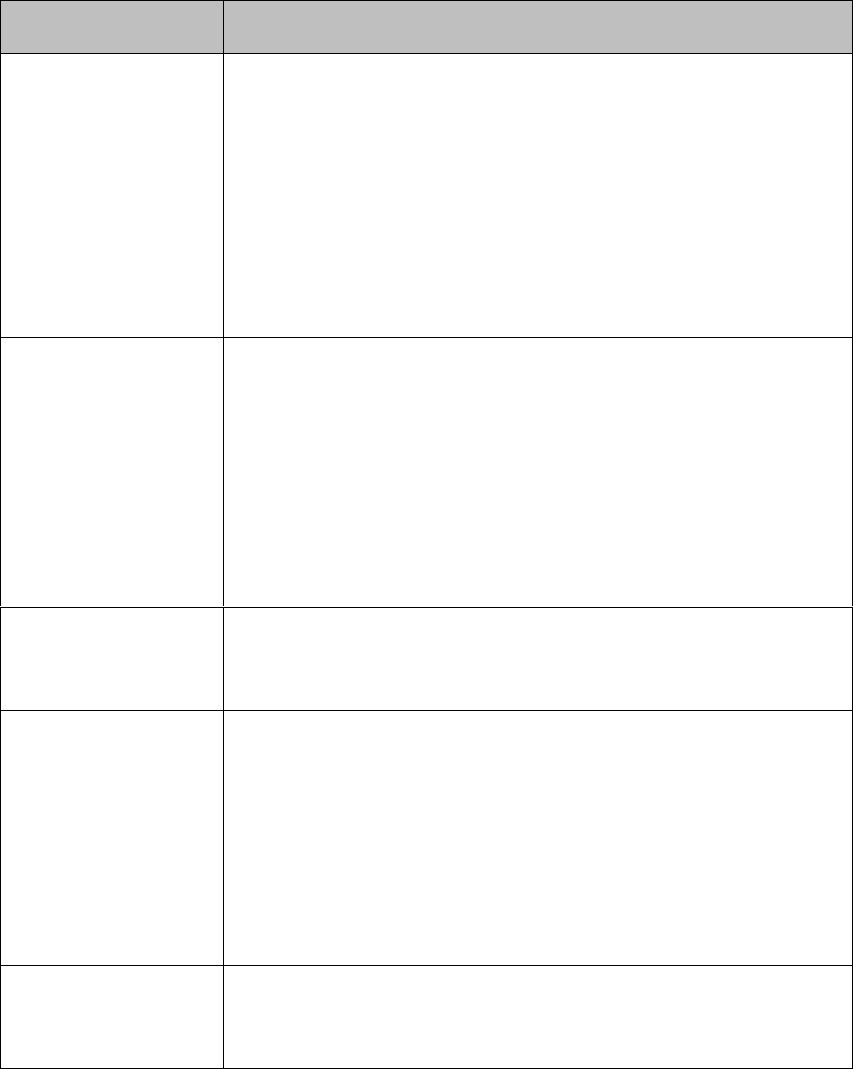
PaperCut –Konica-Minolta Embedded Manual 2015-02-17
Copyright © 2015 PaperCut Software International Pty. Ltd., All Rights Reserved. 27 of 44
6 Advanced Configuration
6.1 Config Editor
The common configuration options for a device in PaperCut are available on the device’s
‘Summary’ tab, and are discussed in more detail in the Configuration section. This section
covers the more advanced or less common configuration options which are available via the
‘Advanced Config’ tab in the device details screen.
Config name
Description
ext-device.card-self-
association.use-
secondary-card-
number
Select whether user self-association should occupy the
primary or secondary card number. It overrides the global
setting unless the keyword "GLOBAL" is specified. This is
useful when there is a mix of different non-configurable card
readers that read different numbers from an ID card.
Set to "Y" to use the secondary card number, "N" to use the
primary card number. Default: "GLOBAL" to defer to the
global configuration option.
ext-device.konica-
minolta.login.show-
account-search
(OpenAPI 3.1+ only) If set to “Y” replaces the “Account List”
button next to the “Account” for account selection field shown
during logon to users with account selection enabled with a
“Search” button. “Search” allows searching accounts by text,
pressing OK at search text entry will display all accounts.
This is convenient for users with many potential accounts to
charge to, however once enabled this will be enabled for all
users including those with short account lists who will have to
press OK at search text entry to display the whole list.
ext-device.konica-
minolta.locale
Enter the locale (language setting) for display on the device in
form xx or xx_XX if different from the server. Examples: “fr” or
“pt_PT”.
ext-device.konica-
minolta.message.we
lcome.line1
and
ext-device.konica-
minolta.message.we
lcome.line2
Specify two lines of text to appear on top of the
“Authentication” screen in place of the default message.
These can include instructions on which username and
password are valid for the device. The value “DEFAULT” in
both fields will re-enable the default text.
ext-device.konica-
minolta.auth.screen.
title
Change this to change the title of the authentication screen.










