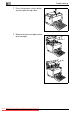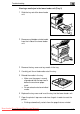User`s guide
9
Troubleshooting
9-8
9.2 General printing problems
✎
For further information and assistance...
can be found in the Internet at www.minolta-qms.com/support
9.3 Print quality problems
If you are having problems with print quality, follow these steps:
G Remove the toner cartridge and gently shake it back and forth to dis-
tribute the remaining toner evenly.
G Remove the toner cartridge and check for damage. If necessary,
replace with a new cartridge. See page 8-2.
G Remove the drum cartridge and check for damage. If necessary,
replace with a new cartridge. See page 8-6.
G Clean the inside of the printer. See page 8-10.
G Deactivate the Toner Save feature in the print menu and try another
sample printout. See page 4-6.
Problem Possible cause Action
No output The printer is not connected to
the power supply, or the cable is
not connected to the printer.
Check the power connection and
the interface connection to the
printer.
The printer is not turned on. Turn on the printer.
You are using the wrong type of
interface cable.
Check whether the interface
cable type conforms to the
specifications (see chapter 10).
The computers communication
port settings are not correct for
your printer.
Check the computer’s
communication port settings.
Refer to the documentation that
comes with your computer and
check if its current
communication port settings are
correct.
The parallel port on your
computer is also being used for
other equipment (for example, a
scanner, ZIP drive).
Disconnect the other equipment
and operate the printer via this
port.
Downloaded From ManualsPrinter.com Manuals