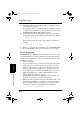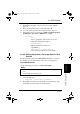Instruction Manual
Table Of Contents
- Network Interface Card
- Foreword
- Contents
- Ch.1 Introduction
- Ch.2 Installing the Network Interface Card
- Ch.3 Utilizing Windows Programs
- Ch.4 NetWare Configuration
- 4.1 Configuring NetWare 2.15 and 3.x
- 4.1.1 Start PCONSOLE and Select File Server
- 4.1.2 Create Print Queues
- 4.1.3 Enter the Print Server Name
- 4.1.4 Configure the Print Server
- 4.1.5 Assign Print Queues to the Printer
- 4.1.6 Set Up Notify Options for the Printer (Optional)
- 4.1.7 Installing the Print Server on Multiple File Servers
- 4.1.8 Primary File Server
- 4.1.9 Preferred File Servers
- 4.2 Configuring NetWare 4.x - Bindery Emulation
- 4.3 Configuring the NIC in Novell Directory Services
- 4.4 NIC Configuration
- 4.5 Using the Novell PCONSOLE Utility
- 4.1 Configuring NetWare 2.15 and 3.x
- Ch.5 AppleTalk Configuration
- Ch.6 TCP/IP Configuration
- 6.1 Installation in a Windows Environment
- 6.2 UNIX Printing
- 6.2.1 Configuring the IP Address on the NIC
- 6.2.2 lpd Printing
- 6.2.2.1 Setting Up a BSD Remote Printer to Use lpd
- 6.2.2.2 Setting Up an AIX 2.5 Remote Printer to Use lpd
- 6.2.2.3 Setting Up an AIX 4.0 System
- 6.2.2.4 Setting Up an HP/UX Remote Printer to Use lpd
- 6.2.2.5 Setting Up an AS/400 Systems to Use lpd
- 6.2.2.6 Setting Up a DEC ULTRIX 4.3 RISC or OSF1/ ALPHA Remote Printer
- 6.2.2.7 Setting Up a SCO UNIX Remote Printers to Use lpd
- 6.2.2.8 Setting Up System V Rel.4 and Solaris 2.X to Use lpd
- 6.2.3 Installing TCP/IP for NIC If Not Running lpd
- 6.2.3.1 Loading the Software
- 6.2.3.2 Script Selection of Filters
- 6.2.3.3 Manual Selection of Filters
- 6.2.3.4 Installing and Printing on Solaris 1.X and OSF1/ALPHA Systems
- 6.2.3.5 Installing & Printing on an DEC ULTRIX 4.3 RISC System
- 6.2.3.6 Installing and Printing on the HP/UX System
- 6.2.3.7 Installing and Printing on a System V (Solaris 2.X)/System V Rel.4 386-based Machine
- 6.2.3.8 Installing & Printing on a SCO UNIX System
- 6.2.3.9 Installing and Printing on an AIX RISC System/6000
- 6.3 Running Telnet
- 6.4 FTP Printing
- 6.5 Dynamic Host Configuration Protocol
- Ch.7 Operation and Troubleshooting
- 7.1 LED Status Indicator
- 7.2 Status/Configuration Report
- 7.3 Resetting the NIC to Factory Default
- 7.4 How to Diagnose Problems
- 7.5 Troubleshooting Checklists
- 7.5.1 Troubleshooting Network Hardware Connections
- 7.5.2 Troubleshooting NetWare Protocol
- 7.5.2.1 NetWare Checklist
- 7.5.2.2 File Server Checklist
- 7.5.2.3 Workstation Checklist
- 7.5.2.4 NIC Configuration Checklist
- 7.5.2.5 Printer Server/File Server/Printer Checklist
- 7.5.2.6 Workstation to NIC Connection Checklist
- 7.5.2.7 NIC Loses Its File Server Connection
- 7.5.2.8 Unable to Print from a Different Context
- 7.5.3 Troubleshooting AppleTalk Protocol
- App.A Jumper Settings
- App.B Specifications
- App.C Using a Web Browser
- App.D Index
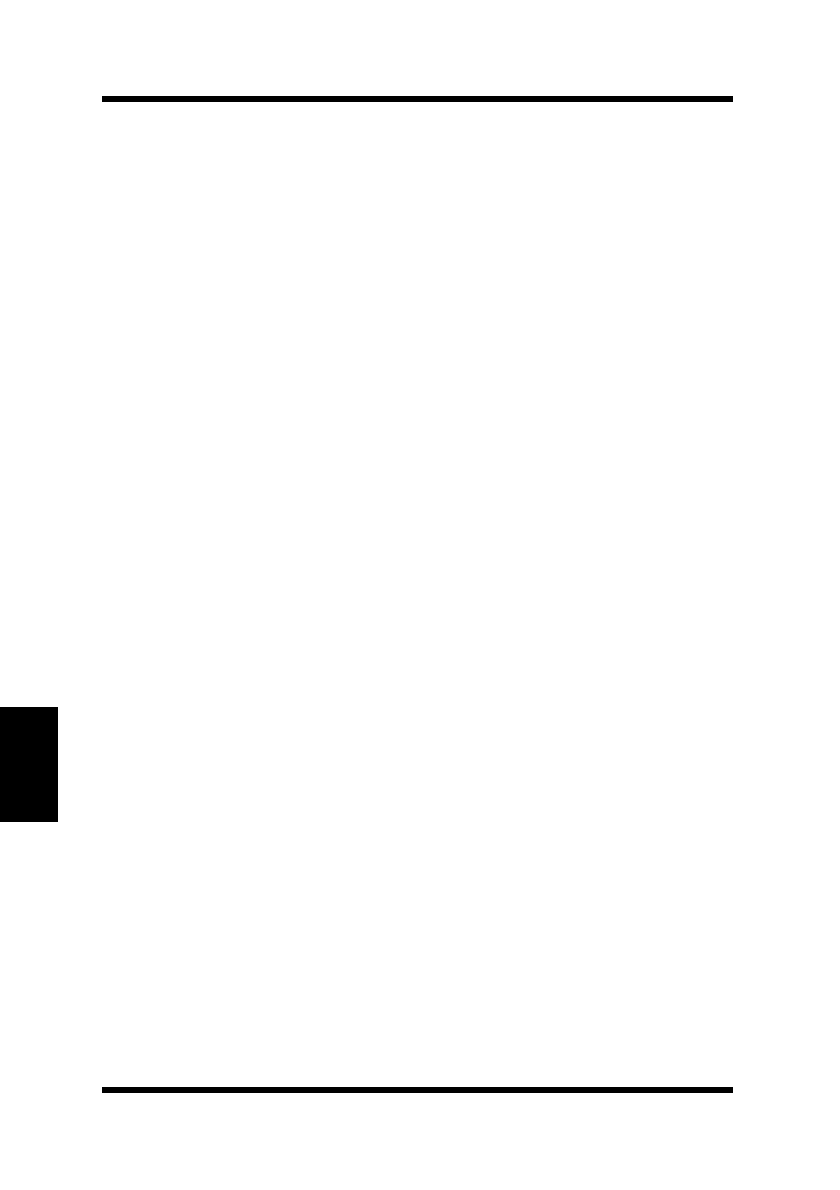
6.2 UNIX Printing
6-14
TCP/IP Configuration
Chapter 6
8. Check the printer to verify that the NIC is connected to the net-
work. Turn on the printer.
9. Wait until the printer powers up and finishes initializing to allow
enough time for the IP address to become known and to be saved
in NVRAM. The NIC should reinitialize itself.
10. After the NIC has been reinitialized, send a ping command to
verify that the print server obtained its IP address. For example:
#ping 192.9.200.200
If the print server has the address, the result is a confirmation
message:
192.9.200.200 is alive
11. Remove, or comment out your changes to the /etc/BOOTPtab file.
12. Stop the BOOTP daemon and, if you want it to run, restart it.
6.2.1.2 Using rarp
The RARP (Reverse ARP) allows network devices to query a server
for their IP addresses on start-up. For this procedure, there needs to
be a workstation with a rarp server. To store the IP address, use the
following procedure:
1. Turn off the printer.
2. Log in as superuser (root) on the rarp server in the same subnet
on the print server. However, if the server resides on another
subnet, complete this procedure to store the IP address in the
print server. Reconnect the print server anywhere on the net-
work, and then use the Telnet or the HTML pages accessed by
MAP or a Web Browser to adjust the IP parameters for the
subnet on which the NIC is to operate.
3. Find the MAC Address of the NIC. The address is printed on
the status report when you power on the printer.
4. Edit the hosts file (usually /etc/hosts) or use NIS or DIS to add
the IP Address and NIC’s node name. See the network adminis-
trator for the IP address. For example, you would type in the
following for a print server with the name of printfast:
192.9.200.200 printfast
PageWorks.book Page 14 Tuesday, August 4, 1998 11:21 AM