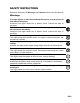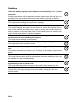FCC STATEMENT This device complies with Part 15 of the FCC Rules. Operation is subject to the following two conditions: (1) This device may not cause harmful interference, and (2) This device must accept any interference received, including interference that may cause undesired operation. Note: This equipment has been tested and found to comply with the limits for Class B digital devices, pursuant to Part 15 of the FCC rules.
READ THIS FIRST Trademark Information Microsoft® and Windows® are U.S. registered trademarks of Microsoft Corporation. Pentium® is a registered trademark of Intel Corporation. Macintosh is a trademark of Apple Computer, Inc. SD™ is a trademark. Other names and products may be trademarks or registered trademarks of their respective owners. Product Information Product design and specifications are subject to change without notice.
SAFETY INSTRUCTIONS Read and understand all Warnings and Cautions before using this product. Warnings If foreign objects or water have entered the camera, turn the power off and remove the battery. Continued use might cause fire or electric shock. Consult the store of purchase. If the camera has fallen or its case has been damaged, turn the power off and remove the battery. Continued use might cause fire or electric shock. Consult the store of purchase. Do not disassemble, change or repair the camera.
Cautions Insert the battery paying careful attention to the polarity (+ or –) of the terminals. Inserting the battery with its polarities inverted might cause fire and injury, or damage to the surrounding areas due to the battery rupturing or leaking. Do not fire the flash close to anyone’s eyes. This might cause damage to the person’s eyesight. Do not subject the LCD monitor to impact. This might damage the glass on the screen or cause the internal fluid to leak.
Notes on Battery Usage When you use the battery, carefully read and strictly observe the Safety Instructions and the notes described below: Use only the specified battery (3.7V). Avoid extremely cold environments as low temperatures can shorten the battery life and reduce camera performance.
CONTENTS 7 INTRODUCTION 27 MENU OPTIONS 7 7 Overview Package Contents 8 GETTING TO KNOW YOUR CAMERA 27 30 31 32 Capture Menu Video Menu Playback Menu Setup Menu 8 Front View 9 Rear View 10 LCD Monitor Display 33 TRANSFERRING FILES TO YOUR COMPUTER 12 GETTING STARTED 34 USING THE CAMERA AS A PC CAMERA 12 Preparation 13 Charging the Battery 14 Initial Settings 16 CAPTURE MODE 16 Capturing Images 17 Recording Shots using Face Detection Technology 18 Recording Voice Memos 19 VIDEO MODE 19 Recordi
INTRODUCTION Overview Congratulations on your purchase of the new digital camera. Capturing high-quality digital images is fast and easy with this state-of-the-art smart camera. Equipped with a 8.0-megapixel CCD, this camera is capable of capturing images with a resolution of up to 3264 x 2448 pixels.
GETTING TO KNOW YOUR CAMERA Front View 1 2 3 4 5 6 8 7 1. Shutter button 2. ON/OFF button 3. Self-timer LED 4. Mode switch Capture mode Video mode Playback mode 5. Speaker 6. Lens 7. Microphone 8.
Rear View 1 2 4 3 5 6 7 8 9 12 1. LCD monitor 2. Delete button 3. DISP Display button 4. MENU Menu button 5. Zoom in button Zoom out button 6. 7. 8. 9. Strap holder DC IN 5V terminal USB or AV OUT terminal Battery / Memory card cover 11 10 10. SET / Direction button button Focus button button Flash button button Self-timer button button Backlight/Exposure compensation button SET Set button 11. Status LED 12.
LCD Monitor Display Capture mode 1. Zoom status 2. Voice memo 3. Battery condition [ ] Full battery power [ ] Medium battery power [ ] Low battery power [ ] No battery power *[ ] AC adapter icon (if used) 4. Flash mode [ Blank] Auto Flash [ ] Red-eye Reduction [ ] Forced Flash [ ] Flash Off 5. [ ]Histogram 6. Main focus area (When the shutter button is pressed halfway) 7. Capture mode icon [Blank] Single [ ] Continuous [AEB] Auto Exposure Bracketing 8.
Video mode [ 1. 2. 3. 4. 5. 6. 7. 8. 9. ] Mode icon Zoom status Battery condition Video resolution Available recording time/Elapsed time Video quality Recording indicator Self-timer icon Focus setting Playback mode [ 1. 2. 3. 4. 5. 6. 1. 2. 3. 4. 5. 6. 7. 8.
GETTING STARTED Preparation 1. Attach the camera strap. 2. Open the battery/memory card cover. 3. Insert the supplied battery with correct orientation as shown. 4. Insert an SD/SDHC memory card (Optional). The camera has 32MB internal memory (29MB available for image storage), but you can load an SD/SDHC memory card to expand the camera’s memory capacity. Be sure to format the memory card with this camera before its initial usage. 5.
Charging the Battery The AC power adapter may charge the battery or operate as the camera's power supply. Make sure that the camera is turned off and the battery is inserted before starting. 1. Insert one end of the AC power adapter into the DC IN 5V terminal of the camera. 2. Insert the other end of the AC power adapter into a wall outlet. The status LED lights red when charging has started and the LED turns off when charging is completed.
Initial Settings Setting the Date and Time The date/time needs to be set if and when: The camera is turned on for the first time. The camera is turned on after leaving the camera without the battery for an extended period of time. When the date and time information is not displayed on the LCD monitor, follow these steps to set the correct date and time. 1. Slide the mode switch to [ ] or [ ], and press the MENU button. 2. Select [Setup] with the f button. 3.
Choosing the Language Specify in which language menus and messages are to be displayed on the LCD monitor. 1. Slide the mode switch to [ ], [ ] or [ ], and press the MENU button. 2. Select [Setup] menu with the f button. 3. Select [Language] with the c / d buttons and press the SET button. 4. Select the displayed language with the c / d buttons and press the SET button. The setting will be stored. Capture MENU:Exit SET:Adj.
CAPTURE MODE Capturing Images Your camera is equipped with a 2.7" full color TFT LCD monitor to help you compose images, playback recorded images/video clips or adjust menu settings. 1. Press the ON/OFF button to turn the power on. The status LED lights green and the camera is initiated. When the power is turned on, the camera will start in the mode that was last set. If the power is turned on in [ ] or [ ] mode, the lens will extend forward and it is ready for shooting.
Recording Shots using Face Detection Technology Face Detection Technology can identify and focus on the human faces in the image. This advanced function simultaneously detects up to 5 human faces regardless of their position in the scene. White frame Face detection function is on Green frame Focus lock Red frame Out of focus 1. Slide the mode switch to [ ]. 2. Toggle the button until [ ] icon appears on the LCD monitor.
Recording Voice Memos A voice memo can be recorded once for 30 seconds in the still image mode immediately following a still image capture. 1. Slide the mode switch to [ ]. Capture 2. Press the MENU button, and select the [Function] menu with the button. 3. Select [Voice Memo] with the / buttons, and press the SET button. 4. Select [On] with the / buttons, and press the SET button. MENU:Exit SET:Adj. 5. Press the MENU button to exit from the menu. An [ ] icon is displayed on the screen. 6.
VIDEO MODE Recording Video Clips This mode allows you to record video clips at a resolution of 320 x 240 / 640 x 480 pixels. 1. Slide the mode switch to [ ]. 2. Compose the image. 3. Press the shutter button. The recording of the video clip will start. Pressing the shutter button one more time will end the recording of the video clip. The recording time depends on the storage size and the subject of the image to be recorded. The zoom function cannot be used during video recording.
PLAYBACK MODE Playing Back Still Images You can play back the still images on the LCD monitor. 1. Slide the mode switch to [ ]. The last image appears on the screen. 2. The images can be displayed in forward or reverse sequence with the / buttons. To view the previous image, press the button. To view the next image, press the button. Pressing the / buttons during image playback will result in a 90-degree rotated display.
Thumbnail Display This function allows you to view 9 thumbnail images on the LCD monitor at the same time, which can let you quickly search for the image that you want. 1. Slide the mode switch to [ ]. The last image appears on the screen. 2. Press the button. The images are displayed in the thumbnail display. Images that have been selected with the e / f / c / d buttons will be indicated by a yellow frame. When there are ten or more images, scroll the screen with the c / d buttons. 3.
Attaching Voice Memos A maximum of 30 seconds of audio can be recorded as a memo for captured still images. The voice memo can be recorded only once. 1. Slide the mode switch to [ ]. The last image appears on the screen. 2. Select the image to which you want to attach the voice memo with the / buttons. 3. Press the shutter button. [VOICE RECORDING] is displayed on the screen and recording starts. 4. To stop recording a voice memo as it is being recorded, press the shutter button again.
Protecting Images Set the data to read-only to prevent images from being erased by mistake. 1. Slide the mode switch to [ ]. Play 2. Select the image that you want to protect with the e / f buttons. 3. Press the MENU button. 4. Select [Protect] with the c / d buttons, and press the SET button. 5. Select [Single] or [All] with the c / d buttons, and press the SET button. MENU:Exit 6. Select [Set] with the c / d buttons, and press the SET button.
DPOF Settings DPOF is the abbreviation for Digital Print Order Format, which allows you to embed printing information on your memory card. You can select the images to be printed and how many prints to make with the DPOF menu in the camera and insert the memory card to the card compatible printer. When the printer starts printing, it will read the embedded information on the memory card and print the specified images. 1. Slide the mode switch to [ ]. Play 2.
Erasing Images Erasing in Photography Mode (Quick Delete Function) The quick delete function enables you to delete the last-captured image during capture. 1. Slide the mode switch to [ ] or [ ]. 2. Press the button. The last image and quick delete menu appear on the screen. 3. Select [Execute] with the c / d buttons. 4. Press the SET button to confirm the deletion. To not delete, select [Cancel], and press the SET button. Erasing in Playback Mode Erasing single image / Erasing all images 1.
Erasing selected images This erases a number of selected images. 1. Slide the mode switch to [ ]. 2. Press the button. The deletion menu will be displayed. 3. Select [Select] with the / buttons, and press the SET button. The images are displayed in the thumbnail display. 4. Select the image you want to erase with the / / / buttons, and press the button. The [ ] icon will be displayed. One more press of the button will cancel the operation.
MENU OPTIONS Capture Menu This menu is for the basic settings to be used when capturing still images. Capture Capture Capture Single MENU:Exit SET:Adj. MENU:Exit SET:Adj. MENU:Exit SET:Adj. 1. Slide the mode switch to [ ]. 2. Press the MENU button, and select the [Capture] / [Function] / [Setup] menu with the e / f buttons. 3. Select the desired option item with the c / d buttons, and press the SET button to enter its respective menu. 4.
White Balance This sets the white balance for a variety of lighting conditions and permits images to be captured that approach the conditions that are seen by the human eye. * [ Blank ] Auto *[ ] Incandescent *[ ] Fluorescent 1 * [ ] Fluorescent 2 * [ ] Daylight * [ ] Cloudy * [ ] Manual 1 2 Manual WB This manually sets the white balance and stores it. Use of this is convenient when the white balance does not offer a good match.
LCD Bright. Select a brightness level for the LCD monitor. The LCD becomes brighter with the button and darker with the adjustment range is from -5 to +5. button. The Digital Zoom This sets whether or not to use digital zoom at the time of photography. * On / Off Preview This sets whether or not to display the captured image on the screen immediately after the image is captured. * On / Off Date Print The date of recording can be printed directly on the still images.
Video Menu This menu is for the basic settings to be used when recording video clips. Capture MENU:Exit SET:Adj. Capture MENU:Exit SET:Adj. 1. Slide the mode switch to [ ]. 2. Press the MENU button, and select the [Capture]/ [Function]/ [Setup] menu with the / buttons. 3. Select the desired option item with the / buttons, and press the SET button to enter its respective menu. 4. Select the desired setting with the / buttons, and press the SET button. 5. To exit from the menu, press the MENU button.
Playback Menu In the [ ] mode, choose which settings are to be used for playback. Play MENU:Exit SET:Adj. Play Copy to Card Next Menu MENU:Exit SET:Adj. 1. Slide the mode switch to [ ]. 2. Press the MENU button. 3. Select the desired option item with the c / d buttons, and press the SET button to enter its respective menu. 4. Select the desired setting with the c / d buttons, and press the SET button. 5. To exit from the menu, press the MENU button.
Setup Menu Set your camera’s operating environment. Capture MENU:Exit SET:Adj. Play MENU:Exit SET:Adj. 1. Slide the mode switch to [ ], [ ] or [ ]. 2. Press the MENU button, and select the [Setup] menu with the f button. 3. Select the desired option item with the c / d buttons, and press the SET button to enter its respective menu. 4. Select the desired setting with the c / d buttons, and press the SET button. 5. To exit from the menu, press the MENU button.
TRANSFERRING FILES TO YOUR COMPUTER System Requirement Windows Pentium III 600 MHz or higher Windows 2000/XP/Vista 128MB RAM 128MB hard disk space CD-ROM drive Available USB port Macintosh PowerPC G3/G4/G5 OS 9.0 or later 128MB RAM 128MB hard disk space CD-ROM drive Available USB port Downloading Your Files 1. Connect one end of the USB cable to an available USB port on your computer. 2. Connect the other end of the USB cable to the USB terminal on the camera. 3.
USING THE CAMERA AS A PC CAMERA Your camera can act as a PC camera, which allows you to videoconference with business associates, or have a real-time conversation with friends or family. To use the camera for videoconferencing, your computer system must include the items as below: Microphone Sound card Speakers or headphones Network or Internet connection 1. After installing the PC camera driver (included on the CD-ROM) in your Windows operating system, restart your computer. 2.
EDITING SOFTWARE INSTALLATION There are 2 types of software that are included on the CD-ROM: MediaOne Gallery SE - makes it the easiest way to manage and share your digital life with family & friends. The intuitive thumbnail library automatically organizes, updates and sorts files for the most natural way to browse your multimedia collection. COOL 360 SE - combines ease-of-use, power and flexibility to allow even novice digital imaging enthusiasts to move beyond traditional photos into immersive imaging.
SPECIFICATIONS Item Description Image sensor 1/2.5” CCD sensor (8.0 megapixels) Image resolution 3264 x 2448, 2816 x 2112, 2272 x 1704, 1600 x 1200, 640 x 480
APPENDIX Possible Number of Shots Possible number of shots (still image) The table shows the approximate shots that you can capture at each setting based on the capacity of the internal memory and the SD/SDHC memory card.
Troubleshooting Refer to the symptoms and solutions listed below before sending the camera for repairs. If the problem persists, contact your local reseller or service center. Symptom Cause The power does not come on. The battery is not inserted. Solutions / Corrective Actions Insert the battery correctly. The battery is exhausted. Recharge the battery. The battery runs out quickly. The battery is not fully charged.
Connecting to a PictBridge Compliant Printer If a printer that supports PictBridge is available, images can be printed by connecting the digital still camera directly to the PictBridge-compatible printer without using a computer. Connecting the camera to the printer 1. Connect one end of the USB cable to your camera. 2. Connect the other end of the USB cable to the USB port on the printer. 3. Turn on your camera. 4. The [USB] screen is displayed.
3. If you select [Select] in the previous step, the figure shown on the right hand side will appear. Select the image that you want to print with the e / f buttons. Select the [Print Num] (up to 99) with the c / d buttons. After selecting the desired image and printing number, press the SET button to confirm. 4. Select [Exit] with the c / d buttons, and press the SET button. Select 105-0003 SET:Enter Images SET:Enter 5.
A. Information on Disposal for Users (private households) Attention: Your product is marked with this symbol. It means that used electrical and electronic products should not be mixed with general household waste. There is a separate collection system for these products. 1.