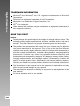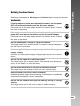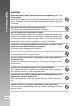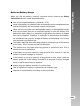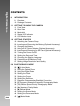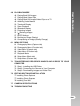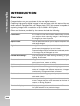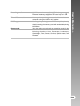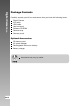This device complies with Part 15 of the FCC Rules. Operation is subject to the following two conditions: (1) This device may not cause harmful interference, and (2) This device must accept any interference received, including interference that may cause undesired operation. Note: This equipment has been tested and found to comply with the limits for Class B digital devices, pursuant to Part 15 of the FCC rules.
Digital Camera >> TRADEMARK INFORMATION Microsoft ® and Windows ® are U.S. registered trademarks of Microsoft Corporation. Pentium® is a registered trademark of Intel Corporation. Macintosh is a trademark of Apple Computer, Inc. SDTM is a trademark. Other names and products may be trademarks or registered trademarks of their respective owners. READ THIS FIRST Notice: Product design and specifications are subject to change without notice.
Read and understand all Warnings and Cautions before using this product. WARNING If foreign objects or water have entered the camera, turn the power OFF and remove the battery and the AC power adapter. Continued use in this state might cause fire or electric shock. Consult the store of purchase. If the camera has fallen or its case has been damaged, turn the power OFF and remove the battery and the AC power adapter. Continued use in this state might cause fire or electric shock.
Digital Camera >> CAUTION Insert the battery paying careful attention to the polarity (+ or –) of the terminals. Inserting the battery with its polarities inverted might cause fire and injury, or damage to the surrounding areas due to the battery rupturing or leaking. Do not fire the flash close to anyone’s eyes. This might cause damage to the person’s eyesight. Do not subject the LCD monitor to impact. This might damage the glass on the screen or cause the internal fluid to leak.
When you use the battery, carefully read and strictly observe the Safety Instructions and the notes described below: Use only the specified battery (1050mAh, 3.7V). Avoid using battery in extremely cold environments as low temperatures can shorten the battery life and reduce camera performance.
Digital Camera >> CONTENTS 8 INTRODUCTION 8 Overview 10 Package Contents 1 1 GETTING TO KNOW THE CAMERA 11 Front View 12 Rear View 14 Mode dial 15 Status LED Indicator 16 LCD Monitor Icons 1 9 GETTING STARTED 19 Attaching the Camera Strap 20 Inserting and Removing the Battery (Optional Accessory) 21 Charging the Battery 22 Using an AC Power Adapter (Optional Accessory) 22 Inserting and Removing an SD Card (Optional Accessory) 23 Turning the Power On/Off 24 Setting the Date and Time 25 Choosing the Displa
User’s Manual >> 4 6 PLAYBACK MODE 46 Playing Back Still Images 47 Playing Back Video Clips 48 Playing Back Still Images/Video Clips on a TV 49 Attaching Voice Memos 50 Thumbnail Display 51 Zoom Playback 52 Slideshow Display 53 Protecting Images 55 [ ] Deleting Images 57 DPOF Settings 59 Resizing an Image (Resize) 60 Compressing an Image (Quality Change) 6 1 MENU OPTIONS 61 Photography Menu (Capture tab) 63 Photography Menu (Function tab) 65 Video Menu (Capture tab) 66 Video Menu (Function tab) 67 Playback
Digital Camera >> INTRODUCTION Overview Congratulations on your purchase of the new digital camera. Capturing high-quality digital images is fast and easy with this state-of-the-art smart camera. Equipped with a 8.1 Mega pixels CCD, this camera is capable of capturing images with a resolution of up to 3296 x 2472 pixels. Other cool features provided by the camera include the following: LCD monitor - 2.5" LTPS TFT color LCD monitor makes it easy to frame your subject when capturing images.
32 MB internal memory (25.9 MB for image storage). External memory supports SD card up to 1 GB. TV and PC connection - You may view your images on a television monitor or a computer using the USB or A/V cables. DPOF support - You may print your images on a DPOF compatible printer by simply inserting the memory card with embedded printing information.
Digital Camera >> Package Contents Carefully unpack your kit box and ensure that you have the following items: Digital Camera A/V cable USB cable User’s manual Software CD-ROM Camera strap Camera pouch Optional Accessories: SD memory card AC power adapter Rechargeable lithium-ion battery Battery charger Accessories may vary by retailer.
Front View 1 2 3 4 5 6 7 User’s Manual >> GETTING TO KNOW THE CAMERA 8 9 11 # 1 10 Name Mode dial Description Sets the camera mode Focuses and locks both focus & exposure when 2 Shutter button pressed halfway down. Captures the image when pressed all the way down. 3 Power indicator Lights on when the camera power is turned on. 4 POWER (Power) button Turns the camera power on and off. 5 Flash Provides flash illumination. 6 Viewfinder window Allows you to frame the subject of the image.
Digital Camera >> Rear View 1 2 3 4 5 6 7 8 9 10 11 14 # 1 Name Status LED 2 Viewfinder window 3 Diopter adjustment dial 4 Mode switch Photography mode 6 7 8 Playback mode (Zoom in) button (Zoom out) button MENU (Menu) button (Delete) button Speaker 9 (Display) button 5 10 Strap holder 11 Multi-selector button 12 Battery/SD card cover 13 Tripod socket 14 LCD monitor EN-12 13 12 Description Indicates the cameras operational status.
2 1 3 5 User’s Manual >> Multi-selector button 4 # Name 1 SET button S button 2 (Focus) button X button 3 (Flash) button T button (Self-timer) button 4 W button (Exposure 5 compensation/ Backlight correction) button Description Enters the menu page and confirms the chosen setting. Scrolls upwards. Allows you to choose the appropriate focus setting. Scrolls right. Allows you to choose the appropriate flash setting. Scrolls downwards.
Digital Camera >> Mode dial 3 4 2 5 1 6 7 10 # 1 2 EN-14 Mode Auto photography P Program (auto exposure) 3 Tv Shutter speed priority 4 Av Aperture priority 5 M Manual photography 9 8 Description The camera automatically sets for exposure, etc. In program mode the shutter speed and aperture will be set automatically, but other parameters may be set manually. You may specify the shutter speed while the camera sets the corresponding aperture value.
The status LED indicates the current operational status of the camera. The meaning of the LED changes depending upon what the camera is doing. Color Green State On On Red Off During power During off photography Battery charging in progress. The completion of battery charge. Ready for shot. When the image is not in focus. - During connection to a PC System ready. User’s Manual >> Status LED Indicator - Accessing files in Flashing - progress. Accessing files Flash charging in progress.
Digital Camera >> LCD Monitor Icons For Photography modes: [ Mode icon Zoom status Voice memo Battery condition [ ] Full battery power [ ] Medium battery power [ ] Low battery power [ ] Virtually no battery power 5. Flash mode [ A ] Automatic ] Red-eye Reduction [ ] Pre-Flash [ ] Forced Flash [ ] Flash Off [ 10. 6. Main focus area 7. Capture mode icon [Blank] Single ] Continuous [ [AEB] Auto Exp. 11. ] Burst + flash [ ][ ][ ][ ] [ ] Burst 8.
User’s Manual >> For Photography modes: [P] [Tv] [Av] [M] 1 3 2 4 Tv 18 17 Tv 5 6 7 8 2 16 15 14 0.0 10S 01/06/2005 20:50 0.0 9 00356 10 20 13 1. 2. 3. 4. 5. 6. 7. 8. 9. 10. 11. 12. 12 11 Mode icon Zoom status Voice memo Battery condition Flash mode Histogram Main focus area Capture mode icon Image resolution Available number of shots Image quality Self-timer icon 1 / 125 F3.5 00356 After pressing the SET button 19 13. Date and time 14.
Digital Camera >> For Movie mode [ 1. 2. 3. 4. 5. 6. 7. 8. 9. ] 1 Mode icon Zoom status Battery condition 9 Video resolution Available recording time/Elapsed time Video quality Self-timer icon Date and time Focus setting 3 2 4 10S 01/06/2005 13:09 10:13 5 7 6 8 Playback mode [ ] -Still image playback 1. 2. 3. 4. 5. 6. 7. Mode icon File number Folder number Protect icon Voice memo DPOF icon Battery condition 7 1 100-00008 1 6 4 5 Playback mode [ ]-Video playback 1. 2. 3. 4. 5. 6. 7. 8.
Attaching the Camera Strap Attach the camera strap as shown in the illustration.
Digital Camera >> Inserting and Removing the Battery (Optional Accessory) We highly recommend using specified rechargeable lithium-ion battery (1050mAh, 3.7V) to realize the full capability of your camera. Charge the battery fully before using the camera. Make sure that the power of the camera is off before inserting or removing the battery. Inserting the Battery 1. Open the battery/SD card cover in the direction of the [OPEN] arrow. 1 2 2. Insert the battery in the correct orientation shown.
Using the optional AC power adapter may charge the battery or operate the camera as power supply. Make sure that the power of the camera is off and then insert the battery before starting. 1. Insert one end of the AC power adapter into the DC IN 5V terminal of the camera. 2. Insert the other end of the AC power adapter into a wall outlet. The status LED lights red when charging is started and goes out when charging is completed. It is recommended to fully discharge the battery before recharging.
Digital Camera >> Using an AC Power Adapter (Optional Accessory) Using an AC power adapter prevents the camera from automatically powered off while transferring files to your computer. Perform the steps in the preceding section “Charging the Battery”. Make sure to use only the AC power adapter specified for the digital camera. Damage caused by the use of an incorrect adapter is not covered under the warranty. Inserting and Removing an SD Card (Optional Accessory) The digital camera comes with approx.
1. Load the battery or connect the AC power adapter to your camera. 2. Press the POWER button to turn on your camera. The status LED lights green and the camera is initiated. When the power is turned on, the camera will start in the mode that is currently selected. 3. To turn off your camera, press the POWER button again. User’s Manual >> Turning the Power On/Off The power is turned off automatically when the camera has not been operated for a defined period time.
Digital Camera >> Setting the Date and Time The date/time needs to be set if/when: Camera is turned on for the first time. Camera is turned on after leaving the camera without the battery for an extended period of time. When the date and time information is not displayed on the LCD monitor, follow these steps to set the correct date and time. 1. Slide the mode switch to [ ] and set the mode dial to [ ]. The setup menu is displayed. 2. Select [Custom] with the W/X buttons. 3.
Choose an On-Screen Display (OSD) language for information to be displayed on the LCD monitor. 1. Slide the mode switch to [ ] and set the mode dial to [ ]. The setup menu is displayed. User’s Manual >> Choosing the Display Language 2. Select [Custom] with the W/X buttons. 3. S e l e c t [ L a n g u a g e ] w i t h t h e S / T buttons, and press the SET button. The available OSD languages will be displayed. 4. Select the displayed language with the S/T buttons and press the SET button.
Digital Camera >> Formatting an SD Memory Card Formatting an SD card will erase all of the images and folders that have been recorded on the SD card. Formatting is not possible when the SD card in the locked condition. 1. Slide the mode switch to [ ] and set the mode dial to [ ]. [Basic] of the setup menu is displayed. 2. Select [Format] with the S/T buttons, and press the SET button. Off USB Min. PC 3. Select [Execute] with the S/T buttons, and press the SET button.
Resolution and quality settings determine the pixel size (dimension), image file size, and compression ratio for your images. These settings affect the number of images that can be stored on a memory card. As you get to know the camera, it is recommended that you try each quality and resolution setting to get an appreciation for the effects that these settings will have on your images. Higher resolution and higher quality images offer the best photographic results, but produce large file sizes.
Digital Camera >> Possible number of shots (still image) The following table shows the approximate shots that you can capture at each setting based on an optional SD card.
[ ] Auto Mode Auto photography mode is perhaps the most commonly used photography mode. Images can be captured simply because the exposure (the combination of shutter speed and aperture setting) is determined automatically to suit the photographic conditions. You can use either the optical viewfinder and/or the 2.5" LCD monitor to compose your images. Capturing images using the optical viewfinder will conserve the battery power.
Digital Camera >> 4. Press the shutter button down halfway. 1 Pressing the shutter button down halfway automatically focuses and 2 adjusts the exposure. The focus-area frame turns blue and the status LED lights green when the camera is focused and exposure is determined. When the focus or exposure is not suitable, the frame of the focus area turns yellow and the status LED flashes red. 5. Press the shutter button down fully to capture the image.
Zoom photography allows you to capture images magnified up to 3 times or wide-angle photography depending on the distance up to the subject. You can also enlarge the center of the screen and capture images in the digital zoom mode. 1. Slide the mode switch to [ ] and set the mode dial to one of the photography modes. 2. If required, turn on the LCD monitor by button. pressing the 3. Compose the image with the zoom button.
Digital Camera >> Using the Digital Zoom Using a combination of 3 times optical zoom and 4.0 times digital zoom permits zoom photography up to 12 times to suit the subject and the distance. Digital zoom is a compelling feature, however, the more an image is enlarged (zoomed), the more pixelated (grainer) the image will appear. 1. Slide the mode switch to [ ] and set the mode dial to one of the photography modes. 2. Turn on the LCD monitor by pressing button. the 3. To enable the digital zoom: a.
Set the flash for capturing images. The flash mode can be selected for the particular photographic conditions. 1. Slide the mode switch to [ ] and set the mode dial to one of the photography modes. The available flash modes are dependant on the selected photography mode, scene mode, and capture mode. button to select the 2. Toggle the desired flash mode.
Digital Camera >> The table below will help you choose the appropriate flash mode: Flash mode Description The flash fires automatically to suit the photographic conditions. [ A ] Automatic This mode is only available when the camera is set to the [ ] mode. [ [ ] Red-eye Reduction ]Pre-Flash Use this mode to reduce the red-eye phenomenon when you want to capture natural- looking images of people and animals in low-light conditions.
Images can be captured with the focus determined automatically using auto focus. You may over-ride the auto focus and specify [ ] macro or [ ] infinity. The focus setting will be maintained even when the power is turned off or when Auto Power Off is activated. 1. Slide the mode switch to [ ] and set the mode dial to one of the photography modes. button to select the 2. Toggle the desired focus mode. Each press of the button moves the icon one step through the sequence and displays it on the screen.
Digital Camera >> Setting the Self-timer This setting allows images to be captured with the self-timer. 1. Slide the mode switch to [ ] and set the mode dial to one of the photography modes. button to select the setting. 2. Toggle the Each press of the button moves the icon one step through the sequence and displays it on the screen. s For the [ s ] movie mode and burst mode ([Continuous] and [Auto Exp.]): s s 3. Compose the image, press the shutter button down halfway, then press it down fully.
Images can be captured with the overall scene intentionally made brighter or darker. These settings are used when a suitable brightness (exposure) cannot otherwise be obtained in circumstances where the difference in brightness between the subject and the background (the contrast) is large, or when the subject that you wish to capture is very small within the scene. Exposure can be set in 0.3 EV units. 1. Slide the mode switch to [ ] and set the mode dial to [P], [Tv], [Av] and press button.
Digital Camera >> [P] Program (Automatic Exposure) Photography Mode The camera automatically sets the shutter speed and the aperture to suit the brightness of the subject. This allows you to capture image with ease just like ] mode is selected. when the [ 1. Slide the mode switch to [ ] and set the mode dial to [P]. 2. Compose the image, press the shutter button down halfway, then press it down fully. Exposure compensation can be set.
In this mode, images are captured with the priority given to shutter speed. The aperture is automatically set according to the shutter speed. If you set a fast shutter speed, you can capture images of moving subjects that look as if they are still. If you set a slow shutter speed, you can capture images that give the impression that the subject is in motion. 1. Slide the mode switch to [ ] and set the mode dial to [Tv]. 2. Press the SET button.
Digital Camera >> [Av] Aperture Priority Mode In this mode, images are captured with the priority given to aperture. The shutter speed is automatically set according to the aperture. The aperture will affect the depth-of-field of the camera. If you set a small aperture (higher F value), you can capture portrait images with an out-of-focus background.
In manual mode, the aperture value and the shutter speed can be varied individually. 1. Slide the mode switch to [ ] and set the mode dial to [M]. 2. Press the SET button. After pressing the SET button in [M] / buttons turns into mode, the S/T buttons for adjusting shutter speed. After pressing the SET button in [M] / buttons turns into mode, the W/X buttons for adjusting aperture value.
Digital Camera >> Setting the Scene Mode By simply selecting one of the following 9 modes, you can capture the image with most appropriate settings. ] and set the mode dial to one of the photography modes. 1. Slide the mode switch to [ a. Press the MENU button. b. Select [Scene Mode] with the S/T buttons, and press the SET button. c. Select the desired scene mode with the S/T buttons, and press the SET button. 2. Compose the image, press the shutter button down halfway, and then press it down fully.
Auto Panorama Landscape Size Quality Sharpness Saturation Color White Balance Manual WB ISO Metering * Candlelight Text Sunset Sunrise Splash Water Firework User’s Manual >> The available capture menu in scene mode: : Available X: Unavailable EN-43
Digital Camera >> EN-44 Setting the Panorama Mode This mode is designed to make it easier to take a series of shots then stitch them together with software to make a single photo. You can capture a photographic subject that won’t fit into a single frame, such as a landscape, and stitch it together later with a program such as Cool 360 or Photoshop application. ]. 1. Slide the mode switch to [ a. Press the MENU button. b. Select [Scene Mode] with the S / T buttons, and press the SET button. c.
This mode allows you to record video clips at a resolution of 320 x 240 / 640 x 480 pixels. Voice can also be recorded. 1. Slide the mode switch to [ ] and set the mode dial to [ ]. 2. Compose the image with the zoom button. 3. Fully press down the shutter button. The recording of the video clip will start. Pressing the shutter button again will end the recording and save the video on the SD card. The recording time depends on the storage size and the subject of the image to be recorded.
Digital Camera >> [ ] PLAYBACK MODE Playing Back Still Images You can play back the still images on the LCD monitor. Insert the SD card into the camera and turn on the power before starting. 1. Slide the mode switch to [ ]. The last image appears on the screen. 2. The images can be fed in reverse or fed forward with the W/X buttons. Image Display Information You can switch the state of the information button when display by pressing the playing back images.
You can play back video clips recorded on the camera. You can also play back voice. 1. Slide the mode switch to [ ]. The last image appears on the screen. 2. Select the desired video clip with the W/Xbuttons. A [ ] icon is displayed with the video data. 3. Press the SET button to play back a video clip. Pressing the X/W buttons during playback initiates fast forward/fast reverse. To stop video playback, press the T button. This stops playback and returns to the start of the video clip.
Digital Camera >> Playing Back Still Images/Video Clips on a TV You can also play back your images on a TV screen. Before connecting to any video devices, make sure to select NTSC/PAL to match the broadcast standard of the video equipment you are going to connect to the camera. It is recommended to use the AC power adapter while transferring the recorded images and video files. 1. Slide the mode switch to [ ]. 2. Connect one end of the A/V cable to the A/V OUT terminal of the camera. 3.
A maximum of 30 seconds of audio can be recorded like a memo annotation for each still image. The voice memo can be recorded only once. 1. Slide the mode switch to [ ]. The last image appears on the screen. 2. Select the image that you want to attach the voice memo with the W /X buttons. 3. Press the shutter button. [VOICE RECORDING] is displayed on the screen and recording starts. 4. To stop recording voice memo during recording, press the shutter button again.
Digital Camera >> Thumbnail Display This function allows you to view nine thumbnail images on the LCD monitor simultaneously, so you can quickly search for the image that you want. 1. Slide the mode switch to [ ]. The last image appears on the screen. button. 2. Press the The images are displayed in the thumbnail display. Images that have been selected with the S/T/W /X buttons will be indicated by a green frame. When there are ten or more images, scroll the screen with the S/T buttons. 3.
This mode also allows you to enlarge your image on the selected portion of the image to check for small details. 1. Slide the mode switch to [ ]. 2. Press the W/X buttons to select the image you want to enlarge. You can also select the image you want to enlarge from the thumbnail display. 3. Adjust the zoom ratio with the / buttons. Pressing the button enlarges the image. To return to normal magnification, button. press the The magnification factor is displayed on the LCD monitor.
Digital Camera >> Slideshow Display The slideshow function enables you to play back your still images automatically in sequential order as a slideshow. This is very useful and entertaining feature for reviewing captured images and for presentations. 1. Slide the mode switch to [ ]. 2. Press the MENU button. The playback menu is displayed. 3. Select [Slide Show] with the S/T buttons, and press the SET button. 4. Set the playback interval with the S/T buttons, then press the SET button. 5.
You may protect an image from accidental deletion, or erasure. Protecting Images 1. Slide the mode switch to [ ]. 2. Select the image that you want to protect with the W/X buttons. 3. Press the MENU button. The playback menu is displayed. 4. Select [Protect] with the S/T buttons, and press the SET button. 5. Select [Single] or [All] with the S /T buttons, and press the SET button. 6. Select [Set] with the S/T buttons, and press the SET button.
Digital Camera >> Protecting multiple images 1. Select [Protect] with the S/T buttons from the playback menu, and press the SET button. 2. Select [Select] with the S/T buttons, and press the SET button. The images are displayed in the thumbnail display. 3. Select the image you want to protect with the S/T/W/X buttons, and press button. the The protect icon [ ] is displayed with protected images. Selecting a protected button again will cancel the protection. image and pressing the 4. Press the SET button.
Immediate Erasure (Quick Delete Function) The quick delete function enables you to delete the last-captured image during capture. 1. Slide the mode switch to [ ] and set the mode dial to one of the photography modes. button. 2. Press the The last image and quick delete menu appear on the screen. User’s Manual >> [ ] Deleting Images button again to delete the 3. Press the image. You may also press the SET button to confirm the deletion. To not delete, select [Cancel], and press the SET button.
Digital Camera >> 5. Select [Execute] with the S/T buttons, and press the SET button. To not delete, select [Cancel], and press the SET button. Deleting an image will not affect sequential image numbering. For example, if you delete image number 240, the next captured image will be numbered 241 even though 240 no longer exists. In other words, an image-number is retired when an image is deleted and will not be reused or reassigned to another subsequently captured image.
DPOF (Digital Print Order Format) allows you to embed printing information on your memory card. Files saved in the DPOF format can be printed using compatible printers or through a laboratory printing device. 1. Set the mode dial to [ ]. 2. Select the image that you want to set DPOF with the W/X buttons. 3. Press the MENU button. The playback menu is displayed. 4. Select [DPOF] with the S /T buttons, and press the SET button. The DPOF setting screen is displayed. User’s Manual >> DPOF Settings 5.
Digital Camera >> 9. Select date to [On] or [Off] with the S/Tbuttons, and press the SET button. [On]: The date of the photograph will also be printed. [Off]: The date of the photograph will not be printed. 10.Select [Print Enable] with the S/T buttons, and press the SET button. 11.Select [Execute] with the S/T buttons, and press the SET button. This creates a file containing the DPOF information, and when the operation is finished, the screen returns to the playback screen.
Resizes a previously saved image. Resizing replaces the original image with the changed image. Only resizing to the smaller size is available. The following images cannot be resized: Image size (640 x 480) Image captured with other camera Protected images Video clips Images cannot be resized when the SD card is write-protected 1. 2. 3. 4. User’s Manual >> Resizing an Image (Resize) Select the image that you want to resize. Press the MENU button.
Digital Camera >> Compressing an Image (Quality Change) Changes the quality (compression rate) of a recoded image. Compresses images down to half of their size or more, overwrites an old size images with a newly compressed image. Only quality changing to the lower quality level is available. The following images cannot be resized: (Economy) quality images Images captured with other camera Protected images Video clips Images cannot be changed quality when the SD card is write-protected 1. 2. 3. 4.
Photography Menu (Capture tab) This menu is for basic settings used when capturing images in the photography modes. These settings are retained even if the camera is turned off or the Auto Power Off function is activated. 1. Slide the mode switch to [ ] and set the mode dial to one of the photography modes. 2. Press the MENU button. The [Capture] tab of the photography menu is displayed. 3. Select the desired [Capture] option item with the S /T buttons, and press the SET button to enter its respective menu.
Digital Camera >> Quality This sets the quality (compression rate) at which the image is captured. [ [ ] * [ ] * [TIFF] * * ] Fine Standard Economy TIFF TIFF setting is only available at resolution 3296 x 2472. Sharpness This sets the sharpness of the image that will be photographed. * Hard / Normal / Soft Saturation This sets the dsaturation of the image that will be captured. * High / Normal / Low Color This sets the color of the image that will be photographed.
1. Slide the mode switch to [ ] and set the mode dial to one of the photography modes. 2. Press the MENU button, and select the [Function] menu with the X button. The [Function] tab of the photography menu is displayed. 3. Select the desired [Function] option item with the S /T buttons, and press the SET button to enter its respective menu. 4. Select the desired setting with the S/T buttons, and press the SET button. 5. To exit from the photography menu, press the MENU button.
Digital Camera >> LCD Bright. Select a brightness level for the LCD monitor. button The LCD becomes brighter with the and darker with the button. The adjustment range is from -5 to +5. Digital Zoom Enter : Select This sets whether or not to use digital zoom at the time of photography. * On / Off Preview This sets whether or not to display the captured image on the screen immediately after the image is captured. * On / Off When [Preview] is set to [Off], [Voice Memo] setting is also fixed at [Off].
This menu is for the basic settings to be used when recording video clips. 1. Slide the mode switch to [ ]. 2. Press the MENU button. [Capture] menu is displayed. 3. Select the desired [Capture] option item with / buttons, and press the SET the button to enter its respective menu. / 4. Select the desired setting with the buttons, and press the SET button. 5. To exit from the menu, press the MENU button.
Digital Camera >> Video Menu (Function tab) 1. Slide the mode switch to [ ]. 2. Press the MENU button, and select the [Function] menu with the button. [Function] menu is displayed. 3. Select the desired [Function] option item / buttons, and press the SET with the button to enter its respective menu. / 4. Select the desired setting with the buttons, and press the SET button. 5. To exit from the movie menu, press the MENU button.
In the [ ] mode, set which settings are to be used for playback. 1. Slide the mode switch to [ ]. 2. Press the MENU button. The playback menu is displayed. / 3. Select the desired option item with the buttons, and press the SET button to enter its respective menu. / 4. Select the desired setting with the buttons, and press the SET button. 5. To exit from the menu, press the MENU button. J The User’s Manual >> Playback Menu unavailable menu options and settings are in gray color.
Digital Camera >> Setup Menu (Basic tab) In the setup menus you may adjust your camera’s operating environment. The settings will be retained after the power has been turned off or Auto Power Off is activated. 1. Slide the mode switch to [ ] and set the mode dial to [ ]. The [Basic] tab of the set-up menu is displayed. 2. Select the desired [Basic] option item with the S /T buttons, and press the SET button to enter its respective menu. 3.
This function reformats the SD card loaded in your camera and thereby erases all images as well as any other non-image data on the memory card. Even protected images are. An SD card cannot be formatted if it is write-protected. Refer to the section in this manual titled “Formatting an SD Card” for further details. Beep Enables or disables the sounds (beeps) associated with camera button functions.
Digital Camera >> Setup Menu (Custom tab) 1. Slide the mode switch to [ ] and set the mode dial to [ ]. 2. Select the [Custom] menu with the X button. The [Custom] tab of the set-up menu is displayed. 3. Select the desired [Custom] option item with the S /T buttons, and press the SET button to enter its respective menu. 4. Select the desired setting with the S/T buttons, and press the SET button. 5. To exit from the set-up menu, change the mode dial setting. Date/Time This sets the date and the time.
To transfer images/video clips from the camera to your computer, follow these steps: Step 1: Installing the USB driver (Windows 98 users only) Step 2: Connecting the camera to your computer Step 3: Downloading images and video files User’s Manual >> TRANSFERRING RECORDED IMAGES AND VIDEOS TO YOUR COMPUTER System Requirements (Windows) Pentium 166 MHz or higher Windows 98/98SE/Me/2000/XP 128MB RAM 128MB hard disk space CD-ROM drive Available USB port System Requirements (Macintosh) PowerPC G3/G4 OS 9.
Digital Camera >> Step 1: Installing the USB Driver Windows 98 computers The USB driver on the CD-ROM is exclusively for Windows 98 computers. Installing the USB driver on computers running Windows 2000/ME/XP is not necessary. 1. Insert the CD-ROM that came with the camera into your CD-ROM drive. The welcome screen appears. 2. Click “INSTALL USB DRIVER”. Follow the on-screen instructions to complete the installation. After the USB driver has been installed, restart your computer. Macintosh OS 9.
1. Turn on your camera. 2. Set the mode dial to [ ]. 3. On the [Basic] menu, select [USB] with the S/T buttons, and press the SET button. 4. Select [PC] with the S/T buttons, and press the SET button. 5. Connect one end of the USB cable to the USB terminal of the camera. 6. Connect the other end of the USB cable to an available USB port on your computer. 7. From the Windows desktop, double click on “My Computer”. 8. Look for a new “Removable disk” icon.
Digital Camera >> Step 3: Downloading Images and Video Files When the camera is turned on and connected to your computer, it is considered to be a disk drive, just like a floppy disk or CD. You can download (transfer) images by copying them from the “Removable disk” (“untitled” or “unlabeled” disk on a Macintosh) to your computer hard drive. Windows Open the “removable disk” and subsequent folders by double clicking on them. Your images are inside these folder(s).
Installing Photo Explorer Ulead® Photo Explorer provides a simple and efficient way to transfer, browse, modify and distribute digital media. Acquire photos, video or sound clips from various digital device types and easily browse or add personal descriptions; make timely modifications; or distribute the media through the medium of your choice: E-mail, Print, Slideshow Presentations.
Digital Camera >> To install Photo Express: 1. Insert the CD-ROM that came with the camera into your CD-ROM drive. The welcome screen appears. 2. Click “INSTALL PHOTO EXPRESS 5.0”. Follow the on-screen instructions to complete the installation. For more information about the operation of Photo Express application software, refer to its respective help documentation. For Windows 2000/XP users, please make sure to install and use the Photo Express in “Administrator” mode.
Item Image sensor Image resolution LCD monitor Viewfinder Image quality Recording media Compression format Image file format Lens Range of focus Shutter speed Digital zoom Flash effective range Interface Power supply Dimension (WxHxD) Weight Description 8.1 Mega pixels CCD sensor 3296 x 2472, 2560 x 1920, 1600 x 1200, 640 x 480 < Video clip> 640 x 480, 320 x 240 2.5" LTPS TFT color LCD Real image optical zoom viewfinder Fine/Standard/Economy/TIFF 32 MB internal memory (25.
Digital Camera >> TROUBLESHOOTING Refer to the symptoms and measures listed below before sending the camera for repairs. If the problem persists, contact your local reseller or service center. Power Supply Symptom Cause The battery is not loaded. Measure Load the battery correctly. Recharge or use the AC power adapter. The power does not The battery is exhausted. come on. The AC power adaptor is Reconnect it properly. not connected correctly.
Symptom Cause The battery is running low. The power is not on. The camera is not in shooting mode. The shutter button is not pressed all the way. Even if I press the The memory card does not shutter button, the have any free space. c a m e r a d o e s n o t End of memory card life. shoot. The flash is recharging. The memory card is unrecognized by the camera. Measure Recharge or use the AC power adapter. Turn the power on. Slide the mode switch to shooting mode. Press the shutter button all the way.
Digital Camera >> Symptom Cause The flash does not fire. /AEB/ mode. The flash cannot The flash is set to flash off. recharge. E v e n t h o u g h t h e The distance to the subject flash fired, the image i s g r e a t e r t h a n f l a s h effective range. is dark. The image was captured in a dark place while set to The image is too dark. flash off. It is under-exposed. Measure Switch the camera mode to someone other than one of those. Set the flash to something other than flash off mode.
Symptom Cause Measure Cannot load the The card is facing the Load correctly. memory card. wrong way. Recharge or use the AC E v e n w h e n t h e The battery is running low. power adapter. camera’s buttons Turn the power off and are pressed, it does Camera malfunction. remove the battery once, not operate. and try again. The date and time is The correct date and time Set the correct date and wrong. is not set. time.
A. Information on Disposal for Users (private households) 1. In the European Union Digital Camera >> Attention: If you want to dispose of this equipment, please do not use the ordinary dust bin! Attention: Your product is marked with this symbol. It means that used electrical and electronic products should not be mixed with general household waste. There is a separate collection system for these products.