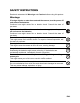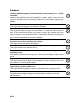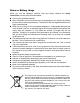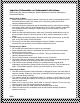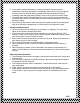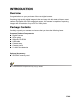FCC STATEMENT This device complies with Part 15 of the FCC Rules. Operation is subject to the following two conditions: (1) This device may not cause harmful interference, and (2) This device must accept any interference received, including interference that may cause undesired operation. Note: This equipment has been tested and found to comply with the limits for Class B digital devices, pursuant to Part 15 of the FCC rules.
READ THIS FIRST Trademark Information Microsoft® and Windows® are U.S. registered trademarks of Microsoft Corporation. Pentium® is a registered trademark of Intel Corporation. Macintosh is a trademark of Apple Inc. SD™ is a trademark. SDHC™ is a trademark. Other names and products may be trademarks or registered trademarks of their respective owners. Product Information Product design and specifications are subject to change without notice.
SAFETY INSTRUCTIONS Read and understand all Warnings and Cautions before using this product. Warnings If foreign objects or water have entered the camera, turn the power off and remove the batteries. Continued use might cause fire or electric shock. Consult the store of purchase. If the camera has fallen or its case has been damaged, turn the power off and remove the batteries. Continued use might cause fire or electric shock. Consult the store of purchase. Do not disassemble, change or repair the camera.
Cautions Load the batteries paying careful attention to the polarity (+ or –) of the terminals. Loading the batteries with their polarities inverted might cause fire and injury, or damage to the surrounding areas due to the battery rupturing or leaking. Do not fire the flash close to anyone’s eyes. This might cause damage to the person’s eyesight. Do not subject the LCD monitor to impact. This might damage the glass on the screen or cause the internal fluid to leak.
Notes on Battery Usage When you use the batteries, carefully read and strictly observe the Safety Instructions and the notes described below: Use only the specified batteries. Avoid extremely cold environments as low temperatures can shorten the battery life and reduce camera performance. Therefore Ni-MH rechargeable batteries are highly recommended.
Important Information on Underwater Instructions Before using the camera underwater, please make sure to read the following the instructions carefully. Before Using in Water: 1. Make sure there is no foreign material such as dirt or sand on the waterproof seal of the battery/memory card cover. Water, dirt, or sand may cause failure of the camera’s waterproof function. 2. Carefully inspect the waterproof seal of the battery/memory card cover for damage (cuts, tears, dents, and any other imperfection).
6. If you need to change the battery or memory card after using the camera underwater, make sure the camera is completely clean and dry. Open the battery/ memory card cover with the battery compartment facing downward. Wipe off remaining water along the battery/memory card cover to prevent moisture inside. 7. If the waterproof seal of the battery/memory card cover has been contacted with sea water, make sure to use fresh water to rinse the camera and wipe it dry to avoid damage or aging. 8.
CONTENTS 9 INTRODUCTION 21 DPOF Settings 9 9 Overview Package Contents 22 MENU OPTIONS 10 GETTING TO KNOW YOUR CAMERA 11 Button Operation 12 LCD Monitor Display 14 GETTING STARTED 14 Preparation 15 Initial Settings 16 CAPTURE MODE 22 24 25 26 Capture Menu Video Menu Playback Menu Setup Menu 28 TRANSFERRING FILES TO YOUR COMPUTER 28 Downloading Your Files 29 USING THE CAMERA AS A PC CAMERA 16 Capturing Images 16 Setting the Scene Mode 17 Taking Underwater Images 29 Install the PC camera driver
INTRODUCTION Overview Congratulations on your purchase of the new digital camera. Capturing high-quality digital images is fast and easy with this state-of-the-art smart camera. Equipped with a 9.0-megapixel sensor, this camera is capable of capturing images with a resolution of up to 3472 x 2604 pixels.
GETTING TO KNOW YOUR CAMERA Front View 1 2 3 1. 2. 3. 4. 5. 6. 4 Shutter button Power button Flash Lens Focus switch Self-timer LED 5 6 Rear View 7 8 9 10 15 12 EN-10 13 14 11 7. LCD monitor 8. Status LED 9. Strap holder 10. Tripod socket 11. Memory card cover 12. Battery cover 13. Battery compartment 14. Memory card slot 15.
Button Operation Item 1. Function Capture Mode Video Mode Digital zoom -- Playback Mode Still image: to magnify still image Video clip: to play video clip 2. Capture menu Video menu Playback menu 3. Self-timer Self-timer Previous image 4. Flash 5. Video mode Capture mode Still image: to capture mode Video clip: to video mode 6.
LCD Monitor Display Capture mode 1. Zoom status 2. Flash mode [Blank] Auto [a] Flash On [d] Flash Off [c] Red-eye 3. Battery condition [l] Full battery power [o] Medium battery power [n] Low battery power [m] No battery power 4. Storage media [ ] Internal memory (no card) [ ] SD/SDHC memory card 5. Main focus area 6. Image quality [ ] Fine [ ] Standard [ ] Economy 7. Image size resolution [ ] 3968 x 2976 (FW interpolation) [ ] 3472 x 2604 [ ] 2816 x 2112 [ ] 2304 x 1728 [ ] 1600 x 1200 [ ] 640 x 480 8.
Video mode 1. Flash mode 2. Battery condition 3. Storage media 4. Main focus area 5. Video quality 6. Video resolution 7. Available recording time/Elapsed time 8. Self-timer icon 9. Focus setting 10. Mode icon Playback mode - Still image playback 1. Mode icon 2. Battery condition 3. Storage media 4. Image quality 5. ISO 6. Image size resolution 7. File number 8. Folder number 9. Exposure value 10. DPOF icon 11. Protect icon Playback mode - Video playback 1. Video status bar 2. Elapsed time 3. File number 4.
GETTING STARTED Preparation 1. Attach the camera strap. 2. Open the battery&memory card covers. 3. Insert the supplied batteries with correct orientation as shown. 4. Insert an SD/SDHC memory card (Optional). The camera has 16MB internal memory (10MB available for image storage), but you can load an SD/ SDHC memory card to expand the camera’s memory capacity. Be sure to format the memory card with this camera before its initial usage. 5.
Initial Settings Choosing the Language Specify in which language menus and messages are to be displayed on the LCD monitor. 1. Press the button, and set the camera mode to [ ] or [ ]; or press the button. 2. Press the button. 3. Select [Setup] menu with the f button. 4. Select [Language] with the c / d buttons and button. press the 5. Select the displayed language with the c / d buttons and press the button. The setting will be stored. 6. To exit from the [Setup] menu, press the e button.
CAPTURE MODE Capturing Images Your camera is equipped with a 2.5" full color TFT LCD monitor to help you compose images, playback recorded images/video clips or adjust menu settings. 1. Press the button to turn the power on. 2. Press the button, and set the camera mode to [ ] or any scene mode. To activate the digital zoom, press the button. The status of digital magnification is displayed on the LCD monitor. 3. Compose your scene and press the shutter button to capture the image.
Taking Underwater Images Choose the underwater scene mode by following the steps in “Setting the Scene Mode”. Before using the camera underwater, make sure to read and understand the information in “Important Information on Underwater Instructions”. Taking underwater pictures is much different from taking land pictures. Here are the most important tips to taking great pictures underwater: 1. Crystal Clear water. Crystal clear water is essential for good underwater pictures.
VIDEO MODE Recording Video Clips This mode allows you to record video clips at a resolution of 320 x 240 / 640 x 480 pixels. 1. Press the button, and set the camera mode to [ ]. 2. Compose the image. 3. Press the shutter button. The recording of the video clip will start. Pressing the shutter button one more time will end the recording of the video clip. The recording time depends on the storage size and the subject of the image to be recorded.
PLAYBACK MODE Playing Back Still Images You can play back the still images on the LCD monitor. 1. Press the button. The last image appears on the screen. 2. The images can be displayed in forward or reverse sequence with the e / f buttons. To view the previous image, press the e button. To view the next image, press the f button. Pressing the button enlarges the image. The digital magnification ranges from 1.0x to 4.0x. An [ ] icon is displayed with the video data. Video clips cannot be rotated.
Protecting Images Set the data to read-only to prevent images from being erased by mistake. 1. Press the button. The last image appears on the screen. 2. Select the image that you want to protect with the e / f buttons. 3. Press the button. 4. Select [Protect] with the c / d buttons, and press the button. 5. Select [Single] or [All] with the c / d buttons, and press button. 6. Select [Set] with the c / d buttons, and press the button. The protect icon [ ] is displayed with protected images.
DPOF Settings DPOF is the abbreviation for Digital Print Order Format, which allows you to embed printing information on your memory card. You can select the images to be printed and how many prints to make with the DPOF menu in the camera and insert the memory card to the card compatible printer. When the printer starts printing, it will read the embedded information on the memory card and print the specified images. 1. Press the button. 2. Select the image that you want to set DPOF with the e / f buttons.
MENU OPTIONS Capture Menu This menu is for the basic settings to be used when capturing still images. 1. 2. 3. 4. Press the button to turn the power on. Press the button, and set the camera mode to [ ] or any scene mode. Press the button. Select the desired option item with the c / d buttons, and press the button to enter its respective menu. The selectable items may vary in different capture modes. 5. Select the desired setting with the c / d buttons, and press the button. 6.
ISO This sets the sensitivity for capturing images. When the sensitivity is raised (and the ISO figure is increased), photography will become possible even in dark locations, but the more pixelated (grainier) the image will appear. * [Blank] Auto ] ISO 64 *[ *[ ] ISO 100 *[ ] ISO 200 *[ ] ISO 400 *[ ] ISO 640 Quality This sets the quality (compression) at which the image is captured. *[ ] Fine *[ ] Standard *[ ] Economy W.
Video Menu This menu is for the basic settings to be used when recording video clips. 1. Press the button, and set the camera mode to [ ]. 2. Press the button. 3. Select the desired option item with the c / d buttons, and press the button to enter its respective menu. 4. Select the desired setting with the c / d buttons, and press the button 5. To exit from the menu, press the e button. Size This sets the size of the video clip that will be captured.
Playback Menu In the [ ] mode, choose which settings are to be used for playback. 1. Press the button. 2. Press the button. 3. Select the desired option item with the c / d buttons, and press the button to enter its respective menu. 4. Select the desired setting with the c / d buttons, and press the button. 5. To exit from the menu, press the e button. Delete Refer to the section in this manual titled “Erasing Images” for further details.
Setup Menu Set your camera’s operating environment. 1. Press the button, and set the camera mode to [ ] or [ ]; or press the button. 2. Press the button, and select the [Setup] menu with the f button. 3. Select the desired option item with the c / d buttons, and press the button to enter its respective menu. 4. Select the desired setting with the c / d buttons, and press the button. 5. To exit from the menu, press the e button.
Light Freq. This camera supports different lighting frequencies: 50 Hz and 60 Hz. When photographing under fluorescent lighting, select the correct frequency setting depending in your local area's voltage. * 50 Hz / 60 Hz LCD Bright. Select a brightness level for the LCD monitor. * Standard / Bright Format Refer to section in this manual titled “Formatting the Memory Card or Internal Memory” for further details. Media Info. This displays the free capacity of the internal memory or the memory card. Sys.
TRANSFERRING FILES TO YOUR COMPUTER System Requirement Windows Pentium III 1GHz or equivalent Windows 2000/XP/Vista 512MB RAM 150MB available hard disk space CD-ROM drive Available USB port Macintosh PowerPC G3/G4/G5 OS 9.0 or later 256MB RAM (512 MB recommended) 128MB available hard disk space CD-ROM drive Available USB port Downloading Your Files 1. Connect one end of the USB cable to an available USB port on your computer. 2.
USING THE CAMERA AS A PC CAMERA Your camera can act as a PC camera, which allows you to videoconference with business associates, or have a real-time conversation with friends or family. To use the camera for videoconferencing, your computer system must include the items as below: Microphone Sound card Speakers or headphones Network or Internet connection Install the PC camera driver The PC-camera driver included in the CD-ROM is exclusively for Windows.
SPECIFICATIONS Item Description Image sensor 1/2.3" CMOS sensor (9.0 megapixels) Image resolution Still image 12M (3968 x 2976)(FW interpolation), 9M (3472x2604) , 6M (2816X2112) , 4M (2304x1728), 2M (1600 x 1200) , VGA (640 x 480) Video clip VGA (640x480), QVGA (320x240) LCD monitor 2.5" full color TFT LCD (230.4K pixels) Recording media 16MB internal memory (10MB available for image storage) Supports SD/SDHC memory card (up to 16GB) (optional) File format DCF, JPEG (EXIF 2.
APPENDIX Possible Number of Shots Possible number of shots (still image) The table shows the approximate shots that you can capture at each setting based on the capacity of the internal memory and the SD/SDHC memory card.
Troubleshooting Refer to the symptoms and solutions listed below before sending the camera for repairs. If the problem persists, contact your local reseller or service center. Symptom Cause The power does not come The batteries are not inserted. on. The batteries are exhausted. Solutions / Corrective Actions Load the batteries correctly. Replace with a new set of batteries. The batteries or camera feels warm. Long period of continuous use of the camera or the flash.
A. Information on Disposal for Users (private households) 1.In the European Union Attention: If you want to dispose of this equipment, please do not use the ordinary dust bin! Used electrical and electronic equipment must be treated separately and in accordance with legislation that requires proper treatment, recovery and recycling of used electrical and electronic equipment.