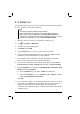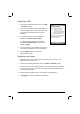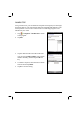User's Manual
6-20 More Programs
6.10 Modem Link
Using Modem Link, you can use your A700 as an external modem for another
device or computer via the USB connection.
NOTE:
A700 does not support the COM and infrared connection.
When using the modem link connection, A700 supports Windows 2000/XP only.
Before using your A700 as a USB modem, cancel Allow USB connections of
ActiveSync on your desktop computer to close the ActiveSync connection. To use the
ActiveSync connection again, you need to select Allow USB connections.
1. Make sure that your A700 is not connected to another device.
2. Tap
Programs Modem Link.
3. Tap
ok on the message that appears.
4. In
Connection, select USB.
5. Tap the
Activate soft key. Note not to leave the current screen.
6. Connect A700 to the desktop computer, and insert the supplied Getting
Started Disc into the CD-ROM drive of the computer.
7. The installation of the USB driver will start automatically. If needed,
browse for the USB driver on the Getting Started Disc.
8. Open the Device Manager on the desktop computer by clicking Start
Control Panel System Hardware (if needed) Device Manager.
9. Open the Modem item, right-click on Mio DigiWalker SmartPhone USB
Modem, and select Properties.
Open the Modem page, and select 115200 as the baud rate.
Open the Advanced page, enter +cgdcont=1,"IP","internet","",0,0
under Extra initialization commands.
click OK.
10. On your desktop computer, create a dial-up connection using your A700 as
the modem, enter *99# for the phone number and user name; you do not
need to set up the password. For information on creating a dial-up
connection on the desktop computer, see the documents that came with the
operating system.