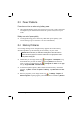User's Manual
Troubleshooting and Maintenance 8-5
8.5 Screen Problems
Screen is off
If the screen does not respond even after you turn on A700, try the following in
order until the problem is solved:
Connect the AC adapter to your A700 and to external AC power.
Reset your A700 as described in section 8.1.
Screen responds slowly
Make sure that your A700 is not running out of battery power or running
many active programs. If the problem still exists, reset your A700 as
described in section 8.1.
Screen freezes
Reset your A700 as described in section 8.1.
Screen is hard to read
Make sure that the backlight of the display is on.
Move to a location with enough light.
If you’re having a hard time reading a document on the screen, try adjusting
the zoom percentage or text size.
Tap
Settings System Screen Text Size and select the text
size.
In Notes, tap the
Menu soft key Zoom and select a zoom percentage.
In Word Mobile and Excel Mobile, tap the
View soft key Zoom and
select a zoom percentage.
In Internet Explorer Mobile, tap the
Menu soft key Zoom and select
a size.
Inaccurate response to stylus taps
Realign the touch screen. Tap
Settings System Screen Align
Screen
.