User manual
Table Of Contents
- Getting to know your Mio
- Using your Mio in a vehicle
- Operating basics
- Mio Connect (select models only)
- Bluetooth connectivity (Moov 330/360 only)
- Using Bluetooth Hands-Free Calling (Moov 360 only)
- MioMore Desktop
- Reference
- Regulatory information
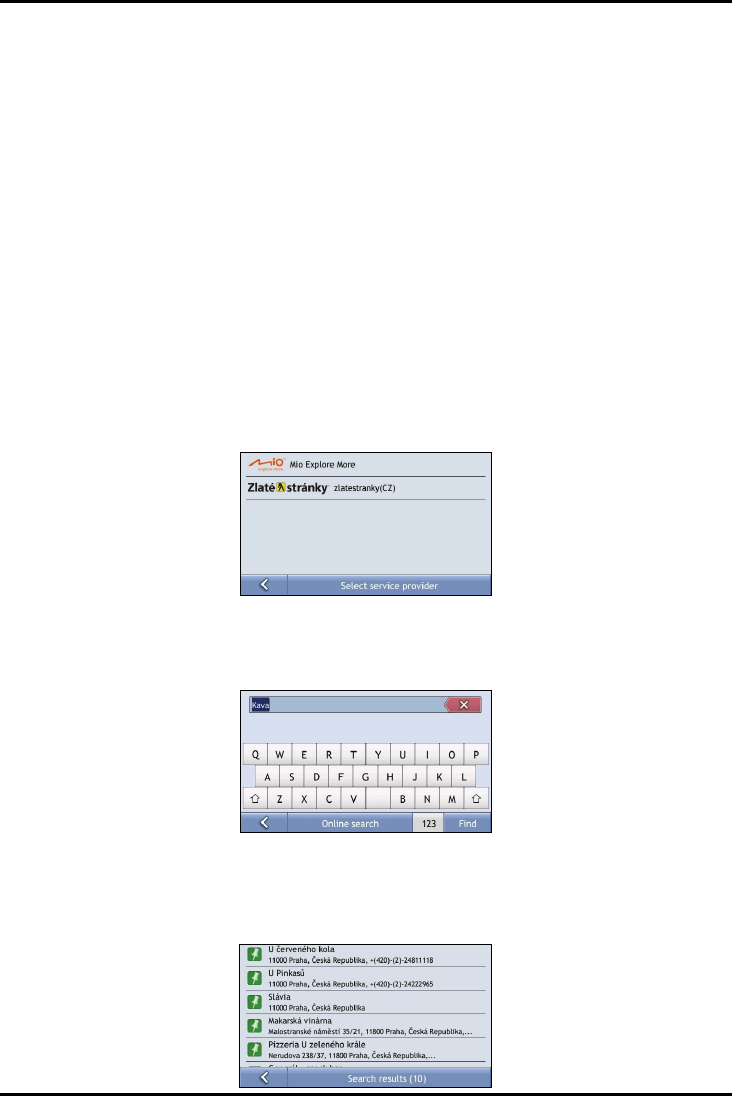
10
Mio Connect (select models only)
Mio Connect allows you to search for and navigate to POIs provided by online services.
If your Mio model has Bluetooth capability, you can connect your Mio to a Bluetooth mobile phone capable of
Internet connection. Then, you can use your Mio to directly search online for live POI information.
Note: You can also use MioMore Desktop on your computer to search online for live POI information and import the POIs to
your Mio. (See “MioMore Desktop” for more information.)
Searching for a POI using Mio Connect
1. Pair your Mio with a Bluetooth mobile phone (as described in “Bluetooth connectivity” later). Make sure
that the mobile phone can connect to Internet.
2. If there is a GPS fix, you can search online for local POIs around the current GPS position. For this purpose,
tap Mio Connect on the Main Menu.
With a location specified on the map, you can search online for POIs around the particular location. For
this purpose, tap and hold the location on the map, tap Find nearest POI, and tap Mio Connect on the
second page.
3. On the service provider screen, tap one of the service providers. Your Mio will connect to the search server.
Note: The availability of service providers depend on models and regions.
4. Using the onscreen keyboard, enter the name (exact spelling) to search for a POI and tap Find.
Note: For search accuracy, the language setting of your Mio must match the country where you’re searching for POIs.
(See the MioMap User Manual for information on settings.)
5. Tap a POI from the search result.










