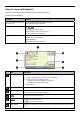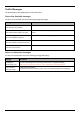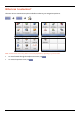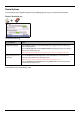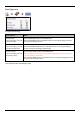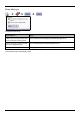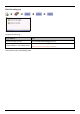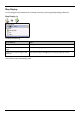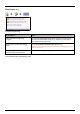Operation Manual
72
Tap to initiate a new route to avoid the event.
Only available if a detour or re-route is available.
Note: Un-avoid area is represented by
and is displayed when a re-route has
been calculated.
How do I know if a detour is recommended?
When a Traffic or Clearance event occurs on your route, a detour will always be recommended. The detour
event message will display in the status bar on map screens.
Note: Detours are only recommended for Traffic or Clearance Events on a calculated route.
How do I avoid an event on my route?
From the Traffic Overview screen, tap .
1. From the Event List screen, tap the event.
The Event Details screen will display.
2. If a detour has been calculated to avoid an event on your route,
is available; tap to accept the
new route and avoid the event.
The 3D Map screen will display.
How do I cancel a detour around an event on my route?
If you have chosen to avoid an event and a new route has been calculated, you can cancel the detour around
the event and return to your original route.
1. From the Event List screen, tap the Event you want to un-avoid.
The Event Details screen will display.
2. Re-route information displays at the bottom of the screen.
If a re-route has been calculated, is available; tap to accept the new route.
The 3D Map screen will display.
How do I automatically avoid all traffic and clearance events on my route?
To automatically avoid all traffic and clearance events see Traffic preferences on page 90.