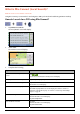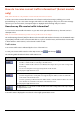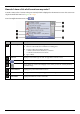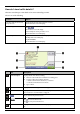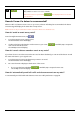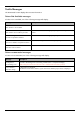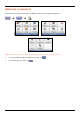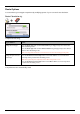Operation Manual
How do I save a
NavPix
TM
to a POI?
Note: Only a NavPix
TM
with embedded GPS coordinates can be saved as a POI.
1. From the Album screen, select and tap a NavPix
TM
.
The
NavPix
TM
Details screen will display.
2. From the
NavPix
TM
Details screen, tap Assign.
The Save Photo screen will display.
3. Tap Save as POI.
The Select POI Categories screen will display.
4. Complete the following:
If you want to ... Then ...
tap
.
The Keyboard screen will display.
edit the name of the POI
Enter a name for your POI, then tap
tap Save as POI and select POI Category from the list, then tap
.
save the NavPix
TM
as a POI (when GPS
coordinates are associated with a picture)
Note: You cannot save a
NavPix
TM
as a favourite if GPS coordinates are
not available.
create a new custom POI category and save a
NavPix
T
as a POI
tap New category to create a custom POI category.
The Keyboard screen will display.
Enter a name for your POI category, then tap
.
The Select POI Categories screen will display the new POI category.
select the POI Category from the list, then tap
.
61