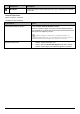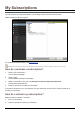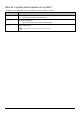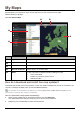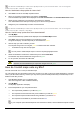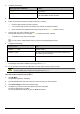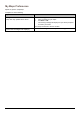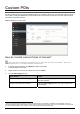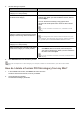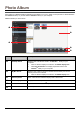Operation Manual
12
My Maps
My Maps allows you to install new maps, remove maps from your Mio and purchase new maps.
MioMore Desktop Æ My Maps
Click View Installed Maps.
p q
n
r
o
Component Description
n
Map Source A list of maps on the DVD or available for purchase via the Mio Store website.
o
My Mio A list of maps installed on your Mio.
p
Continent A drop down list of continents that have maps available for your Mio.
q
Zoom In / Zoom Out Click to zoom in or out of the globe.
r
Globe A map of the world or selected continent indicating the maps:
on the current DVD,
installed on your Mio or memory card, or
available from Mio.
How do I download and install free map updates?
Occasionally Mio will offer you free map updates. If a free map update is available and your Mio is connected to your
computer, a message will display when you first start MioMore Desktop.
The message can be disabled from displaying by selecting Suppress Free Map Offer messages from the
message box or from: My Mio
Æ
Options
Æ
My Maps
How do I download a map update immediately?
3. Select the map updates that you would like to download, then click Download.
Your default web browser will open and prompt you to save the map update files.
4. Navigate to your Loadable Maps Location and save the files.