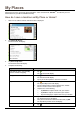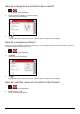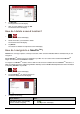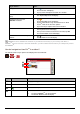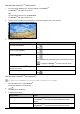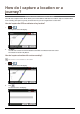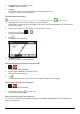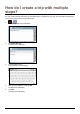Operation Manual
33
3. Tap Record to start recording your voice.
Tap Stop to stop the recording.
4. Tap Save.
You will hear a shutter sound to indicate that the recording has been saved.
The location is saved is saved in My Places.
How do I capture a journey?
To enable capturing of journeys, you must first enable Capture Journey from > Other options.
1. At the beginning of the journey you would like to record, tap Clear.
All travel that you have made (i) since midnight, (ii) the previous time you tapped Clear, or (iii) last captured a
journey, will be deleted.
2. Travel on your journey. Your Mio will keep a record of where you travel.
3. At the end of your journey,
Æ
The Capture screen will display.
4. Tap
.
The Journey screen will display.
5. Tap Save, then Yes.
The journey is saved is saved in My Places.
How do I navigate to a location I have captured?
1. Æ
The My Places screen will display.
2. Tap the captured destination you want to travel to.
The Preview screen will display.
3. Tap
.
Your Mio will calculate the route from your current location. The Map screen will display.
How to view a journey I have captured?
1. Æ
The My Places screen will display.
2. Tap the captured journey
you want to view.
The Preview screen will display.
How to share a journey I have captured?
You can share a saved journey via MioMore Desktop. See the MioMore Desktop Manual for more information on
sharing a saved journey.