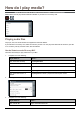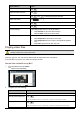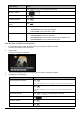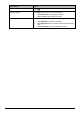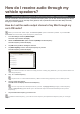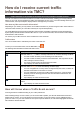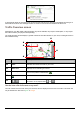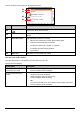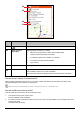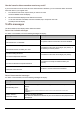Operation Manual
47
n
o
p
q
Item Description
n
Tap to return to the previous screen.
o
Event icon and
description
Displays details of the Event, including:
Name of road and direction in which Event is taking place.
Location of where Event begins and ends.
> indicates an Event from a location, to a location.
<> indicates an Event between locations.
Type of Event.
p
Detour information Displays details of detour recommendation, if any.
q
Avoid Tap to initiate a new route to avoid the event.
Only available if a detour or re-route is available.
The Unavoid Area button is displayed when a re-route has been calculated.
How do I know if a detour is recommended?
When a Traffic or Clearance event occurs on your route, a detour will often be recommended. The detour event
message will display in the status bar on map screens.
Detours are only recommended for Traffic or Clearance Events on a calculated route.
How do I avoid an event on my route?
From the Traffic Overview screen, tap and undock the menu.
1. From the Event List screen, tap the event.
The
Event Details screen will display.
2. If a detour has been calculated to avoid an event on your route, Avoid is available; tap to accept the new route
and avoid the event.
The
Map screen will display.