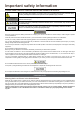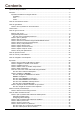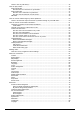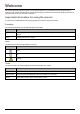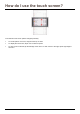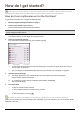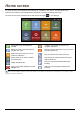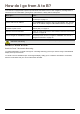User manual
10
Using the Keyboard screen
The Keyboard screen will display when you are required to enter text, such as when searching for a street name.
Search results will be listed in matching order, with the closest matches appearing on the screen. A maximum of 99
results will display.
The Keyboard screen can display with various layouts depending on the information you need to enter, including
alphabet, number, alternate characters and combinations of these.
To select a character, tap the character.
To enter upper case letters, tap .
To delete a character, tap
.
Tap and hold
to delete the entire text.
To display more characters, tap
to select an alternate keyboard screen.
How can I set my keyboard preference?
1. From the Keyboard screen, tap .
The Keyboard preference screen will display.
2. Complete the following:
If you want to... Then...
use an alphabetic keyboard for entering
information
select the Use alphabetic type (a, b, c...) option.
use a QWERTY keyboard for entering
information
select the Use QWERTY option.
use an accented keyboard for entering special
character
select the Use accented keyboard option.
use a symbolic keyboard for entering symbols select the Use symbolic keyboard option.
use a keypad-type keyboard (predictive text)
when searching for an address
select the Use keypad type (abc, def...) for address
searches option.
How does predictive text (abc, def…) work?
Predictive text allows addresses to be searched by a single key-press for each letter, as opposed to the multiple key-
presses. As you enter a letter of an address, your Navman will compare all possible combinations against the maps
you have installed and determine which address you intended to type.
For example:
To enter London, tap JKL MNO MNO DEF MNO MNO.
Your Navman will compare all possible combinations and display London in the list of search results. You can add
further letters to narrow the search.