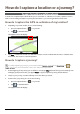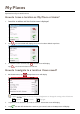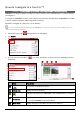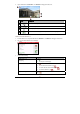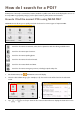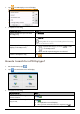User manual
23
How do I capture a location or a journey?
The capture functionality is not available on all models.
Your Mio has a capture feature which allows you to record GPS co-ordinates of a location, capture a location
with a voice recording and capture a journey and save them so you can navigate back at a later time.
How do I capture the GPS co-ordinates of my location?
1. Depending on your Mio model, do one of the following:
press the Capture button (
) on your Mio.
tap
on the Main Menu.
The Capture screen will display.
2. Tap Save, or wait for 5 seconds. You will hear a shutter sound to indicate that the GPS co-ordinates have
been saved. The location is saved in My Places.
How do I capture a journey?
To enable capturing of journeys, you must first enable Capture Journey from Main Menu Æ Æ
Route options. For more information, refer to the “What can I customise?”
1. At the beginning of the journey you would like to record, tap Clear. All travel that you have made (i) since
midnight, (ii) the previous time you tapped Clear, or (iii) last captured a journey, will be deleted.
2. Travel on your journey. Your Mio will keep a record of where you travel.
3. At the end of your journey, do one of the following:
press the Capture button (
) on your Mio.
tap
on the Main Menu.
The Capture screen will display.