DigiWalker User Manual P350 P550
Table Of Contents
- 1 Warnings and safety information
- 2 General information
- 3 Operating Mio Map (Controls)
- 3.1 Hardware buttons
- 3.2 Screen buttons and controls
- 4 Discovering the program through the screens
- 4.1 Main menu
- 4.2 The map
- 4.2.1 2D and 3D map views
- 4.2.2 Zoom levels
- 4.2.3 Daylight and night colour schemes
- 4.2.4 Streets and roads
- 4.2.5 Other objects
- 4.2.6 Current position and Lock-on-Road
- 4.2.7 Selected map point, also known as the Cursor
- 4.2.8 Visible POIs (Points of Interest)
- 4.2.9 Speed cameras
- 4.2.10 Contacts
- 4.2.11 Elements of the Active Route
- 4.3 Screens with map
- 4.3.1 Turn preview (No. 1)
- 4.3.2 Zoom in and out (No. 2 & 3)
- 4.3.3 Tilt up and down (No. 4 & 5)
- 4.3.4 Lock to GPS position and heading (No. 6)
- 4.3.5 Cursor (No. 7)
- 4.3.6 Map scale (No. 8)
- 4.3.7 Menu (No. 9)
- 4.3.8 Map orientation and Overview (No. 10)
- 4.3.9 GPS position quality (No. 11)
- 4.3.10 Battery status (No. 12)
- 4.3.11 Sound muting (No. 13)
- 4.3.12 Track Log recording/playback indicator (No. 14)
- 4.3.13 Cursor menu (No. 15)
- 4.3.14 Current street (No. 16)
- 4.3.15 Travel and Route data (No. 17)
- 4.3.16 Distance to next turn (No. 18)
- 4.3.17 Next street / Next settlement (No. 19)
- 4.3.18 Approaching next turn (No. 20)
- 4.3.19 Current speed limit (No. 21)
- 4.4 GPS Data screen
- 4.5 Route Information screen
- 4.6 Menu
- 4.7 Speed cameras
- 4.8 TMC
- 5 Find
- 5.1 Main menu Find buttons (Address, Favourites, POI, History)
- 5.2 Selection by tapping the map
- 5.3 Using the Find menu
- 5.3.1 Find an Address, Street, Intersection or City
- 5.3.2 Find in History
- 5.3.3 Find Coordinates
- 5.3.4 Find a POI
- 5.3.5 Find one of the Favourites (Home/Work)
- 6 Settings
- 6.1 General settings
- 6.2 Sound settings
- 6.3 Route parameter settings
- 6.4 Language & Units
- 6.5 Advanced settings
- 6.6 About screen
- 6.7 Manual GPS configuration
- 7 Troubleshooting guide
- 8 Glossary
- 9 Index
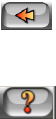
2 General information
Mio Map is a navigation system optimised for in-car use. It provides door-to-door
navigation for both single and multi-point routes using adaptable route parameters.
Mio Map is capable of planning routes throughout the whole map region installed on
the memory card. Unlike some other products, Mio Map does not require that you
change maps or switch to a poorly detailed general map to navigate between map
segments or countries. You always have complete freedom to go wherever you wish.
Just select your destination and go.
You do not need a stylus to use Mio Map. All screen buttons and controls are
designed so that you can operate them with your fingertips.
You can access all functions of the program by using hardware and screen buttons.
With the help of these buttons you can travel through all the screens of the program.
Most of the screens (especially menu functions and settings) can be accessed from
several other screens, minimising the number of actions needed to reach the desired
function.
When using Mio Map, you do not need to ‘double tap’ or ‘tap & hold’ the touch screen
as these functions cannot be used reliably in a moving vehicle. A single tap triggers
most of the screen controls. The only exceptions are ‘drag & drop’ for moving the
map, or scaling it in Map mode (4.3.6).
Most of the screens have a Return (
) button in the top left corner. This arrow
returns to the previous screen or directly to one of the map screens.
Settings screens also have a Help (
) button in the top right corner. This will
show a detailed description of the current settings screen.
10










