DigiWalker User Manual P350 P550
Table Of Contents
- 1 Warnings and safety information
- 2 General information
- 3 Operating Mio Map (Controls)
- 3.1 Hardware buttons
- 3.2 Screen buttons and controls
- 4 Discovering the program through the screens
- 4.1 Main menu
- 4.2 The map
- 4.2.1 2D and 3D map views
- 4.2.2 Zoom levels
- 4.2.3 Daylight and night colour schemes
- 4.2.4 Streets and roads
- 4.2.5 Other objects
- 4.2.6 Current position and Lock-on-Road
- 4.2.7 Selected map point, also known as the Cursor
- 4.2.8 Visible POIs (Points of Interest)
- 4.2.9 Speed cameras
- 4.2.10 Contacts
- 4.2.11 Elements of the Active Route
- 4.3 Screens with map
- 4.3.1 Turn preview (No. 1)
- 4.3.2 Zoom in and out (No. 2 & 3)
- 4.3.3 Tilt up and down (No. 4 & 5)
- 4.3.4 Lock to GPS position and heading (No. 6)
- 4.3.5 Cursor (No. 7)
- 4.3.6 Map scale (No. 8)
- 4.3.7 Menu (No. 9)
- 4.3.8 Map orientation and Overview (No. 10)
- 4.3.9 GPS position quality (No. 11)
- 4.3.10 Battery status (No. 12)
- 4.3.11 Sound muting (No. 13)
- 4.3.12 Track Log recording/playback indicator (No. 14)
- 4.3.13 Cursor menu (No. 15)
- 4.3.14 Current street (No. 16)
- 4.3.15 Travel and Route data (No. 17)
- 4.3.16 Distance to next turn (No. 18)
- 4.3.17 Next street / Next settlement (No. 19)
- 4.3.18 Approaching next turn (No. 20)
- 4.3.19 Current speed limit (No. 21)
- 4.4 GPS Data screen
- 4.5 Route Information screen
- 4.6 Menu
- 4.7 Speed cameras
- 4.8 TMC
- 5 Find
- 5.1 Main menu Find buttons (Address, Favourites, POI, History)
- 5.2 Selection by tapping the map
- 5.3 Using the Find menu
- 5.3.1 Find an Address, Street, Intersection or City
- 5.3.2 Find in History
- 5.3.3 Find Coordinates
- 5.3.4 Find a POI
- 5.3.5 Find one of the Favourites (Home/Work)
- 6 Settings
- 6.1 General settings
- 6.2 Sound settings
- 6.3 Route parameter settings
- 6.4 Language & Units
- 6.5 Advanced settings
- 6.6 About screen
- 6.7 Manual GPS configuration
- 7 Troubleshooting guide
- 8 Glossary
- 9 Index
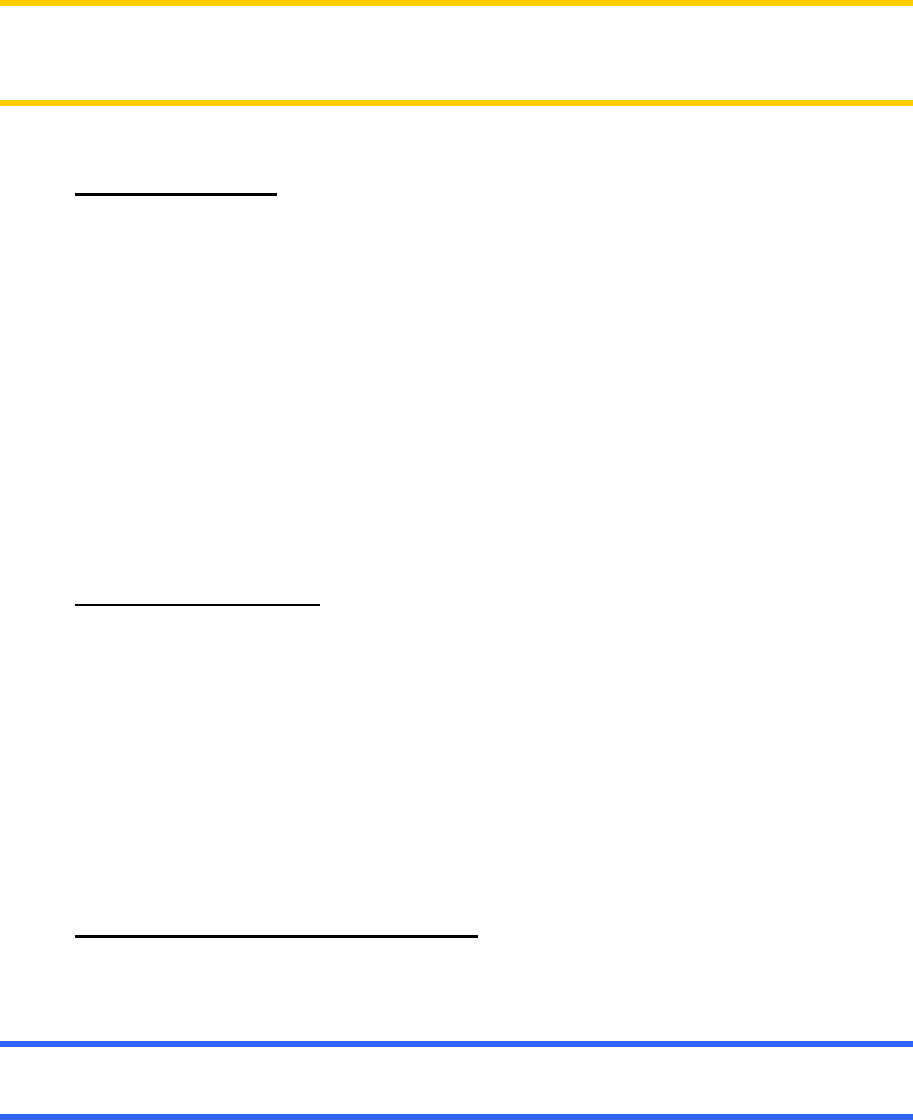
The automatic Smart Zoom function will do the necessary tilting for you when
navigating (gives a flat view if the next turn is at a distance to let you see far ahead
and raises the angle when approaching a turn to give you a better view of the
upcoming manoeuvre). If you manually change the view angle, Smart Zoom will no
longer tilt the map by itself (automatic zooming and rotating remains active). You
need to press the joystick, or tap the Lock button (4.3.4) to return the tilt control to
Smart Zoom.
These hardware buttons have screen button equivalents described in 4.3.3.
Note: The Tilt down button has a special function when starting Fly Over (4.6.3.4),
the route simulation. If started while keeping this button depressed, the simulation will
be fast to give you a rough overview of the route events.
3.1.3 Zoom in and out
Zoom will change the scale of the map. If you zoom out, you will see a larger part of
the map, while zooming in shows a smaller part of the map in more detail.
The automatic Smart Zoom function will do the necessary zooming for you when
navigating (zooms out if the next turn is at a distance to let you see far ahead and
zooms in when approaching a turn to give you a better view of the upcoming
manoeuvre). If you manually change the zoom level, Smart Zoom will no longer scale
the map by itself (automatic tilting and rotating remains active). You need to press
the joystick, or tap the Lock button (
4.3.4) to return the zoom control to Smart Zoom.
These hardware buttons have screen button equivalents described in 4.3.2.
3.1.4 Rotate left and right
Track-up map orientation (4.3.8) will always rotate the map so its top faces your
direction of travel when your GPS position is available. Push the joystick left or right if
you need to check something on your left or right.
If you rotate the map during navigation, Smart Zoom will still zoom and tilt the map
but the automatic rotation (Track-up) will be deactivated, so the map orientation will
remain as you set it. You need to press the joystick, or tap the Lock button (4.3.4) to
reactivate the automatic map rotation.
3.1.5 Voice instruction announcement
When using either the Map or the Cockpit screen, you can repeat the latest voice
instruction by pressing the joystick.
Tip: Use this button any time during your journey if you need the distance and type of
the next route event.
13










