DigiWalker User Manual P350 P550
Table Of Contents
- 1 Warnings and safety information
- 2 General information
- 3 Operating Mio Map (Controls)
- 3.1 Hardware buttons
- 3.2 Screen buttons and controls
- 4 Discovering the program through the screens
- 4.1 Main menu
- 4.2 The map
- 4.2.1 2D and 3D map views
- 4.2.2 Zoom levels
- 4.2.3 Daylight and night colour schemes
- 4.2.4 Streets and roads
- 4.2.5 Other objects
- 4.2.6 Current position and Lock-on-Road
- 4.2.7 Selected map point, also known as the Cursor
- 4.2.8 Visible POIs (Points of Interest)
- 4.2.9 Speed cameras
- 4.2.10 Contacts
- 4.2.11 Elements of the Active Route
- 4.3 Screens with map
- 4.3.1 Turn preview (No. 1)
- 4.3.2 Zoom in and out (No. 2 & 3)
- 4.3.3 Tilt up and down (No. 4 & 5)
- 4.3.4 Lock to GPS position and heading (No. 6)
- 4.3.5 Cursor (No. 7)
- 4.3.6 Map scale (No. 8)
- 4.3.7 Menu (No. 9)
- 4.3.8 Map orientation and Overview (No. 10)
- 4.3.9 GPS position quality (No. 11)
- 4.3.10 Battery status (No. 12)
- 4.3.11 Sound muting (No. 13)
- 4.3.12 Track Log recording/playback indicator (No. 14)
- 4.3.13 Cursor menu (No. 15)
- 4.3.14 Current street (No. 16)
- 4.3.15 Travel and Route data (No. 17)
- 4.3.16 Distance to next turn (No. 18)
- 4.3.17 Next street / Next settlement (No. 19)
- 4.3.18 Approaching next turn (No. 20)
- 4.3.19 Current speed limit (No. 21)
- 4.4 GPS Data screen
- 4.5 Route Information screen
- 4.6 Menu
- 4.7 Speed cameras
- 4.8 TMC
- 5 Find
- 5.1 Main menu Find buttons (Address, Favourites, POI, History)
- 5.2 Selection by tapping the map
- 5.3 Using the Find menu
- 5.3.1 Find an Address, Street, Intersection or City
- 5.3.2 Find in History
- 5.3.3 Find Coordinates
- 5.3.4 Find a POI
- 5.3.5 Find one of the Favourites (Home/Work)
- 6 Settings
- 6.1 General settings
- 6.2 Sound settings
- 6.3 Route parameter settings
- 6.4 Language & Units
- 6.5 Advanced settings
- 6.6 About screen
- 6.7 Manual GPS configuration
- 7 Troubleshooting guide
- 8 Glossary
- 9 Index
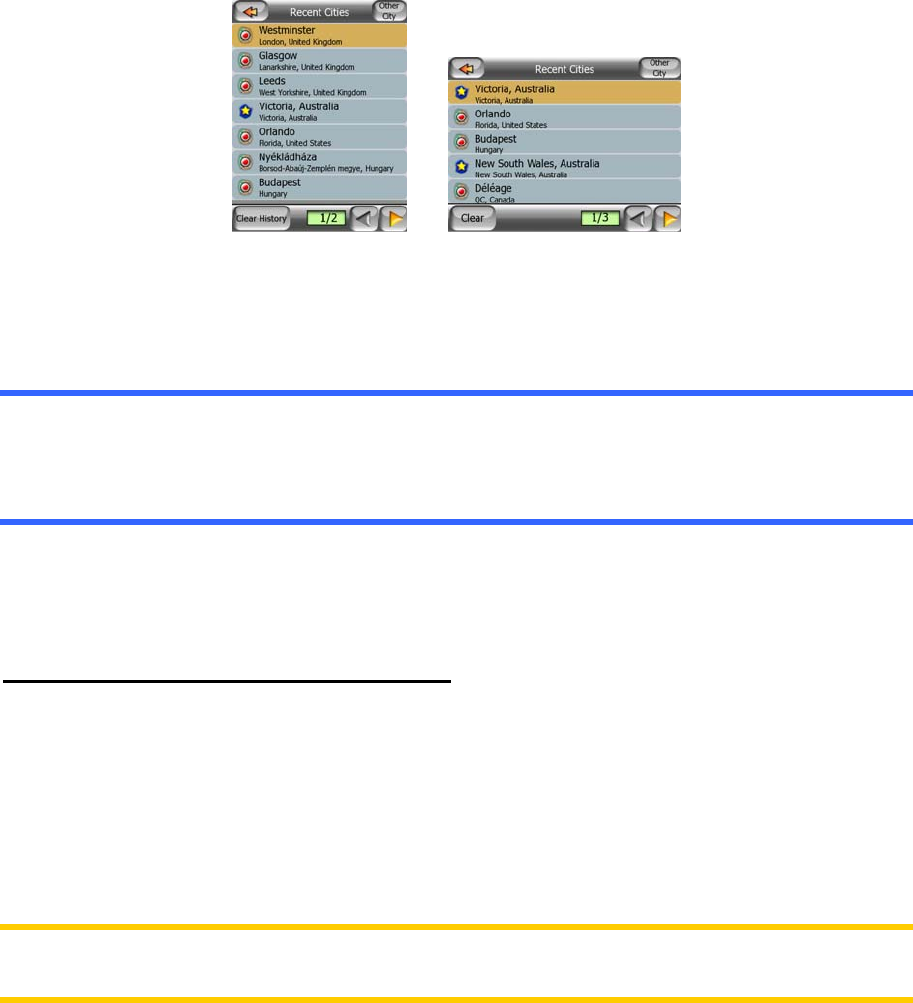
You enter the module at Level 3. From this point you can go forward (down) to give
the name of the street, then the house number or intersection, or backward (up) to
change the city, state or country to search.
5.3.1.1 Selecting the city, state and country to search in
The first screen of the address-search module is the list of recently used cities (and
states in Australia). The first line of the list is always the city you are in or near to
(Europe, Asia and USA), or state you are in (Australia).
Should the settlement you are looking for appear on the list, just tap it and you will
immediately jump to the Street Name Input screen with the selected city name or
postcode shown at the top of the screen. If the desired settlement is not displayed,
use the arrows in the bottom right corner to see more of this list.
Tip: If during navigation you need to know the name of the city, the state or the
country you are currently in, just start Find/Address and read the first line of the list.
This function leads to a reliable result only if GPS position is available, and you have
not disabled Lock-to-Position by moving the map.
If you find that the list of recently used cities contains settlements you will not visit in
the near future, you can choose to empty the list by the Clear button in the bottom left
corner.
Selecting a new settlement to search in
If you are looking for a city or town (or state) that you cannot find on the list, tap
Other City in the top right corner. This will take you to the city name or postcode input
screen, where you can select the desired city by entering a few letters of its name or
some digits of its postcode. Once you enter enough letters or numbers for a one
page long list of possible candidates, Mio Map will provide this short-list
automatically. If you would like to see all the possible candidates after entering only a
couple of letters or numbers, tap Done, and page through the list of results.
Note: Postcodes may not be available for the selected country. In this case you need
to enter the name of the settlement.
66










