DigiWalker User Manual P350 P550
Table Of Contents
- 1 Warnings and safety information
- 2 General information
- 3 Operating Mio Map (Controls)
- 3.1 Hardware buttons
- 3.2 Screen buttons and controls
- 4 Discovering the program through the screens
- 4.1 Main menu
- 4.2 The map
- 4.2.1 2D and 3D map views
- 4.2.2 Zoom levels
- 4.2.3 Daylight and night colour schemes
- 4.2.4 Streets and roads
- 4.2.5 Other objects
- 4.2.6 Current position and Lock-on-Road
- 4.2.7 Selected map point, also known as the Cursor
- 4.2.8 Visible POIs (Points of Interest)
- 4.2.9 Speed cameras
- 4.2.10 Contacts
- 4.2.11 Elements of the Active Route
- 4.3 Screens with map
- 4.3.1 Turn preview (No. 1)
- 4.3.2 Zoom in and out (No. 2 & 3)
- 4.3.3 Tilt up and down (No. 4 & 5)
- 4.3.4 Lock to GPS position and heading (No. 6)
- 4.3.5 Cursor (No. 7)
- 4.3.6 Map scale (No. 8)
- 4.3.7 Menu (No. 9)
- 4.3.8 Map orientation and Overview (No. 10)
- 4.3.9 GPS position quality (No. 11)
- 4.3.10 Battery status (No. 12)
- 4.3.11 Sound muting (No. 13)
- 4.3.12 Track Log recording/playback indicator (No. 14)
- 4.3.13 Cursor menu (No. 15)
- 4.3.14 Current street (No. 16)
- 4.3.15 Travel and Route data (No. 17)
- 4.3.16 Distance to next turn (No. 18)
- 4.3.17 Next street / Next settlement (No. 19)
- 4.3.18 Approaching next turn (No. 20)
- 4.3.19 Current speed limit (No. 21)
- 4.4 GPS Data screen
- 4.5 Route Information screen
- 4.6 Menu
- 4.7 Speed cameras
- 4.8 TMC
- 5 Find
- 5.1 Main menu Find buttons (Address, Favourites, POI, History)
- 5.2 Selection by tapping the map
- 5.3 Using the Find menu
- 5.3.1 Find an Address, Street, Intersection or City
- 5.3.2 Find in History
- 5.3.3 Find Coordinates
- 5.3.4 Find a POI
- 5.3.5 Find one of the Favourites (Home/Work)
- 6 Settings
- 6.1 General settings
- 6.2 Sound settings
- 6.3 Route parameter settings
- 6.4 Language & Units
- 6.5 Advanced settings
- 6.6 About screen
- 6.7 Manual GPS configuration
- 7 Troubleshooting guide
- 8 Glossary
- 9 Index
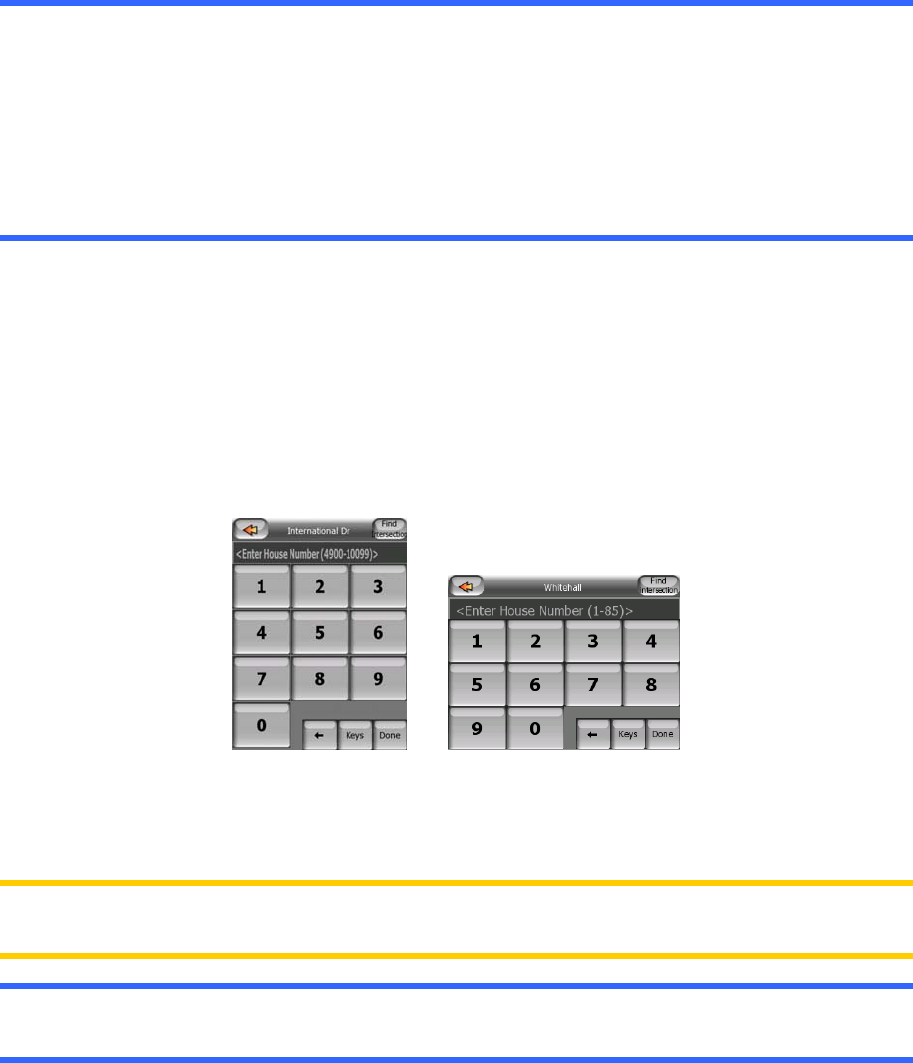
Tip: You can search for both the type and the name of a road. If you have the same
name appear as Street, Avenue, Boulevard, Road, Place and Court, you can get the
result faster by giving the first letter of the type, too. For example searching for ‘Pi A’
will result in Pine Avenue skipping all Pine Streets and Pine Roads.
Tip: Should the name of the street be a prefix for several other street names, just
enter the whole name, press Done, and the exact match will be the first in the list.
This way you can easily find even very short street names.
As soon as you select a street, you are automatically taken to the House Number
Input screen (5.3.1.3).
5.3.1.3 Selecting a house number or the midpoint of the street
Once the country, the city and the street name are selected, you are asked to give
the house number using the numeric keypad. The range of available house numbers
for the chosen street is shown in the input field before you begin entering the figures.
Enter the number, tap Done, and Mio Map will show you the selected location on the
map (or will start navigating immediately if you have selected Find Address at the
Main menu screen).
Note: House numbers may not be available on the map of your region. Ask your local
dealer for details.
Tip: If you do not know the house number, just press Done, and the midpoint of the
street will be used as the selected location.
5.3.1.4 How to select an intersection instead of a house number
If you do not know the house number or it is easier to pinpoint the location with an
intersection, press the Find Intersection button in the top right corner and select the
desired street name from the list of available intersections of the previously selected
street (displayed in the top centre of the screen). The crossing of the two streets will
be the selected point.
70










