DigiWalker User Manual P350 P550
Table Of Contents
- 1 Warnings and safety information
- 2 General information
- 3 Operating Mio Map (Controls)
- 3.1 Hardware buttons
- 3.2 Screen buttons and controls
- 4 Discovering the program through the screens
- 4.1 Main menu
- 4.2 The map
- 4.2.1 2D and 3D map views
- 4.2.2 Zoom levels
- 4.2.3 Daylight and night colour schemes
- 4.2.4 Streets and roads
- 4.2.5 Other objects
- 4.2.6 Current position and Lock-on-Road
- 4.2.7 Selected map point, also known as the Cursor
- 4.2.8 Visible POIs (Points of Interest)
- 4.2.9 Speed cameras
- 4.2.10 Contacts
- 4.2.11 Elements of the Active Route
- 4.3 Screens with map
- 4.3.1 Turn preview (No. 1)
- 4.3.2 Zoom in and out (No. 2 & 3)
- 4.3.3 Tilt up and down (No. 4 & 5)
- 4.3.4 Lock to GPS position and heading (No. 6)
- 4.3.5 Cursor (No. 7)
- 4.3.6 Map scale (No. 8)
- 4.3.7 Menu (No. 9)
- 4.3.8 Map orientation and Overview (No. 10)
- 4.3.9 GPS position quality (No. 11)
- 4.3.10 Battery status (No. 12)
- 4.3.11 Sound muting (No. 13)
- 4.3.12 Track Log recording/playback indicator (No. 14)
- 4.3.13 Cursor menu (No. 15)
- 4.3.14 Current street (No. 16)
- 4.3.15 Travel and Route data (No. 17)
- 4.3.16 Distance to next turn (No. 18)
- 4.3.17 Next street / Next settlement (No. 19)
- 4.3.18 Approaching next turn (No. 20)
- 4.3.19 Current speed limit (No. 21)
- 4.4 GPS Data screen
- 4.5 Route Information screen
- 4.6 Menu
- 4.7 Speed cameras
- 4.8 TMC
- 5 Find
- 5.1 Main menu Find buttons (Address, Favourites, POI, History)
- 5.2 Selection by tapping the map
- 5.3 Using the Find menu
- 5.3.1 Find an Address, Street, Intersection or City
- 5.3.2 Find in History
- 5.3.3 Find Coordinates
- 5.3.4 Find a POI
- 5.3.5 Find one of the Favourites (Home/Work)
- 6 Settings
- 6.1 General settings
- 6.2 Sound settings
- 6.3 Route parameter settings
- 6.4 Language & Units
- 6.5 Advanced settings
- 6.6 About screen
- 6.7 Manual GPS configuration
- 7 Troubleshooting guide
- 8 Glossary
- 9 Index
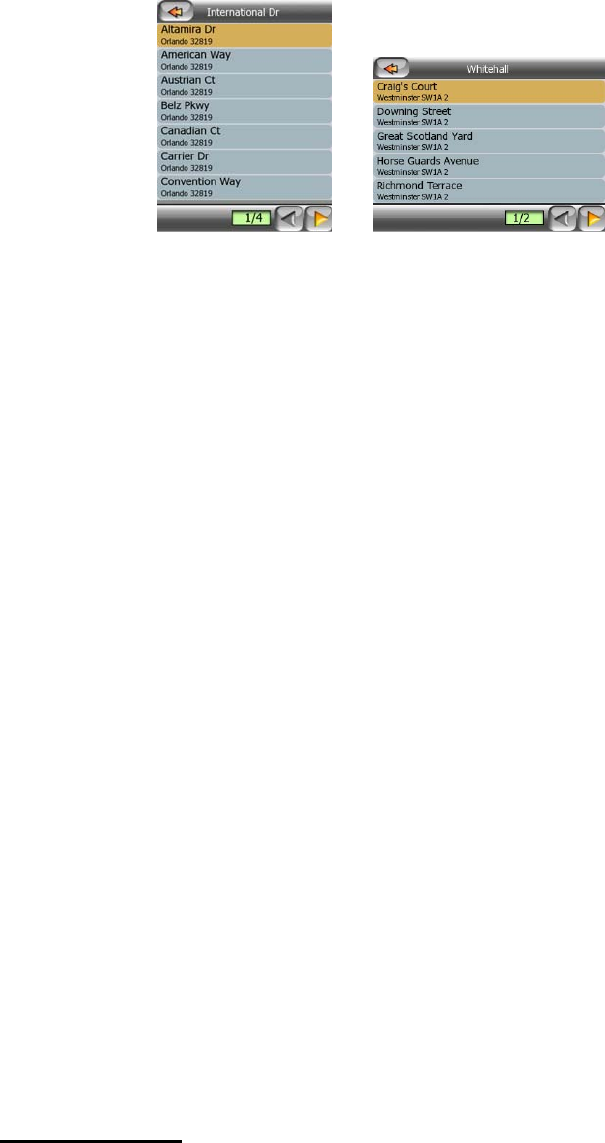
5.3.1.5 An example for a full address search
This is an example for a complex address search, finding an address from abroad. In
this example your current position is in Europe but not in France, and you are looking
for an address in Paris, France. The address is ’17 rue d’Uzès’. Here is one way to
find the address after entering the Find Address section:
• You see the list of recently used cities. Paris does not appear in the list.
• Tap Other City in the top right corner.
• Since you are in Europe, there is no state level between cities and countries,
so tap Change Country in the top right corner to change the country.
• Tap France in the list.
• Now select the city in France. Enter ‘Paris’ using the virtual keyboard.
• As several settlements have Paris in their name, the list of cities is not shown
automatically. Tap Done to get the list of settlements containing ‘Paris’.
• The first settlement in the list is Paris itself, as it is the exact match. Tap it.
• Now you need to enter the name of the street.
• You need not enter accents, the apostrophe, and you can enter more of the
words in any order separated by spaces. Enter ‘R D Uz’, ‘D Uz’, ‘Uz’, and ‘rue
d’Uzès’ automatically appears; or enter ‘R D U’, ‘U R D’, ‘Ru U’, and tap Done
to get the list of matching street names.
• Either way you get the list, tap ‘rue d’Uzès’ to select the street.
• Now you see the numeric keypad, where you need to enter ‘17’ and tap Done
to finish the process: the map will show ’17 rue d’Uzès, Paris, France’.
5.3.2 Find in History
If you have used Find before, or saved map points as POIs, marked points with a pin,
or picked and used points of the map before, they all appear in the History list.
This list is ordered by the time the points were last used. The most recently used
locations are always at the beginning of the list.
71










