DigiWalker User Manual P350 P550
Table Of Contents
- 1 Warnings and safety information
- 2 General information
- 3 Operating Mio Map (Controls)
- 3.1 Hardware buttons
- 3.2 Screen buttons and controls
- 4 Discovering the program through the screens
- 4.1 Main menu
- 4.2 The map
- 4.2.1 2D and 3D map views
- 4.2.2 Zoom levels
- 4.2.3 Daylight and night colour schemes
- 4.2.4 Streets and roads
- 4.2.5 Other objects
- 4.2.6 Current position and Lock-on-Road
- 4.2.7 Selected map point, also known as the Cursor
- 4.2.8 Visible POIs (Points of Interest)
- 4.2.9 Speed cameras
- 4.2.10 Contacts
- 4.2.11 Elements of the Active Route
- 4.3 Screens with map
- 4.3.1 Turn preview (No. 1)
- 4.3.2 Zoom in and out (No. 2 & 3)
- 4.3.3 Tilt up and down (No. 4 & 5)
- 4.3.4 Lock to GPS position and heading (No. 6)
- 4.3.5 Cursor (No. 7)
- 4.3.6 Map scale (No. 8)
- 4.3.7 Menu (No. 9)
- 4.3.8 Map orientation and Overview (No. 10)
- 4.3.9 GPS position quality (No. 11)
- 4.3.10 Battery status (No. 12)
- 4.3.11 Sound muting (No. 13)
- 4.3.12 Track Log recording/playback indicator (No. 14)
- 4.3.13 Cursor menu (No. 15)
- 4.3.14 Current street (No. 16)
- 4.3.15 Travel and Route data (No. 17)
- 4.3.16 Distance to next turn (No. 18)
- 4.3.17 Next street / Next settlement (No. 19)
- 4.3.18 Approaching next turn (No. 20)
- 4.3.19 Current speed limit (No. 21)
- 4.4 GPS Data screen
- 4.5 Route Information screen
- 4.6 Menu
- 4.7 Speed cameras
- 4.8 TMC
- 5 Find
- 5.1 Main menu Find buttons (Address, Favourites, POI, History)
- 5.2 Selection by tapping the map
- 5.3 Using the Find menu
- 5.3.1 Find an Address, Street, Intersection or City
- 5.3.2 Find in History
- 5.3.3 Find Coordinates
- 5.3.4 Find a POI
- 5.3.5 Find one of the Favourites (Home/Work)
- 6 Settings
- 6.1 General settings
- 6.2 Sound settings
- 6.3 Route parameter settings
- 6.4 Language & Units
- 6.5 Advanced settings
- 6.6 About screen
- 6.7 Manual GPS configuration
- 7 Troubleshooting guide
- 8 Glossary
- 9 Index
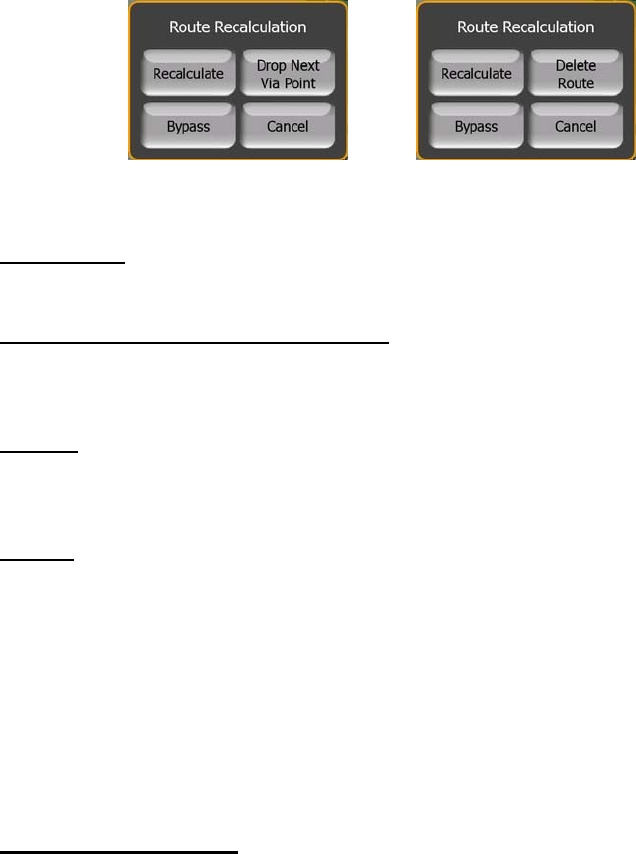
Your options are:
• Recalculate: Mio Map will recalculate the route with the previous settings. The
result is the same as if Automatic recalculation was selected.
• Drop Next Via Point / Delete Route: Mio Map will remove the next via point
from the list and recalculate the route without it. If you have only one target
left, the label of the button will be Delete Route, and it will end navigation.
• Bypass: if you have deviated from the original route because of a traffic jam or
roadworks, you can instruct Mio Map to avoid the original route for a specified
distance.
• Cancel: you can exit without recalculating the route. Navigation stops and will
be activated again when you find your way back to the original route.
6.1.8.3 Disabled
If you stick to the original route, and you wish to get back to it on your own, you can
disable recalculation. This way guidance will stop until you return to the
recommended route on your own.
6.1.9 Display Orientation
You can set whether you intend to use Mio Map with a portrait orientation or either of
the two landscape modes. This setting is totally independent from the similar Pocket
PC setting, so you do not need any extra action later e.g. if you use your PDA always
in portrait mode but Mio Map in landscape mode, or vice versa, or you want Mio Map
to look the same no matter how your PDA is currently oriented.
6.2 Sound settings
Settings on this page determine the way Mio Map sounds.
81










