DigiWalker User Manual P350 P550
Table Of Contents
- 1 Warnings and safety information
- 2 General information
- 3 Operating Mio Map (Controls)
- 3.1 Hardware buttons
- 3.2 Screen buttons and controls
- 4 Discovering the program through the screens
- 4.1 Main menu
- 4.2 The map
- 4.2.1 2D and 3D map views
- 4.2.2 Zoom levels
- 4.2.3 Daylight and night colour schemes
- 4.2.4 Streets and roads
- 4.2.5 Other objects
- 4.2.6 Current position and Lock-on-Road
- 4.2.7 Selected map point, also known as the Cursor
- 4.2.8 Visible POIs (Points of Interest)
- 4.2.9 Speed cameras
- 4.2.10 Contacts
- 4.2.11 Elements of the Active Route
- 4.3 Screens with map
- 4.3.1 Turn preview (No. 1)
- 4.3.2 Zoom in and out (No. 2 & 3)
- 4.3.3 Tilt up and down (No. 4 & 5)
- 4.3.4 Lock to GPS position and heading (No. 6)
- 4.3.5 Cursor (No. 7)
- 4.3.6 Map scale (No. 8)
- 4.3.7 Menu (No. 9)
- 4.3.8 Map orientation and Overview (No. 10)
- 4.3.9 GPS position quality (No. 11)
- 4.3.10 Battery status (No. 12)
- 4.3.11 Sound muting (No. 13)
- 4.3.12 Track Log recording/playback indicator (No. 14)
- 4.3.13 Cursor menu (No. 15)
- 4.3.14 Current street (No. 16)
- 4.3.15 Travel and Route data (No. 17)
- 4.3.16 Distance to next turn (No. 18)
- 4.3.17 Next street / Next settlement (No. 19)
- 4.3.18 Approaching next turn (No. 20)
- 4.3.19 Current speed limit (No. 21)
- 4.4 GPS Data screen
- 4.5 Route Information screen
- 4.6 Menu
- 4.7 Speed cameras
- 4.8 TMC
- 5 Find
- 5.1 Main menu Find buttons (Address, Favourites, POI, History)
- 5.2 Selection by tapping the map
- 5.3 Using the Find menu
- 5.3.1 Find an Address, Street, Intersection or City
- 5.3.2 Find in History
- 5.3.3 Find Coordinates
- 5.3.4 Find a POI
- 5.3.5 Find one of the Favourites (Home/Work)
- 6 Settings
- 6.1 General settings
- 6.2 Sound settings
- 6.3 Route parameter settings
- 6.4 Language & Units
- 6.5 Advanced settings
- 6.6 About screen
- 6.7 Manual GPS configuration
- 7 Troubleshooting guide
- 8 Glossary
- 9 Index
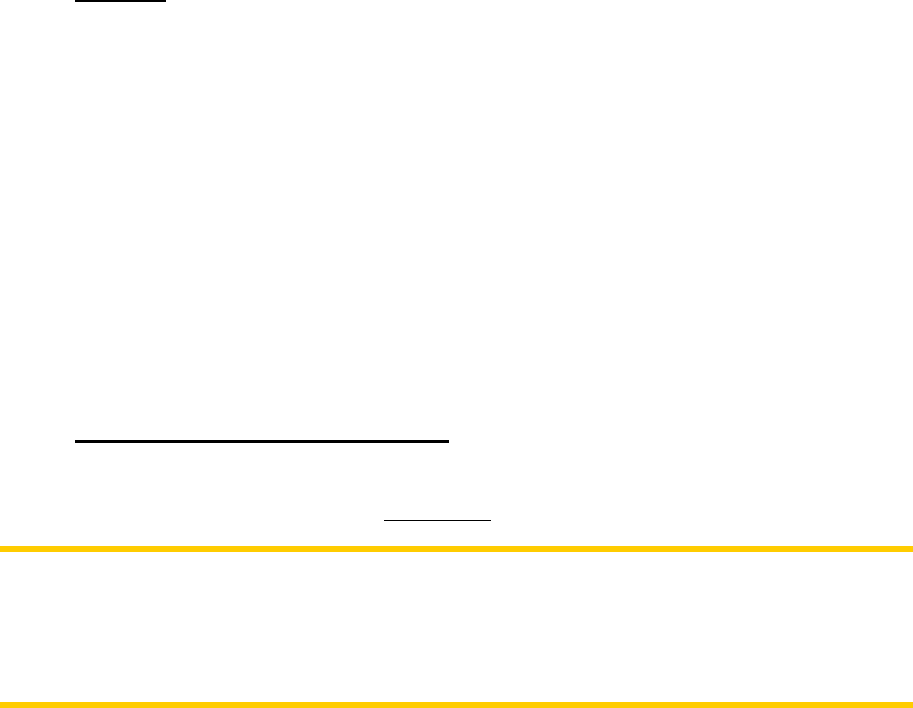
6.3.1.1 Shortest
Choosing Shortest will result in a route that has the smallest total distance of all
possible routes between the given points. This is usually preferred by pedestrians,
cyclists or slow vehicles.
6.3.1.2 Fastest
Choosing Fastest will result in the quickest possible route, given that you can travel
at or near the speed limits on all included roads. This is usually preferred for fast and
normal cars.
6.3.1.3 Economical
This setting is a wise combination of the previous two. Although basically going for
the fastest solution, if there is another route taking a bit more time but a lot less
distance compared to the fastest one, Mio Map will choose this one instead to save
fuel.
6.3.2 Vehicle
You can set the type of the vehicle that you will use to navigate the route. Based
upon this setting, some of the road types will be excluded from the route (e.g.
motorways for pedestrians), or some of the restrictions may not be taken into account
(e.g. emergency vehicles have no restrictions). Available values:
• Car
• Taxi
• Bus
• Lorry
• Emergency
• Bicycle
• Pedestrian
6.3.3 Road types to include/exclude
To let the route fit your needs you can also set which road types are to be considered
for or to be excluded from the route if possible.
Note: Excluding a route is a preference. It does not necessarily mean total
prohibition. If your destination can only be accessed using some of the excluded road
types, Mio Map will use them but only as much as necessary. In this case a warning
icon will be shown on the Route Information screen (4.4), and the road not matching
your preference will be displayed in red on the map.
84










